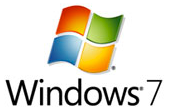 For users running Windows 7 editions - Professional, Ultimate or Enterprise, a need may arise to run older applications made for Windows XP that won't run on Windows 7.
For users running Windows 7 editions - Professional, Ultimate or Enterprise, a need may arise to run older applications made for Windows XP that won't run on Windows 7.
Fortunately, Windows 7 provides a feature called XP Mode that will let you run a virtualized copy of XP SP3 on your computer in order to minimize compatibility issues.
The only problem is…can your computer run XP Mode?
You see, the key to running Xp Mode is that your computer must meet these two requirements:
- 2GB system RAM
- A CPU that supports chip-level virtualization
It's that second requirement, "chip-level virtualization" that will prevent some Windows 7 user from running XP Mode.
So how do you tell if your CPU supports chip-level virtualization? One way is to check your BIOS and make sure it's enabled.
That is, if you know what to look for.
Well, fortunately both Intel and AMD provides a tool to help you find out if your CPU is capable of chip-level virtualization.
To run the tool, you will need to download it at the following site:
- Intel Processor Identification Utility
- AMD Virtualization Compatibility Check Utility
NOTE: Intel provides two versions of the tool, one for Windows and a bootable version. Either tool will work for Windows users.
On my test computer, I have an Intel processor. After downloading and installing the Windows tool, you can run it immediately after installation has completed.
When the results are displayed, click on the CPU Technologies tab (circled in screen shot below) and look for "Intel(R) Virtualization Technology" (outlined) specifying if you processor is supported or not.
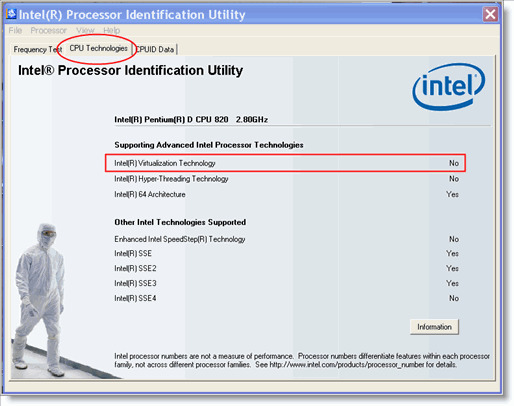
If so, you are in luck and you're ready to run XP Mode (make sure to check your BIOS to see if it needs to be enabled).
If not, as is the case on my test hardware…it's time to get new hardware or new software that is capable of running on Windows 7 😉



Leave a Comment