 If you are experiencing Firefox slowing down after watching videos and the only solution is to close and restart Firefox, there may be an easier solution to the problem. Try upgrading to the latest version of Shockwave Flash.
If you are experiencing Firefox slowing down after watching videos and the only solution is to close and restart Firefox, there may be an easier solution to the problem. Try upgrading to the latest version of Shockwave Flash.
I noticed since I upgraded to Firefox 3.02 a short while ago, viewing videos from YouTube and other video sites slowed Firefox down to a crawl, leaving me with no other choice but to close Firefox. Even that became a frustrating experience since Firefox would utilize CPU utilization at one hundred percent, and trying to bring up Task Manager to Kill the process (firefox.exe) took forever.
Since upgrading Flash from version nine to version ten, I have not experienced any slow downs and life has been good (knock on wood).
To check which version of Shockwave Flash is installed, open Firefox, then from the menu click on Tools \ Add-ons.
In the Add-ons window, click on the Plugins tab and look for Shockwave Flash.
If you running a version lower than 10, you will want to upgrade. To do so, go to Adobe site and follow the instructions for downloading and upgrading to the latest version of Flash Player.
When completed, open Firefox and check the version of Flash (it should be similar to the above screen shot) and view some videos. You will notice a difference after viewing a few videos.
Now this solution may or may not work for you. Currently I am running Firefox 3.04 on Vista (SP1). If this solution still does not work for you, the quickest way to troubleshoot is to first run Firefox in Safe Mode. When launching Firefox in Safe Mode, all Extensions (Add-ons) and Themes are disabled.
- To start in Firefox in Safe Mode (instructions are for Windows PC's)
- If Firefox is running, close it.
- Click on the Start \ All Programs and navigate to the Mozilla Firefox folder.
- In the Mozilla Firefox folder, select Mozilla Firefox (Safe Mode).
- Firefox should start up with a Firefox Safe Mode dialog.
Now view some videos and see if Firefox slows down. If it does, then the probable cause is an Extension (Add-ons) or Theme. To troubleshoot which is the cause, refer to Troubleshooting extensions and themes on Mozilla web site.
While running Firefox in Safe mode, Plugins are not disabled (only Extensions and Themes). So if you are still experiencing problems, try disabling Plugins by following the steps below:
- Open the Add-ons Window by clicking the Tools menu and selecting Add-ons
- Click on the Plugins icon at the top of the Add-ons window.
- Click each plugin in the list and then click Disable.
- Test for your problem.
If the problem does occur, it's time to upgrade all the plugins in your list to the latest version by visitng the site for each plugin and follow the instructions for upgrading.
If you problem still exists after doing everything that I have outlined above, your best bet is to post your problem in the Mozilla support forums for Firefox.


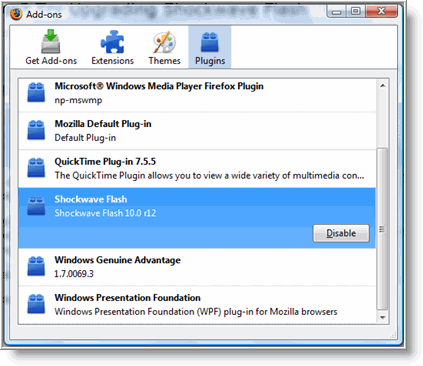
Comments on Is Firefox 3 Slow When You View Videos? Try Upgrading Shockwave Flash
Excuse me, but that title should read "WATCH videos" NOT View videos, You do NOT view videos, you watch them. It's people like you that screw up the English language by not using the proper terms so there are less idiot morons in the world.
Searched for definition on Google. The results:
Verb: Look at or inspect (something).
His usage was correct fool.