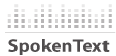 Like many people, you probably have less leisure time in the day to catch up reading your favorite web site or blog posts. What little time you have is mostly spent skimming articles and bookmarking them for later…which usually never arrives.
Like many people, you probably have less leisure time in the day to catch up reading your favorite web site or blog posts. What little time you have is mostly spent skimming articles and bookmarking them for later…which usually never arrives.
For many of us on the go, being able to download podcasts or MP3 recordings allow you to keep up to date with your favorite site, while still being able to do other tasks.
Instead of skimming articles and bookmarking, the Firefox add-on Spoken Text lets you convert web site text to speech, where you can download and listen on your MP3 or iPod player.
SpokenText.net allows you to record (English, French or German) PDF, Word, plain text, PowerPoint files, RSS feeds, emails and web pages, and converts them to speech automatically. You can convert at their web site or by installing in the Spoken Text Firefox extension.
Start by first installing the Spoken Text extension and restart Firefox. The extension will install a tool bar…
Note: If you see this message at the top of the page that Firefox has blocked the installation, click the Edit Options button, the Allow, button, the Close button and then click the install link again.

…and add to the right click context menu.
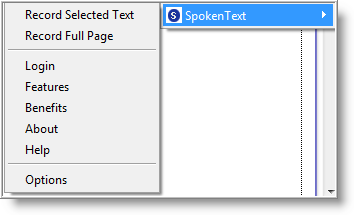
Next, visit Spoken Text website and register for a free account. This is necessary to download your files after they have been converted.
To add your account information to the Spoken Text extension, click on the Spoken Text pull down menu on your Firefox toolbar and click on Options.
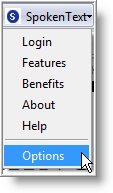
Now that you have everything setup, it's time to start converting.
Just go to your favorite site such as Watching The Net find an interesting article such as Repairing XP TCP Network Settings and either from the toolbar or right click, select Record Full Page or Record Selected Text (make sure you highlight the text first).
I found, when selecting text, will allow you to edited the data before submitting as shown in the screen shot below.
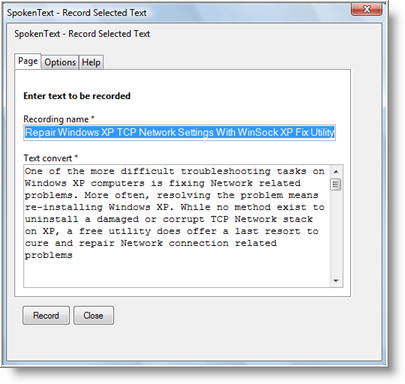
Once you are satisfied with the text, click on the Options tab and make any necessary changes the click the record button.
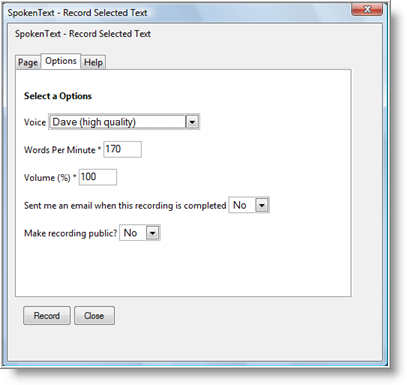
Now go to Spoken Text web site and access your account. Click on the View Recordings link on the left navigation menu and you will see your recording being created.
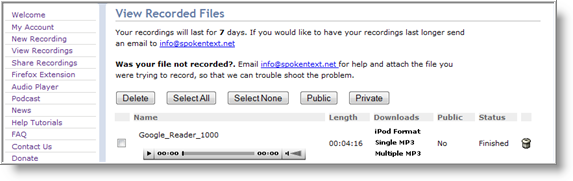
Click below to listen to the recording.
(A little robotic...but not too bad!)
At this point you can download the file as an MP3 or M4B format (iPod)
If you find the recording not to your satisfaction, you can try adjusting the Words Per Minute or change voice selections. You can also use Spoken Text Website to upload text, where more "voices" (male or female) are available to choose from.
Additionally, your account comes with the option of creating a web address so you can podcast your recordings.
A couple of tips:
- When choosing the number of spoken words per minute do not set it too high, otherwise the recordings will sound awful.
- Test the different voices available. Once you select a voice, continue to use so you don't need to re-record when your in a rush to create a recording.
- It's best to select and edit text instead of selecting an entire web page (unless it's just text). This will eliminate unnecessary text and the recording will make a lot more sense.
Spoken Text is a cool service if your always on the go and have have little time to read and catch up with your favorite sites. While there are some short comings with the service, there are also plans for improvement down the road.
Overall, it's a great find for keeping up with the Net!


Comments on Firefox Tip: Convert Web Page Text To Speech And Save As MP3 File
Mark McKay @ 10:22 pm
Great post!
You really summed up our Firefox extension, how to use it and why it is so convenient.
I could have not done it better. And I wrote it 🙂
You mentioned that our site had some short comings, what were they? I am curious to hear your opinions.
We are always working on the site and the extension. So feed back is most welcome.
If you would like to be on our beta mailing list for new features and updates send me an email and I will add you to the list.
Thanks again for the great post.
Mark McKay
Designer/Developer of SpokenText.net
@Mark McKay
Don't get me wrong, your service is great, especially since a Firefox extension is available.
As far as the short comings, at the time the post was written, I was a little disappointed to see only two voices were available with the extension while four voices are available on your site. Not a big deal (development time needs to be factor in) but the other voices did make a little bit of a difference in voice quality and it's much more convenient to use Firefox.
Better over all voice quality. Some are more robotic than others, which narrows down the selection. This is something I'm sure you guys will improve over time (since it carries a high cost to development).
No add-on available for IE7. Yea, I know more people use Firefox, but there is that "other" market share which can not be ignored. Hey…it might help get more donations 😉 (http://www.spokentext.net/s_faq.php?lang=en#addVoices).
Also, just an FYI the download link for the FF extension is not working.
Email is on the way for the notification. Keep up the great service!
Mark McKay @ 3:29 pm
I would create an add-on for IE7. But I don't know how you create them. Do you?
Last time I checked IE toolbars were very hard to create and needed to be developed using C++ and MS Visual Studio.
Thanks
Mark
@Mark
No sorry, wish I could help you with the IE add-on. Hopefully someone will come along with down the road.
Terry @ 12:08 pm
Another extensions which needs a membership. Screw it.
You should look at the http://talkingclipboard.com for the best and free Mozilla Firefox text to speech addon. And you don't need to make any account anywhere.