 As if Google Maps isn't feature rich already, it just got a big boost from Google by adding Google Earth functionality, with out the need to install the full blown version of Earth.
As if Google Maps isn't feature rich already, it just got a big boost from Google by adding Google Earth functionality, with out the need to install the full blown version of Earth.
All that is needed to enable Google Earth in Maps, is the installation of a simple plugin that will allow you to navigate the world's terrain, view cities buildings, or cruise your local area surroundings as if you DID install Google Earth separately.
Here's how the install the Google Earth plugin in Maps…
- First, go to Google Maps and click on the link that says Use Earth view to see maps in 3D.
NOTE: If you do not see the link, the plugin page can be found here: http://code.google.com/apis/earth/
- On the next page, click on the Download the Google Earth Plugin button shown in the pop up window on the Map and save the file to your desktop.
NOTE: If you do not see the pop up window, you can click on the Earth button to display it.
- Now double click on the GoogleEarthPluginSetup.exe file (that was downloaded to your computer) to install the plugin. Click Run if you receive a the Open File - Security Warining dialog box. (For Vista and Windows 7, click Yes when prompted by UAC).
After installation has completed, click on the Earth button in Google maps…
…and the Google Earth controls will appear and you can navigate around the Earth as if you installed the full blown version of Earth!
If you decide later that you don't want the Google Earth plugin anymore, the uninstall can be easily found under:
Start \ All Programs \ Google Earth \Uninstall Google Earth Plug-in.



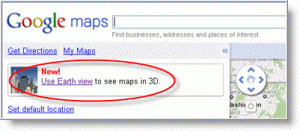

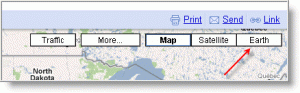
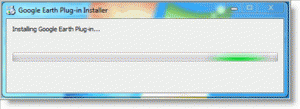
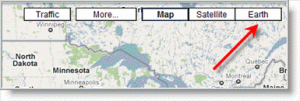
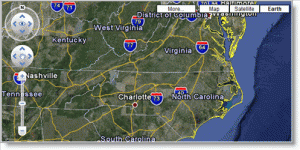
Leave a Comment