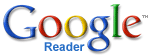 One of the reasons why I like RSS is that it allows me to quickly catch up on all web sites, blogs, and forums that I read, with out needing to visit every site. Since I use Google Reader, I can easily access it from any computer and keep adding feeds from sites that I find interesting.
One of the reasons why I like RSS is that it allows me to quickly catch up on all web sites, blogs, and forums that I read, with out needing to visit every site. Since I use Google Reader, I can easily access it from any computer and keep adding feeds from sites that I find interesting.
Over time my Google Reader has 'evolved' into something else, more like a mess, and the time has come to reorganize the feeds.
The first task was to rename folders so they had better meanings. This turned out to be not-so-straight-forward since Google Reader lacks in the ease of management functionality. With that being said, here's how to organize your feeds by renaming and deleting folders.
Before we get started, remember folders, tags and labels have the same meaning. For some reason, Google tries to reference them as if they are separate items. For example, you can't create a tag but you can create a folder, but yet to delete a folder you need to access the tag settings to delete folders (confused…don't worry about it).
So let's get started.
- Click the Manage subscriptions link at the bottom left navigation pane (under your feeds)
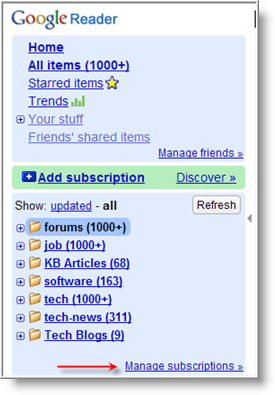
In the Settings page, click on the Subscriptions link (circled). Then in the Filter search box (arrow), enter the name of the tag you want to delete and press enter.

- After filtering out all other tags, only the tag that you want deleted and it's items will be listed. To create a new folder, click on the Change folders… pull down arrow (to the right of the first feed subscription) and select New folder… Give the folder a name and click Ok.
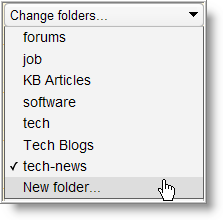
- Now, click on the All subscriptions link (your number will be different) to check all subscriptions
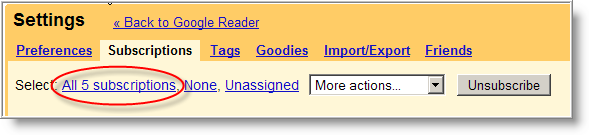
- Click on the More actions… pull down arrow and select the new folder you just created (under Add tag… section). This will add the tag to all selected subscriptions.
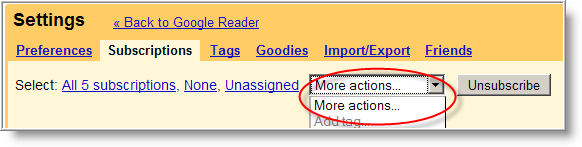
- One more time, click on the More actions… pull down arrow and under the Remove tag section, click on the old tag name. This will remove the old tag from all selected subscriptions.
To delete the old folder (tag):
- Click on the Tags link, then select the check box next to the tag (you want to delete) and click the Trash can icon.
NOTE: If the new folder is not shown in the list, press F5 or click on the Tags link again.
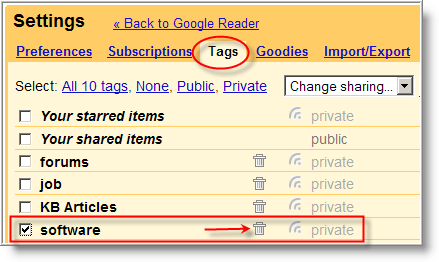
You now have deleted the old folder and your previous feed subscriptions will appear under the new folder (tag) name.



Leave a Comment