Finally, Google has added the long awaited zoom functionality to Google Maps.
This feature allows you to draw a box around an area which will immediately zoom into that area. No more manually positioning and clicking the zoom scale that sometimes can be tricky to navigate to the exact area you want to view.
By default, the Drag 'n' Zoom feature is disabled, but you can easily enable it with a few mouse clicks.
To use Drag 'n' Zoom feature, you first need to enable it in the Labs section.
NOTE: Google, recently has added the LAB experiments to Google Maps. This is where Google test new features (and fixes any bugs found) before deciding to make it officially permanent.
- First click the green flask at the top-right page of Google Maps.
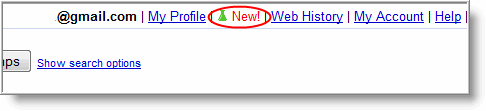
- When the Google Maps Labs window pops up, look for the Drag 'n' Zoom section, and click on the Enable radio button.
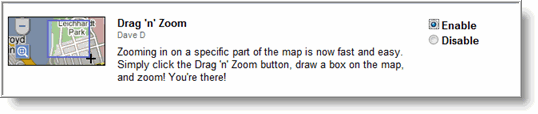
- Next, scroll down to the bottom of the window and click the Save Changes button.
After saving the change, you will be returned to the map area, where a pop up window will appear, pointing to the new zoom button (magnify glass icon). Click the X to close the window.
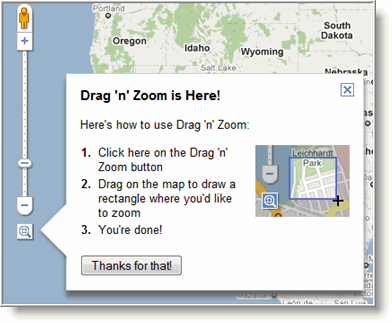
To use Drag 'n' Zoom:
- Just click on the magnify glass icon (the pointer will change to crosshair).
- Then go to an area on the map you want to zoom into, and click (hold) and drag a box around it.
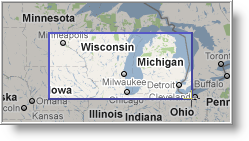
After releasing the mouse button, the area will automatically zoom to section that was selected. If needed you can repeat the steps to zoom further into the area.
Mush easier than the old way.
If you want to disable Drag 'n' Zoom, just click on the green flask again, then select Disable and save changes.
You can also use this feature, if you are not logged into your Google account. The only drawback is the Drag 'n' Zoom feature will not be saved (persist) after you leave Google Maps.
Hopefully overtime Google will make this a permanent feature with Maps.



Leave a Comment