 With the Internet making communications seamless, we often over look Time Zone differences. A useful feature in Vista, that is often overlooked is the functionality to add two additional clocks to Vista's main clock.
With the Internet making communications seamless, we often over look Time Zone differences. A useful feature in Vista, that is often overlooked is the functionality to add two additional clocks to Vista's main clock.
Once you have it setup,you can easily check the times, by mousing over Vista's clock in the Task Bar.
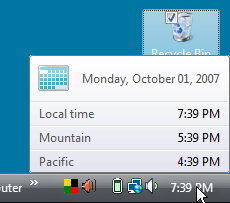
Or just by clicking once on the time in the System tray.
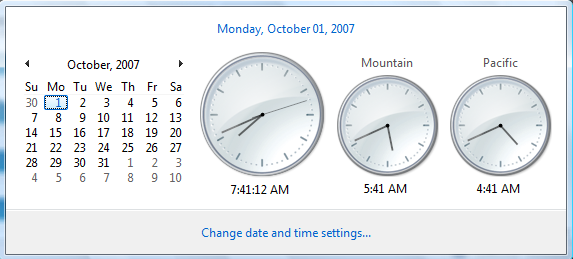
To setup your clock preferences, right click on the clock in the Task Bar and select Adjust Date/Time.
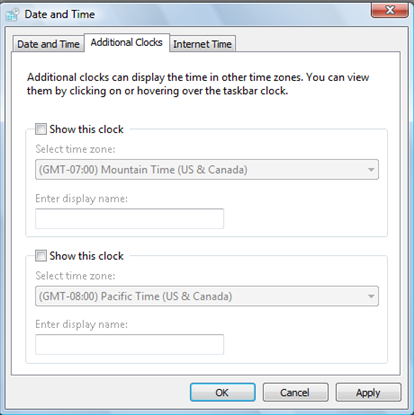
Then click on the first Show this clock check box, select which Time Zone you want displayed from the drop down menu and give it a name.

Repeat the above steps if you want to add the second clock and click OK when finished.
Now you will have three clocks displayed with different Time Zones, when mousing over Vista clock. The bad news..you will never have an excuse that you schedule a meeting and forgot the time!



Comments on Add Two Additional Clocks To Vista With Different Time Zones
Mel @ 3:59 am
You need to be a part of a contest for one of the best
blogs on the web. I will highly recommend this web site!