 Of all the Windows Operating Systems that have been released, setting up a wireless network in Vista is much more intuitive to manage. Vista includes many improvements for connecting to wireless networks starting with support for non-broadcasting wireless networks and new dialog boxes to easily configure connections to wireless networks.
Of all the Windows Operating Systems that have been released, setting up a wireless network in Vista is much more intuitive to manage. Vista includes many improvements for connecting to wireless networks starting with support for non-broadcasting wireless networks and new dialog boxes to easily configure connections to wireless networks.
This following guide will step you through setting up and connecting to a wireless network on Vista and get you on your way to surfing the Net.
Two methods exist for setting up a wireless connection on Vista. This guide assumes your Wi-Fi router or access point is already setup and running on the Network and your PC or Laptop wireless card has been installed.
Before you can get started with setting up a Wi-Fi connection, the following information will be needed from your wireless router or access point:
- Wireless Network Name (SSID)
- Security Mode or Type (WEP, WPA, WPA2, etc…)
- If using WPA or WPA2 the encryption type (AES or TKIP)
- Security Key or PassPhrase
Automatic Setup For Wireless Connection
1. Click on the Start button and select Connect To from the menu on the right to display the Connect to a network dialog box.
2. The list of available networks will depend on the types of wireless networks detected, such as infrastructure mode or ad hoc mode networks. If you see the name of your Network, double click it to proceed to the next screen. If you see other Networks in the list, they are probably your neighbors…hopefully they are all secured just like yours!
If you do not see your Network, follow the steps described below for Manually Setup A Wireless Connection below.
3. Enter Security Key or passphrase: (from the information found from your router or access point). Check Display Characters to view characters/numbers being typed. Click Connect to continue to next step.
4. At the next screen, Vista will attempt to connect to your wireless router or access point. Once the connection is established, you will be prompted to save your connection by checking the Save this network and Start this connection automatically boxes.
Click Close. You will now be connected to the wireless network.
Manually Setup A Wireless Connection
1. Click on the Start button and select Connect To from the menu on the right to display the Connect to a network dialog box.
2. The list of available networks will depend on the types of wireless networks detected, such as infrastructure mode or ad hoc mode networks. If you do not see your network in the list, or if no networks can be found, Vista displays Windows cannot find any networks, then your Wi-Fi router may be set for non-broadcast mode. If this is the case, select Setup a connection or network.
3. On the Choose a connection option page, six options are available. Select the Manually connect to a wireless network option, then click Next.
4. The Wizard displays the following:
In the Enter information for the wireless network you want to add … page, configure the following using the above information you obtain from your wireless network or access point:
A) Network name (SSID)
B) Security type (used to authenticate a connection to a wireless network). Choices are dependent on the capabilities of your wireless network adapter:
- No authentication (Open) Open system authentication with no encryption
- WEP Open system authentication with Wired Equivalent Privacy (WEP)
- WPA-Personal Wi-Fi Protected Access (WPA) with a preshared key (also known as a passphrase)
- WPA-Enterprise WPA with IEEE 802.1X authentication
- WPA2-Personal WPA2 with a preshared key
- WPA2-Enterprise WPA with IEEE 802.1X authentication
- 802.1x IEEE 802.1X authentication with WEP (also known as dynamic WEP)
NOTE: The shared key authentication method is not listed. Microsoft strongly discourages its use since it provides weak security for your wireless network. To configure shared key authentication, select No authentication (Open) below in step C.
C) Encryption Type (enabled if using WPA or WPA2, select either AES or TKIP).
- When the No authentication (Open) security type is selected, None is selected.
- When the WEP security type is selected, WEP is selected.
- When the WPA-Personal, WPA-Enterprise, WPA2-Personal, WPA2-Enterprise security type is selected, choose either TKIP or AES
- When the WEP (802.1x) security type is selected, WEP is selected.
D) Security Key/Passphrase (check Display Characters to view characters/numbers being typed)
E) Check Start this connection automatically (tells Vista to automatically connect to this wireless network)
F) Check Connect even if this network is not broadcasting
Click Next
5. At the next screen click on Connect to…
You have now successfully connected to your Wireless network (click Cancel to close).
You should see your connection in the System Tray (double monitor icon).
When you mouse over the connection, it will display your current connection. Right clicking the connection and selecting properties will allow you to select different options such as the Network and Sharing Center.
The Network and Sharing Center is the nerve center for you networking tasks. From here you can view all network connection information and make any changes when needed. On the left pane, selecting Manage wireless networks will allow you to make any changes to the connection you just set up (after clicking Manage wireless networks, right click the connection and select properties).
Selecting Manage network connections will display all network adapters installed on your System. Double clicking on any adapters will display the properties window allowing you to fully manage the adapter and the network connection.
Select Diagnose and repair if you experience problems with your adapter or network connection.
What If I STILL Can't Connect To My Wireless Router?
Sometimes things don't always work smoothly when you want them to. The same is true when it comes to troubleshooting wireless connection problems.
If you are having connectivity issues, check out Why Won't My PC Connect To My Wireless Router for some additional troubleshooting tips.


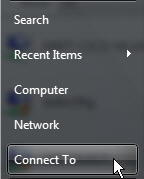

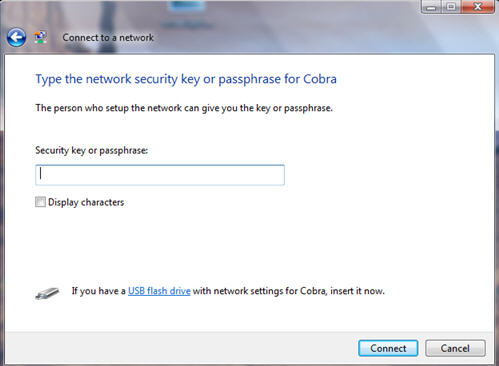
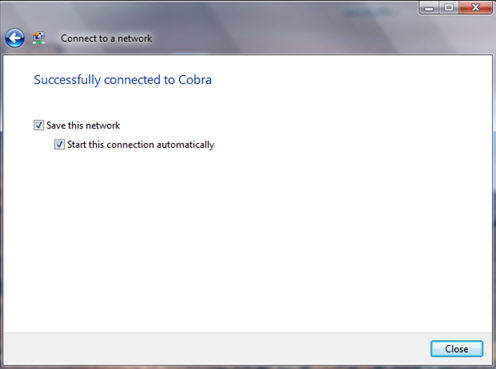
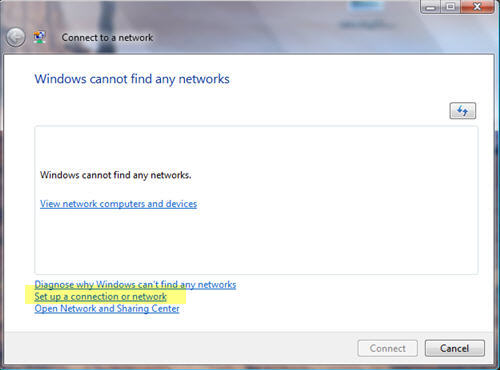
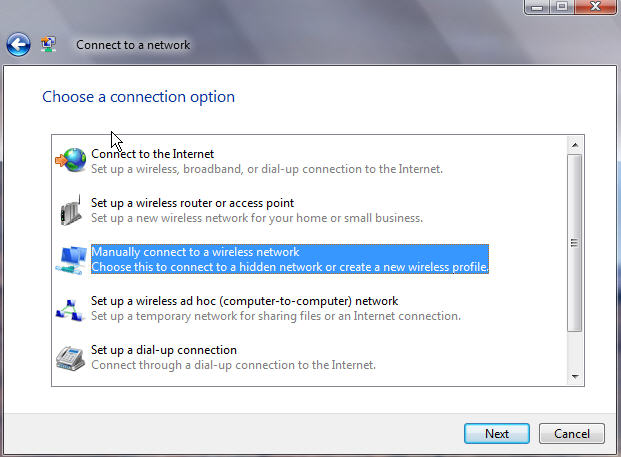


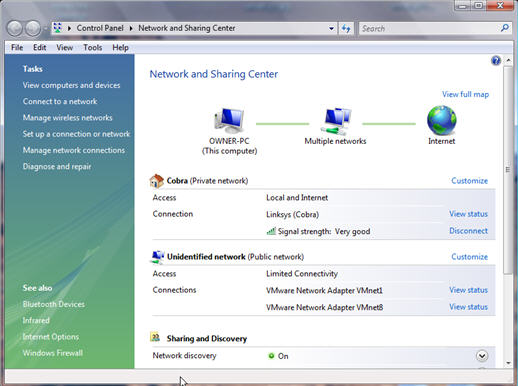
Comments on Windows Vista Tip: How To Setup And Connect To A Wireless Network
I tried all the way but I can't access internet. Its our appartmenet network all can access but i can't Its unsecuired also. i dont know why?
I can see it in the list but when I try to connect it not work. Many time I start diognist & repair but still not work.
please give me some tips about that
I followed the instructions and i still cant get online vis wireless
ok I did what was said and I stiull cant connect to other computers in my house. I have 3 computers in my house each one running windows Vista. One of them is running basic, One of them Premium and the last Ultimate. I can connect to the internet with all 3 computers but not to each other. Any help you can give me in this matter would be greatly helpful
@Joe
Are you just trying to access data on the other computers?
Worked for me, thanks. Already an aggravating start though, why the heck didn't it detect it?
Ok - when i follow the advice to set up a wireless connection to my linksys wireless modem that has wep 64bite encrytpion. Instead of getting the window to "enter a security key" I get a window that says "Enter/Select Additional Log On Information". When I click on that box, I get a window that wants me to enter a user name, password, and domain name. Of which there is none. So the connection fails. This same thing happens any time I want to connect to a secure router, even other brands like Bilken. The only way I can connect wireless is though a non secure system. thoughts?
I'm getting the "Windows cannot find any networks" message, so I clicked on "Setup a connection or network." When the "Choose a connection option" page displays, it only has four options, not the promised six, and "Manually connect to a wireless network" is not one of them. So now what?
Why isn't the network being displayed in the first place? The SSID is being broadcast. I can see it and connect to it with no difficulty from my MacBook Pro, but Windows can't see it?
Maybe Microsoft has finally realized that the only way to make Windows secure is to keep its users off of networks.
@John
Are you able to select a Wireless Network (as shown in step 2 for Automatic Setup)?
It sounds like your making the connection, but what ever your connecting to wants you to authenticate before allowing access (like a Private Network behind a Firewall, maybe a Neighbor's Network, etc..).
> Are you able to select a Wireless Network (as shown in step 2 for Automatic Setup)?
No. There are no networks listed. It says "Windows cannot find any networks."
> It sounds like your making the connection, but what ever your connecting to wants you to authenticate before allowing access (like a Private Network behind a Firewall, maybe a Neighbor's Network, etc..).
I'm trying to connect my father-in-law's brand new Windows laptop to his wireless network. The network has no password, no encryption, and it's broadcasting the SSID. I have no difficulty seeing or connecting to it with my MacBook Pro without authenticating.
@Austin Tashis
Check with the manufacturer to see if the latest driver is installed for your Network card. If you still have problems, go to properties of the wireless network card (Start \ Run and type ncpa.cpl) and uncheck Internet Protocol Version 6).
Also check the support knowledge base and forums of the manufacturer to see if other users are having the same problems. You may find a solution.
Finally, double check your Router and make sure SSID is not disabled.
Austin Tashis
You read the wrong reply! (that was for John).
> You read the wrong reply! (that was for John).
Sorry.
> Check with the manufacturer to see if the latest driver is installed for your Network card.
I spent about an hour online chatting with HP tech support. They kept giving me instructions that didn't make any sense for this model (e.g. right-click on the wireless icon in the task bar-there isn't one), then they told me to try downloading new drivers and reinstalling everything. They sent me a bunch of urls to get the drivers, and I had to remind them that I couldn't download anything to the Compaq because it didn't have a network, and downloading them to my Mac wouldn't do me any good because I couldn't install them on the Compaq because I had no way to get them onto the Compaq because it doesn't even have bluetooth-not that I would be able to get it to work even if it did. So then they said I should try restarting the Compaq and hitting F8 as soon as the red Compaq logo appeared to get some kind of setup menu. This turned out to be very amusing. First of all, can you believe how freaking difficult they've made it to find the restart command in Vista???? Holy crap! It took me about three minutes to find it! Then, after the reboot, the Compaq logo appeared, but it was white, not red. So as I'm wondering when the red one is going to show up I realized that Windows was already starting up, so I have to restart it again. This time I held down F8 as soon as the WHITE Compaq logo appeared. Nothing. Windows starts up again. So another restart, and this time I try holding down F10, because there's a message on the screen that says something about holding down F10 to get some kind of setup menu. So when the menu appears I start looking around for this "last known good configuration" thing they said to look for. But it's nowhere to be found. So at this point I'd decided I'd wasted about enough time with Compaq tech support, who obviously haven't got a clue about how their products actually work, and with this cocked-up abortion of an operating system. So I told my father-in-law that the obvious solution to his problem was to return this POS laptop and go get a MacBook. The next time someone tells me they're having trouble with a Windows computer I'm just going to say, "I'm sorry to hear that." These things are such a freaking waste of time.
> If you still have problems, go to properties of the wireless network card (Start \ Run and type ncpa.cpl) and uncheck Internet Protocol Version 6).
Hmm. That's interesting. I remember seeing that option somewhere, and it was checked, but I thought IP v6 support should be standard on any new laptop. Macs have had it for years.
> Also check the support knowledge base and forums of the manufacturer to see if other users are having the same problems. You may find a solution.
They're useless. They don't even list this model on their site. They show an F700EF and an F700EM, but no F700. I swear there is no EF or EM on the sticker on this machine or in the system info in firmware.
> Finally, double check your Router and make sure SSID is not disabled.
It's not. I can see it on the Mac in the Airport menu. I don't even have to run Kismet to see it.
I can't get my Windows XP settings for my secure wireless network to work in Windows Vista. My secure network works fine on my three XP computers, using wireless or direct CAT5 connect, with a Linksys WRT300N wireless router. But in Vista, it keeps telling me that the settings aren't valid for a network. Vista cna see the network but not connect to it. It really wants me to import the settings using a USB flash drive, so I did that. I also tried every entry manually. The settings that work on XP and are exported to my flash drive or printout for manual entry are:
Network name (SSID): mynetworknamehere
Network key (WEP/WPA key): ten-digit numeric-only number
Key provided automatically (802.1x): 0
Network authentication type: open
Data encryption type: WEP
Connection type: ESS
Key index: (blank)
In Vista, however, these options aren't selectable this way. For instance, with an open network authentication type, WEP is not a selectable option. But WEP/WEP for network and data encryption doesn't work. Vista seems to think the wireless network properties (which it sees) are WPA2-PSK, but that isn't selectable either. Key index is driven to 1, 2, 3, or 4, but not a zero or blank.
How can I connect from Vista to a working encrypted wireless network, that it can see, that my XP computes can connect to? I've tried every option of every menu multiple times. I even tried to reset my router back to store values to start unencrypted and start fresh, but I could get it to that either. I was lucky to get back to where I was. Windows Zero Connect was no help either. Any ideas?
sir as in image Network and sharing Center we are not able to connect to the internet as we are connect to the network provider.
please help me ..
@Steve
@Rahul Singh jasrotia
As many things can contribute to wireless connection issues, the most commoon items I found that causes wireless problems are:
- Not having the latest driver/firmware version installed
- Try changing the channel. One of the most common sources of wireless connection problems is interference (operating at the same frequency as cordless phones, baby monitor, etc…).
- Network mode mis-match, make sure both wireless adapter and the router are set to the same speed (B or G).
- Firewall. If you are running a firewall make sure it's not blocking access to the router.
- Configuration error. Double, triple and quadruple check encryption settings (for password syntax errors for WEP or WPA), are you using MAC filtering on the router, is the SSID name correct?
- Is SSID set to not broadcast on your router? If it is, enable it so Vista can see it.
- Compatibility problems. XP and Vista are not the same. If you had a wireless card that used to work on XP and now it won't work on Vista, it may be incompatible with Vista (driver only works on XP). Try using a different adapter.
I fixed it! It turned out to be that my newest wireless adapters will only support TKIP and not AES encryption. All my older ones suport AES, which is what I had my WPA2 network set on for the last year plus.
Thanks for the tips. I had pretty much checked all this but it inspired me to run a step-by-step systematic diagnostic of my own. Maybe this will help someone else.
I connected the laptop to the router with a hard LAN cable so I could maintain control of the router while troubleshooting the wireless connection. First I disabled all firewalls to confirm that there was no interference, which there wasn't. Then I took the router down to an unencrypted basic state to confirm it would connect via the wireless adapter, which it would. I then turned back on the Norton Internet Security firewalls, and connectivity was still good. I then increased encryption on the router one step at a time, matching the settings on the wireless network properties. I went to WEP with a 10-hexadecimal key, and got good connectivity. I then increased to 26-digit WEP and reestablished a good connection. I then went to WPA personal successfully. I then went to WPA2 AES with no connection. I reduced to TKIP after setting my router to TKIP or AES, and got the highest security I could get using all eight of my computers.
The frustrating thing was, aside from the time I spent figuring this out, was that nowhere did I see this idea of step-by-step increases in encryption or suggestions to reduce it. No user guides, no help pages, not the manufacturer. The best help was this forum and the Linksys router guide I downloaded. Thank you. I have solved my problem and hopefully someone else will benefit from my experience.
@Steve
That's great news! The valuable information you provided, should help out a lot more Vista users with wireless network problems. As you experienced, sometimes it just takes a little more digging to solve these pesky problems.
I have a desktop running XP and a laptop running Vista. The desktop is wired to the Netgear router and the laptop connects wirelessly to the router. The two computers share a printer and this works too. It all works but when I click on the little icons on the Vista laptop to see what wireless networks are available, there appears to be two. One is called NETGEAR [even though I have disabled broadcasting of my network name] and this is the one that the Vista laptop automatically connect to. The other says it is an un-named and unsecure network. There is nothing I can do to connect to this unnamed network. If I turn off the wireless operation of my router, both these apparent networks dissappear. I have WEP security enabled. What is going on? What is this second network? And can I get rid of it. It must be coming from my router I guess.
@Ken Croft
More than likely the 2nd network is from your neighbor and somehow your Netgear router is picking it up.
When I see odd things like that on my Network, I know it's time to change all security settings on the router…you may want to do the same thing. Also, you should really switch from WEP to WPA (if your router model supports WPA).
Nope, I do not believe is not a neighbour. I do see other networks, but this unsecure un-named one dissappears if I turn off the wireless operation of my router. Surely that means it is something to do with my router. Any external network should still show up on the laptop shouldn't it?
thanks
Ken
I think it's the remnant of when you had your network up before. I found that when I changed the name of my network, the old name stayed as a viable option to select - even though the router was no longer transmitting that name. Try turning on broadcast mode again until you have everything solved. Change the name to something else so you can tell which is which, and use WPA. Then, if you find an old network that isn't "real" anymore, delete it by using the REMOVE option when you have all available networks showing.
@Steve - thanks for the follow up
@Ken Croft - look like you are not the only Netgear user who has encountered this. Disabling SSID broadcast only disables broadcasting the name. The network will still be announced but no one will be able to connect to it. Looks like you may not need to worry about it.
http://forum1.netgear.com/showthread.php?t=6801 (it's not much info but does match your problem)
Many thanks to you all. This was very helpful to know that I am not alone and that it is just a quirk of the Netgear router.
Just one more though, for Steve. How do I find the REMOVE option to get rid of a false network. Presumably this is in a menu somewhere in Vista?
Thanks again
Ken
In Windows Vista, select Network and Sharing Center.
Select Manage Wireless Networks.
All the networks will be displayed - those your computer's wireless can see, and those it has ever chosen before (such as hotels or airports, in case it ever sees them again).
Select the network that you no longer want.
The Change Adapter button becomes the Remove button (green minus sign), available to be selected.
Select Remove. That network is removed from the list of available networks.
Good luck.
Very clear. Many thanks
Ken
My laptop detects the D-Link router when I open "select a newtwork to connect to",but shows a red cross. It then tells me that the security settings in Vista do not match those for D-link.Any ideas.
@Marc Hardman
Do you have encryption (WEP or WPA) enabled on the router. If you do, then you will need to configure the wireless adapter with the encryption settings on your laptop.
I'm not sure if this is a similar issue. Using Vista; brand new Toshiba laptop and I have updated to SP1. No issues connecting with unsecure networks. My problem is I can't access the internet if there is a security (password) requirement. I never am prompted to enter the Network key. I am able to access my home network wirelessly and this was not easy; I eventually stumbled and actually had to disable/enable security requirements through the router, but obviously I don't have access to another access points router. Something is probably set wrong on my system but I can't find a setting to force a password prompt if there is a secure access point. Please, someone, help.
Todd, I had similar problems with my new Dell Laptop running Vista… Connecting to my PC running XP and my wireless router. At first I was able to "connect" but with limited access (meaning no internet connection)… I then disabled my router security and retried - I was then able to connect with no problem. Turns out that my router had been set to WEP security - I reset my router to use the WPA-PERSONAL Security Type and TKIP Encryption and tried again this "fixed" the problem. Seems that perhaps VISTA does not play well with WEP.
Just my two cents
Hi BERT, how did you disabled the router security i hvae a netgeat i too get limited access only
i dont have option connect manually
when i an try to conncet to network that i recognize
i get a message "windows in not set to automatically connect to ….
Windows is not set to automatically connect to "RTA1025W-C085C3"
how can i fix it and change the way my vista connect to a network?
@haim
There should be an option that you can set to "Start this connection automatically".
Or you can open Network and Sharing center select Manage Wireless Networks (from left pane), right click on the Network, select properties and check the box to Connect Automatically.
What do I do when the connect to a network says "the settings saved on this computer for the network do not match the requirements of the network."
I've already reconnected my router to see if it would reset and it didn't work?
i am with vista
i have no box that i can mark to Connect Automatically to
I have an issue with Vistas' wireless network settings. The op/sys will NOT save the wireless connection settings (*Successfully connected to*…save this network.)so as to automatically connect to my wireless router when the operating system boots up. I have to continually connect to the router manually. Where would I look to find the ability to alter the op/sys's netork management to change the protocol so the system keeps the settings in store?…..thx, Steve
I have the same issue as Steve. Everytime I boot my laptop, I need to specify the network name, the security key and the type of encryption. Despite checking the 'Start this connection automatically' box, it does not save the settings.
To Watching the Net:
I have a Vista wireless laptop that works fine (D-Link Router). However, I cannot get my XP Desktop (D-Link external Gaming adapter) to access that network. Do you have any resource material that covers this type of issue? I find lots of good stuff that covers the opposite (hooking a Vista into an XP wireless setup). Thank you for your consideration.
Sorry, Vista is neither easier nor more intuitive. To start with, simply by moving every single parameter to somewhere other than where it was, MS has made it harder on everybody. Then there are the piles of extra things to set, unset, unlock, whatever. Researching to get a new laptop on a secured network that works just fine with two XP laptops, three Linux devices, and a Mac, I have even found suggestions that it takes creating a new entry in the registry.
If MS had spent half the effort on evolving XP, instead of making all new chrome with less functionality, maybe it would have worked better.
1. How do I set up a security key on my adapter?
2. How do I discover the security key to access any locked network?
3. When an unsecured network such as Sitecom (unsecured/open) shows excellent connection, but will not access the internet, what do I need to do in order to obtain an internet connection?
Hope you can be of assisstence to me, regards Richard.
Hello,
I have a Eee PC 4G(701) which I use mainly on holidays in an appartment, without phone. I don't intend to buy an USB modem/Stick at this point in time.
One of my neighbours (15 meters away) has an Internet (protected) access.
QUESTION 1 - If I ask him and get his agreement, could I get a wireless access to the Internet through his Internet connection if he gives me his PASSWORD for the duration of my stay?
QUESTION 2 - Technically speaking, is his PASSWORD the only unknown I need?
QUESTION 3 - Just in case if he should ask, can he change his password after my departure and how?
Any additional piece of advice to a layman would be appreciated. Thank you.
Xavier/Belgium
Hey!
I don't know if anyone can help me, but I was running XP on my computer until a virus made me wipe the whole thing clean, and Dell gave me the Vista installation CD instead. So I installed Vista, and I am not sure on how to connect to the internet in my apartment. I live with 2 other people, and we have a wireless router in the living room, but somehow my computer is not picking it up. When I go into the 'Set up connection or network,' there is no option for me to manually add the wireless router. Is there a step that I am missing? Or some form of hardware. Any advice would be helpful.
Marisa:…This may not be the solution to your problem….if your laptop was assembled by Dell for XP and you now have Vista on it you may want to go into the Hardware Manager and check to see if VISTA recognizes your wireless ethernet card so as to install the drivers for it to allow you to connect to your wireless router. Do you have any problems connecting to a hard wired router or modem?
Ok I have the following problem….
I was able to connect to our wireless network just fine for months, than the day before i lost connection. after rebooting the laptop and the router, my laptop no longer sees the network listed.
On the other pc, i can stil see the network broadcasting and i can connect to it the laptop refuses to see and connect to it even after the following steps:
(A)
http://wiki.williams.edu/download/attachments/17035/Disable_IPV6_Vista.pdf
(B)
2.Click Start. In the Start Search dialog box, type: cmd, and right-click cmd.
3.Click Run as administrator.
4.Type: netsh winsock reset, and then press the ENTER key.
5.Type: Exit and press ENTER.
6.Restart the computer
(C)
2.Click Start. In the Start Search dialog box, type: cmd, and right-click cmd.
3.Click Run as administrator.
4.Type: netsh int ip reset, and then press ENTER.
5.Type: Exit and press ENTER.
6.Restart the computer
(D)
http://www.watchingthenet.com/windows-vista-tip-how-to-setup-and-connect-to-a-wireless-network.html
I have done all that is said and still i cannot see the network nor can I connect to it after manually adding it.
I am about ready to light it on fire if that would work, but I still have hope for someone out there to help me.
well i tried and what my problem is that the laptop connect to the router but it doesn't connect to internet so what should i do to connect wiressless to the internet
i am having serious trouble connecting my laptop and computer. i dont seem to have 6 options as said above, and on have four. how do i solve this.?? does anyone have any clue?
Hi Team
I am having problems trying to setup Vista Premium on wireless. I am not sure whether it is a problem with Vista or the wireless router settings. When I connect my Windows XP laptop wirelessly, it works perfect, but when I connect Vista it is a nightmare.
My Router setting is
WPA-PSK (Wi-Fi Protected Access Pre-Shared Key)
Channel:11
Mode G & B
I tried all other security options and it still doesn't work
It picked up automatically by the laptop but it doesn't connect
Please help
Andrew
hi!there!
I am using toshiba dynabook AX/53GPKS 2008 model. I also have a problem accessing to internet using my wireless router.but i can connect through my local ethernet. my laptop connected to the wireless router,and i can see the wireless network but can't connect to internet.
I checked my network connection details: I guess the problem is the DHCP enabled: NO
Any advice could be helpful. thank you!
What do I do when the connect to a network says "the settings saved on this computer for the network do not match the requirements of the network."
My wireless never ask me about the password for a WEP security enabled network, But it never connects neither… How could I insert the password in order to have access to the web? (I'using windows vista…)
Thank You
ive been connecting to this unsecure router to get to the internet for about a year.. we just had a blackout now when i connect to it i cant get on the internet..when i go into network propertys it shows me connected to router and router has a problem connecting to internet now im forced to use a way slower router to connect to.. is there a way to fix this should i just format? ive been trying everything i know for 3 days now. i play alot of video games that require fast connection now i cant even play them
this dont work at all i did this before over and over on my own. Was i really talking to a ATT rep that i dont know
i done everything that is written but connection is still limited? what should be my next move?
I'm able to connect to some unsecured networks (neighbors, etc) and even to a few that say they are secured (poor setting of passwords IMO, since I was able to guess them). However, I'm not sure how secure my computer is on unsecured networks. Right now if I want to do any banking or anything that could be potentially "dangerous" I do it on my desktop PC that does not have wireless connection, just direct to the modem.
How safe I am?
@Trisa
That's about as safe as you can get from your desktop to your router…beyond that is anybody's guess on who's tapped in.
Did you get a fix for this? I'm having the same problem, using WEP security. Don't have a domain name to give..
Thanks.
Kyle
My laptop is a compaq presario (windows vista) and my router is a D-link (DIR 615). When i view my network sharing and sharing center window it shows that my laptop is connected to my home network and to the internet but when i check the HP home network center, it shows that my laptop's wireless adapter is connected to my Home network via my wireless router but I am not connected to the Internet. I was able to connect to the internet on the first day i tried to use the wireless network then after 2 or 3 days, i have no more access to the internet. I've already tried rebooting our modem, router and PC and disabled and enabled my laptop's wireless network but it's not working. Your help will be greatly appreciated. I'm getting so frustrated because school is almost starting.
continuation…
when i try to use the diagnose option, i get the answer 'Windows cannot resolve the problem. Please contact your network administrator or Internet service provider.'
Hi, my laptop is Compaq Presario C700. The wireless switch button is not working, and i follow the 3rd step of " Manually Setup a wireless connection " i found that i have only 4 options, i dont have the option which is highliighted in the step 3 " Manually connect to a wireless network "
Please help
thx 🙂
@Thas
Check your BIOS settings to verify if the wireless card is enabled.
thats a bullshit..well thats is right..but the problem here its that tha ssid is hidden…we need how to identify or how to hack..so we can connect or sneak to their network
hey, my laptop is hp …
and the network just suddenly cant work while my desktop works well. and the network center said the connect saved in your computer for the network does not match to the requirements of network
what the heck is that> can u help me to solve this problem?
My school has a wired and wireless network (all computers there are macs). My new Dell pc - using vista- recognizes the wireless network and says it's connected however when I open Internet Explorer it searches for the homepage but then says " Page cannot be displayed". Can anyone tell me why I cannot get on the internet wirelessly?
I cannot get online using the ethernet cable either (using Vista). Is it possible to put in the ip address etc manually on Vista? I can do this with my mac and it works fine. I also have an older pc using Windows 2000 and I can connect to the network using the ethernet cable. Why not with Vista? I really need to use my pc at work. Help!
Hello!
I've this kind of problem: Before I could connect easily to wireless internets. But now, even if the password/passphrase is for sure correct I get the notification about "The network security code is not valid" and then something about the password needing to be long enough or something. With this same password or passphrase my family has manage to connect the other laptops without any problems.. I have tried to go through mý internet settings but cannot find anything that would stop me from connection.. I'm not good with computers… Anyone? Help? Had the same problems? What to do?
Thanks!
Been through all of the above procedure, however upon reaching connection option, the "manually connect to a wireless network" is not included.
How to make windows 7 accept a wpa/tkip wireless connection ? Its see the router as wep protocol, then rejects the connection as failure in authentication. If I try to make a namual connection with wpa/tkip as be on router, windows show wpa/tkip protocol but show a red X on it and disable the connection button. What is this ?
Before I call tech support, I thought I'd see if anyone was still active on this thread. The home wifi network did not originally set itself up out of the box and tech support took hours, between Linksys and the subsequent tech support they sent me to.
I _had_ a wifi network running two Vista laptop Compaqs, an HP wireless network printer and a Linksys WFT160 V. 3 router through a Westell Verizon DSL model F90.
I tried a fix for our printer going offline and then royally screwed up my settings while trying to recover my wifi connection - without creating a restore point beforehand. One computer is still connected to wifi without problems, though I'm not certain about printing. My computer can only connect to the internet via ethernet and I get printing error messages even if I plug the printer USB (though the printer may have another problem).
1. NVIDIA vs. Atheros that appear on my screen - how to determine which I'm to use if I'm following troubleshooting procedures?
2. Network map - my McAfee security system is once again showing our home network and identifying all as friends
3. I have no internet without the ethernet cable
4. I've powered off the router and modem multiple times. What will happen when I use a paperclip to reset the router? Will I lose IP addresses, etc?
5. Can the wireless connection info in Control Panel be restored to a default state?
I have tons of screens shots if they'll help anyone.
Much thanks in advance!
@Bert: thank you Bert! You just saved Christmas, as resetting it from WEP to WPA Personal allowed my so to connect his new toshiba netbook to my apple airport extreme wireless. No PCs have been able to connect until now, but the macs and ipods had no problem. Now both can.
Hi i have a problem with my Lenovo laptop which is running Xp. Every time i try to connect to my cousins wirless network which is unsecured and has a linksys modem (not sure which type) it connects perfectly but when i open up the mozilla firefox it says " server not found". My cousins computer connects to the internet fine.
I think the reason why my laptop wont connect because the data encryption setting is disabled but when i click on the authentication tab in properties of this network it says "IEEE 802. 1x authentication can not operate on peer to peer (ad hoc) networks or on networks for which data encryption is disabled.
I don't know how to fix this someone plz help!
I tired everything n i still cant connect…
I am shocked to see how many folks have had trouble getting their vista laptops to connect with their secured home wireless networks. That is my problem. For a year we had an unsecured wireless network - my pc is running XP, my laptop is running XP, my Tivo network adapter can get on and my husband's vista laptop could. Then I secured the network. All devices except my husband's vista laptop can get on the network. Changed the ssid and for one night the vista laptop could make a new connection to the network. But next night it couldn't.
Have wpa-2 encryption, the linksys router has an option for both tkip and aes, I've tried tkip or aes on the vista laptop - neither works. The vista laptop says it's connected - the signal is strong, but limited access. This vista laptop can connect with any neighbor's unsecured networks - just not our secure one - even with all settings and passphrase matching and being entered appropriately. I've spent hours this week trying. I poured through this thread and tried a few of the ideas - to no avail. I did unselect ITP6 - but that didn't make a difference.
Any ideas?
ok, well I thought I had some form of security on my HP running Vista, but now Im not sure. On my "Network Properties" screen, it shows my Security Type as No Authentication (Open). Under Encryption Type is does say WEP. In addition, I have enabled our Mac Address Filtering and have our two wireless computers on there as the only allowed computers. But from what I am reading elsewhere, anyone can access my wireless network? I know this is not the best security but I thought we had at least something. When I search all available wireless networks in my neighborhood, it does say that our network is a Security-Enabled Network. Our security type is shown as WEP, and the Radio Type is 802.11n (no idea what this is). Can someone let me know if we are completely exposed right now for anyone to get onto our network?
@John: Did you hear of a solution? I have the same issue.
Thanks Joanne.
In "Connect to Network" I dont see the option "Manually Connect to a wireless network".
In "Network and Sharing Center" I dont see the option "Manage Wireless Networks".
To fix a problem of not getting connected by wireless above 2 options are suggested everywhere and somehow I don't see both the options in my laptop.
All I have to say is..THIS HELPED!! Thank you!
I used vista. My computer does detects networks but I can't connect to it. A message appear it does take longer than usually. I found it quite harder to set up rather than xp. Until today it still unable to connect. Using a desktop alternatively
my problem is i've been using my unsecured router to connect to the internet just fine untill we moved and got a router with a secured router…..the old router in connected to the printer but when i try to connect to it, it says that it wont connect because my computer has settings for the router as secure while its unsecured….and for the life of me i can'r figure out how to change the connection setting from secure to unsecured
oh and my computer is a laptop running vista
Hi,
I have a dell xps laptop with windows vista home premium 32 bit sp1. have it since a year and everything was working very fine up to this weekend where i had to format the laptop. i reinstalled the vista but now i cannot get wireless connection.
I'm getting the "Windows cannot find any networks" message, so I clicked on "Setup a connection or network." When the "Choose a connection option" page displays, it only has four options, not the promised six, and "Manually connect to a wireless network" is not one of them.
when am trying to install the wireless driver (Intel PRO WIFI link) thats available in the cd given to me at purchase time and i go to device manager->network adapters, i cannot see it there.
Also though my Wireless switch is on, the WIFI status light isn't.
Please help.
Thanks
@ John, I have the same problem and I really need a solution. Anyone???
I get a window that says "Enter/Select Additional Log On Information". When I click on that box, I get a window that wants me to enter a user name, password, and domain name
@John: I have the same problem John, Would appreciate if you got a solution
thanks
Micha
SO WHAT EVER HAPPENED - I HAVE SAME PROBLEM?a href="#comment-8110">Austin Tashis:
i did all you said to do But i still have a problem. it shows i am connected via the 2 monitors in the tray but i cant browse., ie open any pages. please advise
I just installed a lynksis Valet router. running Vista on my acer laptop. my laptop refused to stay connected/or to automaitcally connect. i must manuall y connect each time. I have checked the "automatically connect.." box in the manage wireless setting property box. it refused to stay checked. other laptops in house autoconnect just fine. I have talked to lynkis tewch couple times, they remotely controlled my lkaptop to try to fix but t no avail..ahelp. Oh yes, Once i am connected i stay connected just fine but it wont auto-connect…tks!
I had the same thing on my laptop with Vista home - I could not see or connect to my wirless router. Instead of a passphrase it would ask for user/pw/domain ??
So I changed the encryption from WEP(routers default) to WPA-personal with TKIP and the world was fine again. I wish the Vista-help would have been more helpfull…
Hi All,
I am having the HP Pavilion laptop with the Windows 7 Premium
When i try to connect to wireless network with the Router, it throwing the error message ha " Unable to Connect to the Networks"
Please do the needful.
Regards,
Raja.S
I have a Netgear wireless router. I have four computers hooked up to the router via ethernet wire (2 XP destops and two Vista laptops). When using the wired connection, the Vista laptop can see and access all computers on the network, however, when I switch the laptop to wireless, it only sees the other Vista laptop. The laptop can access the internet while wired or wireless. I am using WEP security. Can anyone tell me what to do to get the laptop to see the entire network wirelessly?
Jeff
@John:
hey John< i had the same problem and i found out my firewall was not switched on…. It's an acer laptop using windows vista….
hope this helps
It worked once i switched on my firewall
I still can't connect to my wireless router, my dad, my sister even my ps3 that is far away from the router can go online!
My pc doesn't even see it, it sees other wireless routers but not mine that is 1 ft away from me O__o
i have windows vista and a linksys wireless router. my laptop always connected fine, but then i took it home to my parents' house, where the laptop automatically connected to my parents' wifi. when i returned home 4 days later, my laptop would automatically connect to my home wifi, but it always says that it is an unidentified network and will only give me local access, but not internet access.
the problem is not the router, b/c my iphone will connect to the wifi just fine. i tried to reset the router, and access the router setup page on my web browser, but the page always fails to load.
i'm pretty sure it is a software problem w/ my computer, has anyone else had this problem?
Hi,
I am in serious need of help with my internet connection. I am using Windows Vista on a Toshiba laptop and using an Apple Airport connection. Initially I couldn't connect at all- though I had a strong signal strength, typing in the network password was NOT gaining me access to the internet.
So I re-set the Airport to be WPA and then I was able to connect and authenticate using the WPA2/Personal and AES settings on my computer. All the time, signal strength for my network is very strong and I am able to get on the internet. The problem is that the access fades in and out inexplicably, all the time. It will work perfectly for a few minutes and then I will get the yellow exclamation mark and the "Limited access" sign, and then it will reconnect and work perfectly again for a few minutes. Literally this happens all the time.
It's very frustrating. I don't understand: if I authenticated successfully, why is it fading in and out?
Thank you. Your help is so appreciated!
@Lynn:
Hi Lynn,
Did anyone ever help you work through this? I am having the same problem.
Thank you!!
Anu
I replaced the mb on a Toshiba m505-s4940 and now I can't see the wireless card. I recovered the os to factory condition and have the latest driver but I still can't see the card. The card is a Realtek 8192e.which was also replaced.
Hi,
I have vista and I"m trying to add wap2 security to my wireless network. I go to my router's setup page and add a password, which then appears to be saved for all of the wireless networks that are set up on my computer (that's what it looks like in "Manage Wireless Networks"). Anyway, my problem is that then when I try to connect, it now asks me for username and password. But I don't know my username. There is nowhere on the router's set-up page where I can specify a username. Is it the name of the wireless network? That's not working. Any ideas on how to find out what my username is?
Thanks!
i use to have connection but i dont anymore,in the connect to network , choise a connection option i do not see aconnect to wireless option , can you help me with this please
Did you mean ad hoc (PC-PC) network? Since Windows Vista, 7 it is not able to connect automatically to ad hoc network. There is a couple of articles about how to connect to ad hoc network in Vista, Windows 7. It uses windows scheduler, but this solution not works for me just because you can't run scheduler every min, if other computer/printer or any other device was connected a bit later, for example. So I recommend you some specialized tool. Maxidix Wifi Suite, for examle can do it (my choice), and everything works as I would like it to. Here is short video http://www.youtube.com/watch?v=4TKZ1FfNrCE, and here is download link http://www.maxidix.com/products/wifi-suite. Wish I help you.
RE: All those with Vista problems where the network 'Connect to' screen says
'Settings do not match' or incorrectly detects a WPA network as WEP.
And as a related problem, if you try to connect to the network, it throws up a dialog with username/password/network domain - the details of which don't apply!
This problem had me stumped today for a few hours. After reading this thread and trying a few solutions which didn't pan out, I finally got it fixed.
1 - Log into your router from another device and change the security to Open. Make sure to keep a note of any keys that you might be using (otherwise you will have to regenerate the key and change all your other network devices). Be aware that your current connection to it will be severed - and if that computer usually connects using WPA2 information, Vista will throw up 'settings don't match' errors. This is okay (if you need to use it in the mean time, you can delete the stored security settings and change it to an Open non-encrypted network).
2- Now on your problem Vista device, go to the Connect to menu, and refresh it. Your network should show up as Open. Connect to it, and confirm the internet/whatever is working.
3 - Open the Network and Sharing center > Manage Wireless Networks screen. Check that your network is not present, and if it is, delete it (this is just clearing any settings which Vista might have saved).
4 - Connect to your router, and configure the security settings to once again be WPA2 (or your preferred security), and add your password back in. Click Apply. Your connection will once again be severed.
5 - Open the Connect To screen and refresh the network list. Your network should appear, if you hover over you should now see WPA2 (or your chosen security type). Double click and hopefully it will now ask you for the security key!
I believe this problem is something inherent in Vista, it incorrectly stores the security type of the network and won't refresh that data, and doesn't attempt to ask the network what security it is using when you try to connect.
I believe it also might be a problem with AES/TKIP (if you are manually configuring your network in the Manage Networks screen, you should probably choose WPA2/PSK and TKIP not AES - if your router supports this).
Hope this helps people and thanks to this thread for giving me the idea to solve the problem.
Rob
@Roland: please see my comment above, I believe you have the same problem!
In Manage Wireless networks, choose WPA2PSK and TKIP not AES - see if that works.
Otherwise, go the route as I did of forcing windows to refresh the security type of the network.
I need help bad!! I changed from Bellsouth internet for my laptop and my laptop would secure and was not a problem. I switched to charter communications internet and since then I purchased laptops for my children. My childrens laptops are Dell and they use Windows 7, they connect fine secure, but my windows Vista Acer laptop will not connect secure. I live in an apartment and have grown tired of everybody being on my internet and I can barely use it myself due to an influx of people. I called charter and they went through the motions again of trying to secure the internet on my laptop. What is wrong? Does Bellsouth have a hold on my laptop or what? I am using Netgear from Charter and it accepts my password but it keeps saying the connection has timed out or error due to user. I just don't know what to do. If anyone can help I would be grateful. T
Everybody else here can see and access my router. But Vista says "cannot find any wireless networks" I don't have the "Manually connect to a wireless Network" option shown above". HELP !!
P.S.
Vista used to give the option for a wireless connect . But now the only options are Broadband and Dial Up. What to do? What has to be changed to make the wireless option available?
Had to reinstall the factory VISTA operating system and now need to get back on a wireless network at home. I can see the network, but when trying to connect get an "Enter/select additional log on information" which takes me to a screen to "Enter Credentials", requiring a User name, Password and Logon domain. Any suggestions?
@Sameer: Hi Bert
I also had WPA2-Personal, at first i was able to connect but some day I got a red cross in my connection overview.
I did reset my router to WEP -> Saved, later back to WEP2-Personal so the old situation again and it worked again fine.
(just a mall function of the certificate i think and it is rebuilt by doing this)
I have Windows 7 64 bits enterprise version.
Problem: Red Cross in Wireless Lan overview and not able to connect
worked before nothing changed.
hi
i am raheel
i am using laptop which has vista window
someday before i was see the other networks around my room but last two day i di not sam any wirless network
i have my friend id and password but the problem is that nothing wirless connection is showing so plz help me
second i saw ur process manually i di not understand can u tell me simply how to do it.
for example i give you wirless name and password
ali jameel
67546 is password
so plz tell me how to put it manually and how to do other settings in manually because i am not gennius
n i am living in uae plz help me
[email protected] if anybody can solve my problem then help me and also you
Hi,
I have a toshiba laptop running vista. I can connect to the wireless connection, however it is local only and will not allow me on the internet. All other laptops are fine apart from two toshiba laptops. Anybody aware of a problem with toshiba that is preventing me from a full connection. I was in a different house last year and was able to connect to a different wireless connection no problem. I have tried various things from support websites, such as uninstalling and reinstalling drivers but nothing seems to work.
Any help would be greatly appreciated as i have spent hours trying to fix this problem.
@John: Hey John… have the same problem… did you ever find a solution??
I have a unique problem.
I have a laptop with VISTA and a desk top with XP. The VISTA is connected to the net wirelessly and works fine. The XP is connected to the VISTA and is able to share documents and read and edit also in each other (That is VISTA is able to see XP and vice versa) . But the problem is that the XP cannot access the net. Please HELP by letting me know what are the settings i should have. I have done all the usual suggestions.
Thanks in advance
Roy
My computer is an hp pavillion dv6000. I have read over all of the post and figured out a few things. Windows Vista for many ppl here will connect to the secured wireless router but it won't be able to access the internet. I have had the same problem here. There are three computers at my house, two are windows 7, and the other one is windows vista. I have tried many things, and all I have left to do that ican think of is to change the security type of the router. My windows vista has been able to connect to unsecured networks, but as it seems for everyone else and mine secured networks don't provide internet for it. So i would advise to change the internet security type to one compatible to windows vista. If there is anything else please! someone put up a solution that is proven to work!!
I have the same problems with vista because of the apartment problems with the neighbor house plus steal your passwood too.
I hope you find a better computer as well
Thank-You
Jeremy Pickett
I seem to have similar problems with other people, I have a three year old computer (emachine) it works well. I tried to connect to internet using an internet adapter USB type. The adapter works fine and the signal from the modem (wifi) has an excellent signal, the computer says that windows is not set to automatically connect to myquest… The computer recognizes the ssid, ecription#, and service key. The internet service tells me that the windows wont talk to internet, Help!
hi dear plz tell me how to delete multiple wireless network in dlink router in window vista i have multiple network but i want single wireless network then how to remove multiple network plz tell me i m waiting
so i was able to fix my computer a while ago, only until now did i have the time to reply. All i did was go to my routers online settings, it turned out that my computer would only connect to the internet when the router didn't have any specific security settings (unsecured). But i didn't want anyone to be able to access my network so i set it so that their would be no security for the network, but you would still have to type in the network name. (if you knew it but probably don't).
my lenovo 3000 n/100 crashed and i had to do a system reboot. it has a vista operating system. my other laptops work with the cisco wireless router as does the printer however, when i try to connect the 'system restored' laptop it does not allow and give message of 'the setting saved on this computer for the network does not match the requirement of the network'. I would believe since i am starting fresh is that there should be no setting on the computer. additionally i do not remember establishing a security code with the router. what can i do to see the network and connect?
'Connect to' screen says'Settings do not match' and there was a red "X" for connection.
This was the problem.
I had a primary computer (let's call this A) hooked up to my wireless successfully, and needed to connect two more computers (let's call them B and C) that kept giving me the 'settings do not match' sign.
My settings for the two computers B and C were not set to the setting of computer A, so I did the following:
1) Find the settings of computer A by going to the internet access icon on the bottom right (the connection bars)
2) Right click the successful connection and go to properties.
3) Go to the security tab and find the a) security type and b) encryption type.
*my a) was set at WPA-personal and b) set at TKIP
4) This is the settings that I needed the other two computers at so set the other computer(s) to this setting and you're done!
Hope this helps at least someone.
I have a laptop with windows Vista installed and i followed all steps above but i can't see any local area connection is the footer menu of my windows and i can't connect it at all. What should i do?
@Watching The Net:
I have set up my network after much hassle and support from manufacturer but every time I turn the computer off or even to standby, when it turns back on I have to manually select the wireless network!! I have been into the Network and sharing centre and changed the settings to "start this connection automatically" but still every time I sleep the laptop or turn to standby, it seems to default to my old ethernet modem connection and the only way to browse the internet is to either, reconnect the computer to the modem by wire or manually select the wireless network??
How to reinstall wifi it was connected to my computer and now it said disable no internet sites. I can not find out to install
well everything is fine i have 3 laptops and 3 iPhone on my system, i was wanting to no if you close a laptop does it still use some broadband communicating with the router . my wife is using a pc to pc program and i want to make it as fast as possible so i turn the wifi on my laptop off but my grandson says it doest use any when just closed ,just wanting a answer to that we have a satellite sys
just click the button on the on the screen and it should say network key enter the key there
Thanks for sharing your thoughts about home network. Regards
Hi I've followed these instructions and it says connected but when I click on Internet explorer it comes up with cannot display web page ??
I don't have manually connect to network on my desktop
I'm a user of lenovo a6000. Trying to call customer care to solve my technical problems.I called Customer Care for many times but I couldn't be satisfied. I am not at all satisfied with your services. It seems to me that your services are not upto the level.I have been serching in web to get solved. Try to improve your serves.
Regards
Raja
99124 62192
Normally I do not learn post on blogs, but I wish to say
that this write-up very forced me to take a
look at and do it! Your writing taste has been surprised me.
Thank you, very great article.
My dell desktop won't pick up or show my wifi
Very useful.
Pls I can't connect my laptop which uses vista as the xp with my android phone to the Internet any help please
i have windows vista on computer.
this computer can connect to one router, but not on my second router in another house. there it shows network ssid 'unnamed network'. the phones can connect to this network
i have windows vista on computer.
this computer can connect to one router, but not on my second router in another house. there it shows network ssid 'unnamed network'. the phones can connect to this network.