 When setting up a Linksys wireless home network and using DHCP for assigning IP addresses to Computers, makes setup of all your devices easy and gets you online quickly.
When setting up a Linksys wireless home network and using DHCP for assigning IP addresses to Computers, makes setup of all your devices easy and gets you online quickly.
While DHCP is convenient, devices such as printers should be assigned a fixed IP address manually to avoid conflicts on your wireless network.
Here's how you can setup a printer with a static address even if it has a wireless card, while still using DCHP on your Linksys wireless router for your home network.
By default on Linksys wireless routers, the DHCP IP address range is typically 192.168.1.100 thru 192.168.1.149 and addresses cannot end in 0, 1, or 255. Any fixed (static) IP address must be outside the DHCP server range.
This means that IP addresses you want to assign to devices, such as printers, need use an address in the range of 192.168.1.2 thru 192.168.1.99 or 192.168.1.150 thru 192.168.1.254 (assuming you are still using the default DHCP server range).
Let's assume you are still using the default DHCP address range and your router is also using the default IP address of 192.168.1.1. Your DHCP configuration will look similar to the following screenshot:
NOTE: menus and screen shots may be different from your Linksys Wireless Router depending on the model you have.
When configuring an address for the printer, the IP configuration would look like:
IP Address – 192.168.1.2
Subnet Mask – 255.255.255.0
Default Gateway – 192.168.1.1
It's important to note that even though you are not using any IP addresses in the default range for DHCP, the Subnet Mask and Default Gateway addresses will be the same. This configuration needs to be enter in the printer, not in the router (see the owners manual or vendor web site for steps on configuraing the printer TCP/IP information). By using the default DHCP range, there is no configuration needed on the Linksys router.
If you have another device on your network that will be assign a fixed address, you would use:
IP Address – 192.168.1.3
Subnet Mask – 255.255.255.0
Default Gateway – 192.168.1.1
For any other devices, just increment the IP address by one, 192.168.1.4, 192.168.1.5, etc and use the same Subnet Mask and Default Gateway.
Now if power goes out or you need to restart your Linksys wireless router, your printer will retain the fixed IP address instead of being assigned a different address than it previously had from DHCP .
Making Sure Your PC Can Print
Since you assigned a static IP address to your Printer, make sure your PC knows what the new IP address is.
First, see if you can print. If successful, there's nothing else that needs to be done. But if you can't print, you will need to update the printer IP address on your PC.
NOTE: Screen shots are from Windows 7, and should be similar for previous versions of Windows.
- Go to the Control Panel on your Computer and open Devices and Printers (Windows 7 and Vista) or Printers and Faxes (Windows XP).
- Next, right click on your printer and select Printer properties (Win 7 & Vista) or Properties (Windows XP).
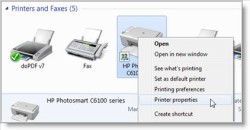
- In the properties window, select the Ports tab (circled in screen shot below) then find the active port with the check next to it (arrow in screen shot below) and click on the Configure Port… button.
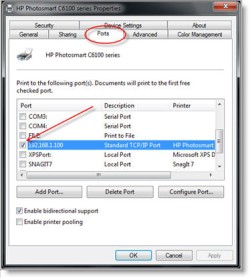
- In the next window, edit the Printer Name or IP Address: field with the new IP address and click OK to save the changes (close any remaining open windows).
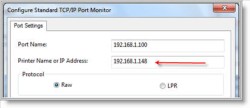
You should now be able to Print once again and never worry about any conflicts anymore.



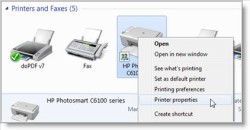
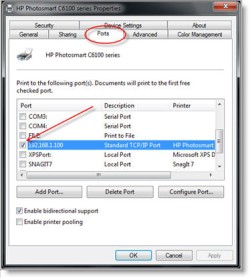
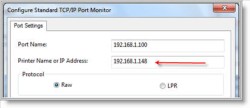
Leave a Reply