 There is no doubt, searching from Vista Start menu is much faster than clicking through Program groups or using Windows Explorer to find applications, programs, document files or folders.
There is no doubt, searching from Vista Start menu is much faster than clicking through Program groups or using Windows Explorer to find applications, programs, document files or folders.
But one drawback with the search feature in Vista occurs when adding to many folder locations to the search index (specifically frequently updated folders), which can cause a slow down or disk thrashing at unexpected times.
To avoid system bottlenecks, and make searching non-indexed locations, more efficient, you can create saved searches that can be run from the Start menu, preventing Vista from needing to search your entire hard drive.
First, start by creating saved searches, by clicking on Start \ Search.
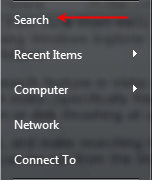
Next, you will want to setup the search parameters by clicking on the Advanced Search arrow…
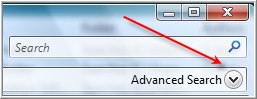
…which will display the Advanced Search options.

Here you will want to choose the location to search from, that is not currently in the index, specify any date or size criteria if needed (leave blank to wild card searches) and if necessary, check the box next to Include non-indexed, hidden, and system files.
To specify specific folders from the Location pull down, select Choose search locations… and navigate to the folder and click on the check box.
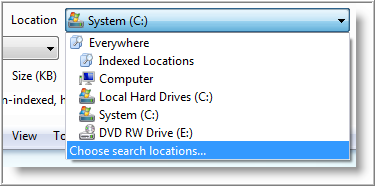
Once the parameters are set, you can enter the search string in the Search field and run the search.
When the search is completed, save the search by clicking on the the Saved Search button on the toolbar and give it a name. Make sure the search is being saved in the Searches folder.
![]()
To run the search from the Start menu, you can either type the name of the search in the Start menu search box, or type Searches and click on the saved search in the list (Windows Explorer will open and display the search results).
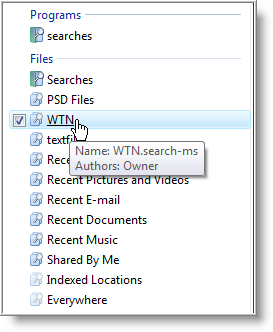
To make saved searches as efficient as possible from the Start menu, below are a couple of tips you should follow:
- Don't create hundreds of saved searches. Create searches that make the most sense. For example, if you have a second partition that you do not want included in the search index, create a saved search and specified the search parameters as needed.
- Use saved searches for folders that are updated frequently. This will prevent frequent updates to the index, eliminate slow downs and disk thrashing during unexpected times.
- Saved searches are best used for complex searches. One example is searching for files that were recently modified in the last two days.
- To create advanced search queries, check out Microsoft Advanced Query Reference.
After a while you will find, running searches from the Start menu, is much easier than navigating through the menu or Windows Explorer to locate items that are not included in the index.


Leave a Comment