 In a previous Vista Tip, I showed you how to enable check boxes for selecting multiple files in Windows Explorer with out needing to use the keyboard.
In a previous Vista Tip, I showed you how to enable check boxes for selecting multiple files in Windows Explorer with out needing to use the keyboard.
A cool side effect to enabling the check box option, is that it allows you to also select multiple icons and shortcuts on your desktop using the check boxes.
If you do not have this feature enabled, follow these steps, otherwise skip down to "Back To Your Desktop"
Open any folder or click on Start \ Computer to run Windows Explorer.
Once Windows Explorer opens, from the menu, select Tools \ Folder Options… and select the view tab, then scroll down near the bottom and check the box next to Use check boxes to select items. Click OK.
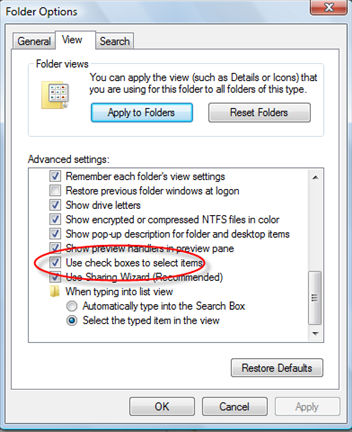
…Back To Your Desktop
After the option is enabled, go to the Desktop and just mouse over an icon or shortcut and you will now see a check box…

….which will allow you to multiple select icons just as if you use the Ctrl key or dragged and selected all the icons.
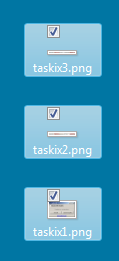
Once checked, you can cut, copy or drag as you normally can do in Windows.


Comments on Use Check Boxes To Select Multiple Icons On Vista Desktop
thank you for this . you literally saved me from commiting myself over not being able to figure out WTH these irritating boxes that i never turned on came from 🙂
not sure how old this article is or if anyone thought it made their year reading it, but i've been clueless trying to get rid of those check boxes for ENTIRELY TOO LONG. I was starting to question my tech-saviness. checkboxesbegone!