 Up until the release of Windows Vista, when selecting multiple files and folders in previous versions of Windows, you needed to use the Ctrl or Shift key to select individual or multiple files and folders.
Up until the release of Windows Vista, when selecting multiple files and folders in previous versions of Windows, you needed to use the Ctrl or Shift key to select individual or multiple files and folders.
With Vista, you can add a check box column to folder views to select files and folders instead of using the keyboard.
To add the check boxes option to folder views, open any folder or click on Start \ Computer to run Windows Explorer.
Once Windows Explorer opens, from the menu, select Tools \ Folder Options… and select the view tab.
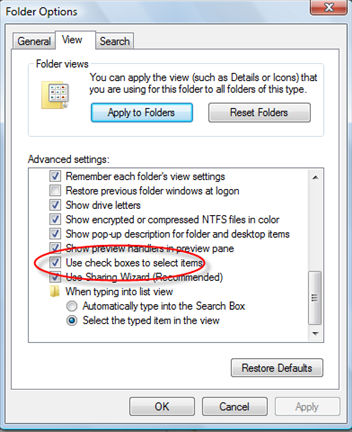
Next scroll down to the bottom and check the box next to Use check boxes to select items (circled in above screen shot), then click OK to close the Folder Options window.
Now when you need to select folders and files, just move your mouse to the first column, and a check box will appear allowing you to select the item in Windows Explorer.
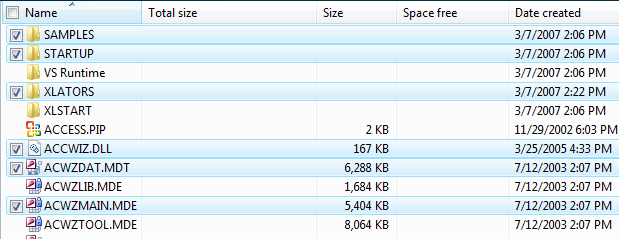
Cool, now you don't need to use the Ctrl or Shift key to select files and folders anymore.
Check out more tips like this with Windows Explorer at the following article 12 Hidden Windows Explorer Tricks


Leave a Comment