 Having shortcuts of many folders on your Windows desktop tends to clutter it up with a bunch of icons that you end up not using. Instead of creating shortcuts for a folder, a little known trick can turn any folder into a Desktop toolbar or taskbar…
Having shortcuts of many folders on your Windows desktop tends to clutter it up with a bunch of icons that you end up not using. Instead of creating shortcuts for a folder, a little known trick can turn any folder into a Desktop toolbar or taskbar…
To turn a folder into a desktop toolbar, first minimize all open windows. Using an existing shortcut to a folder on your desktop, or create a new shortcut to a folder, left click, hold and drag the folder icon to the edge of your screen and create the toolbar. (if you dragged it to the bottom, it will create the toolbar on top of the taskbar).
You can also make the toolbar float by dragging it from the edge of the screen into the middle of your desktop (click and hold on the vertical bar to drag).
The toolbar can be customized by right clicking on it. To close the tool bar, right click on it and select Close Toolbar.
To turn a folder into a toolbar that sits on the bottom taskbar next to the clock (known as toolbar taskbar):
1. Right click the bottom taskbar, uncheck Lock the Taskbar.
2. Right click the bottom taskbar again and and select Toolbars then New Taskbar and navigate to the folder and click OK.
The new toolbar, labeled Local Disk (C:), will be docked next to the clock and can be re-sized by dragging the bar to the left or re-sizing it until only its name is visible. Clicking once on the double arrows will display the contents of the folder. Right clicking on the toolbar will allow for some customization or to close the toolbar.
Some applications can also dock on the taskbar, such as Windows Media player and iTunes. Following the same steps as above, right click on the bottom taskbar and select Toolbars then New Taskbar. In this example I'll choose Windows Media Player. After selecting it, open Media Player, minimize it. and it will dock itself on the taskbar (as shown below).



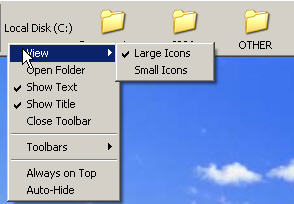
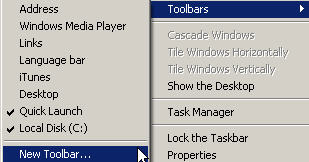
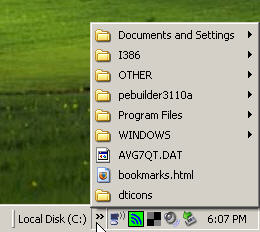
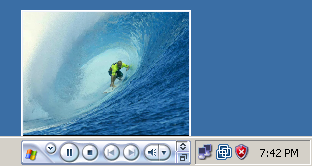
Comments on How To Turn Any Windows Folder Into A Desktop Toolbar Or Taskbar
Agreed.
The media player toolbar /might/ have been interesting.
If it worked.
This is interesting. Tried it and it works.
tried it and it didn't work. doesn't do anything when i right click and move the folder to the side of the screen.
@shspanthers: You are correct. It will not work with right click. You will need to left click instead. There was an error in the article and I have made the correction. Thanks for bringing it to my attention!
@Anon: I put a new screen shot on the post and was able to capture the screen shot by running it in VMWare. When you tried, what did it or did not occur?
I knew this when I was 11 years :p
So what, witty comments like that you must be 12 now?
been doing this in xp and vista, cant do the same in Win7 or is there a different method
is there something like this in Windows 7?
because i used to use this all the time, but since i upgraded from vista it does not work.
maybe a gadget that functions similarly?
I have done this several times in Win XP, however I am not able to do the same on Windows Vista 🙁 Please let me know the steps. I am not able to pull out the new tool bar out of the Taskbar 🙁
Hi isocwb try this 🙂
http://bullet-bala.blogspot.com/2011/07/windows-folder-as-desktop-toolbar.html
hi, can't add Recent Items folder on Windows 10.
C:\Users\Johny\AppData\Roaming\Microsoft\Windows\Recent