 By default Vista is setup to index only a few locations such as the Start Menu, your User directory (Documents, Pictures, Music, and Videos folders) and email. Over time, you have probably added new folders or updated existing folders and now want to include them in the index.
By default Vista is setup to index only a few locations such as the Start Menu, your User directory (Documents, Pictures, Music, and Videos folders) and email. Over time, you have probably added new folders or updated existing folders and now want to include them in the index.
Vista Indexing Options allows you to fine tune and customize which folders are index, or not, so your searches include these locations and return the results you are expecting.
To customize what Vista includes in the search index, click on Start and in the Start Search box type:
Indexing Options
Then click on Indexing Options. Once the window opens, click on the modify button.
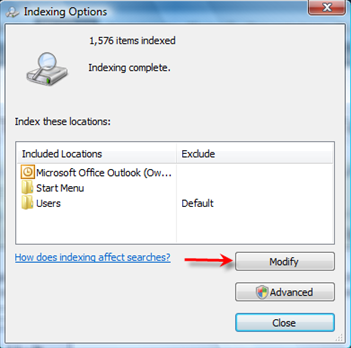
In the Index Locations window, click on the arrow to expand the System (C:) drive (or other locations if you have more than one partition or hard drive), and make your selections by clicking on the check box next to the folder(s).
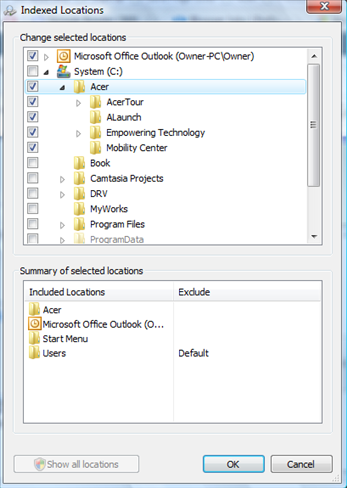
After selecting the folders to be included in the index, click OK.
When making selections, clicking on a top level folder will automatically select it's sub-folders. If you do not want all folders selected, just expand each folder and individually select the ones you want indexed.
Be careful and do not select many folders or ones that change on a frequent basis (such as log files that change by the minute). Doing so, will cause Vista to index frequently, and slow down your Computer by constantly thrashing the disk for re-indexing. You have been warned!
If you want to just add or remove file types, instead of folders, check out the article Add Or Remove File Types To Windows Vista Search Index.


Leave a Comment