 One thing that frustrated me the most with Firefox 2 was trying to view security information for individual sites.
One thing that frustrated me the most with Firefox 2 was trying to view security information for individual sites.
You had to look in multiple locations to view cookie, password and permission information for a site, where some of the information is mixed together with other sites. Or, end up degrading performance on Windows computers by using using add-ons to accomplish the same task.
Fortunately those days other thanks to Firefox's 3 Site Identification feature.
Site Identification provides one click site information that displays Identity verification (who actually owns the site) of a site, by clicking on the site favicon in the location bar.
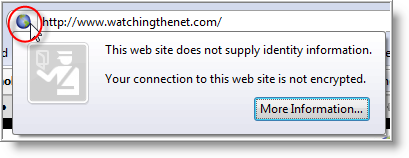
To dig deeper for information about a site, you can click on the More Information button where all information about the site is neatly displayed together, without the clutter, and organized into four tabs: General, Media, Permissions, and Security.
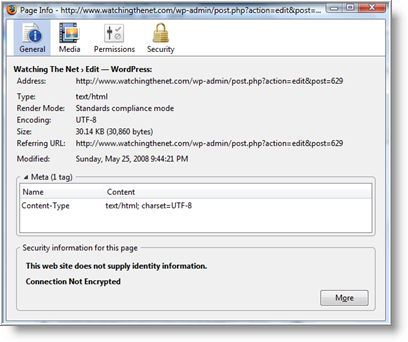
Clicking on the Security tab, will display updated Privacy & History information such as if you previously visited the web site, if the site dropped any cookies on your computer and any passwords that were used.
Note that this information is current only from the time you last cleared your browser history.
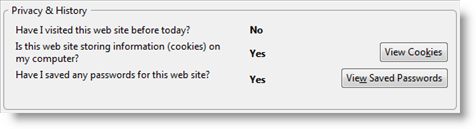
If any information exist, you can view cookie and password information by clicking on the View Cookies and View Saved Passwords for that site only.
More information can be found in the Permissions tab, where you can make configuration changes allowing images to load, block or allow pop-ups, configure cookie settings and if Extensions and Themes should be allowed or blocked.
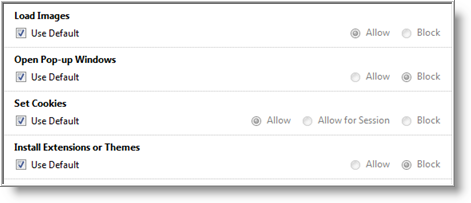
The Media tab let you control if individual Images and background objects should be allowed or blocked. While the Address section list all URL's used to display images and is great way to view what connections to other web sites are being made to display images when visiting a site.
While you can find the same settings, configurations and information in Tools\ Options area, Firefox's Site Identification feature is a major improvement and provides better management for customizing individual site information out of the box.
But there is one feature of Site Identification you may not immediately notice. When visiting a site that uses SSL encryption (HTTPS), Firefox no longer displays the padlock lock icon. Instead the web site favicon will display one of three colors:
- Grey - indicates no identity information
- Blue - indicates basic identity information
- Green - indicates complete identity information
You can find out more information on how Firefox handles site security and specifics of each indicator by reading Mozilla's Deb Richardson article - Firefox 3: Site Identification button.
In the meantime, the latest version of Firefox is a major improvement over it's previous version, and a big time improvement for Windows users with performance.
So what are you waiting for? Upgrade to the latest version at Mozilla.com or you can run Firefox 3 Without Removing Version 2.



Leave a Comment