 How many times have you called tech support for a problem you were having with your Windows computer, only to have the technician ask for specific information?
How many times have you called tech support for a problem you were having with your Windows computer, only to have the technician ask for specific information?
Such as "what is your computer serial number"?
So you quickly scramble to try to look at the back of the computer, only to realize you need a moving crew to reach the computer. Instead, you open Windows System Information Tool, scroll up and down only to find….it's not there!
Uggh, why do computers have to be so difficult when were in a hurry?
Instead of getting frustrated next time, here are two tips for finding your computer serial number quickly.
Windows Tool For Finding Computer Serial Number
One thing that I like about running a Windows operating system, is the assortment of third party tools that are available.
Such as SIWÂ (System Information Tool), also known as the Swiss army knife of Windows utilities.
SIW provides a wealth of information about your Windows system, including the computer serial number.
Just download the portable SIW tool (no installation required) to your desktop, then extract the zip file -Â siw_portable.zip to your Desktop.
Once the contents of the zip file are extracted, open the folder, named SIWPortable…
…and double click on the executable file, which will create a second folder, also named SIWPortable.
Inside that second folder, double click on the file SIWPortable.exe to run the portable tool (yes I know, a little convoluted, but it's better than installing more stuff on your computer).
When the tool opens, in the left navigation pane, scroll down to the Hardware section and click on System Summary to display your computer serial number.
As you can see, not only is the serial number displayed, but almost every piece of information about your computer (which will come in real handy during support calls).
Using The CMD Prompt
If you are more of a tech geek, and like to use the cmd prompt to find information about your computer (as well as execute commands), you are in luck.
Just open up a command window , and enter the following command at the prompt:
As you can the wmic command, (with the correct parameters) quickly shows the computer serial number. As a matter of fact the wmic is very powerful and can display more information about your computer using the following command:
wmic csproduct list
For more system information on what the wmic csproduct can display, simple use the help function with the command:
wmic csproduct /?
So the next time you need to cough up your computer serial number in a hurry, just use one of the two methods shown above with out getting frustrated at the tech support person!


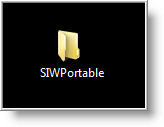


Comments on Two Ways To Easily Find Your Computer Serial Number
Gavin @ 2:04 am
My serial number is "To Be Filled By O.E.M."
O.o
Jeni @ 2:03 pm
Am having same issue… says "to be filled by oem"
Abhi singh @ 1:00 am
My serial number is "To Be Filled By O.E.M."
VARHENYAASRI @ 5:43 am
WHAT IS MY SERIAL NUBER