 Recently I was working in a Virtual Machine that was running on VMWare Server and somehow activated Quick Switch mode. Cool, no problem….wrong. I couldn't remember how to go back to Console mode.
Recently I was working in a Virtual Machine that was running on VMWare Server and somehow activated Quick Switch mode. Cool, no problem….wrong. I couldn't remember how to go back to Console mode.
If you are not familiar, Quick Switch mode is similar to Full screen mode except it adds tabs at the top of the screen for switching between active VM's and does not display the inventory list in the sidebar or menu and toolbars at the top of the screen.
So, along the way in trying to figure out how to return back to VMWare Server Console mode, I found a hidden function that will display the menus and toolbars while in Quick Switch mode.
Below is a screen shot of Quick Switch mode:
NOTE: To enter Quick Switch mode, press F11 or select View \ Quick Switch from the menu.
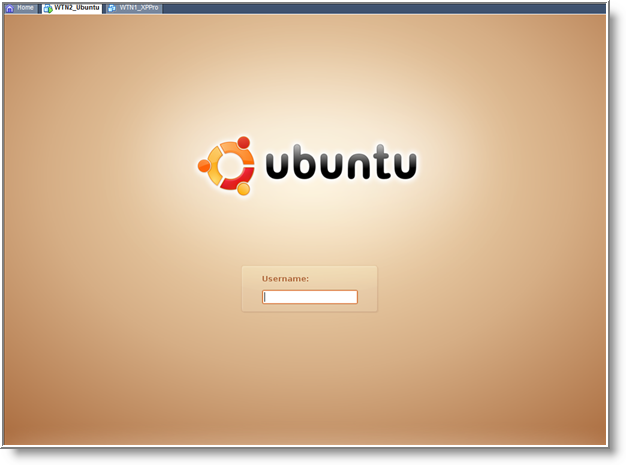
Notice there is no sidebar, or menu and toolbar at the top of the screen. When you enter Quick Switch mode ther are just tabs for the active VM's and Home at the top of the screen.
To display the Menu and Toolbar, just move your mouse and touch the top of the screen and hold for a second. VMWare Server Console Menu and Toolbar will appear giving you back complete control.
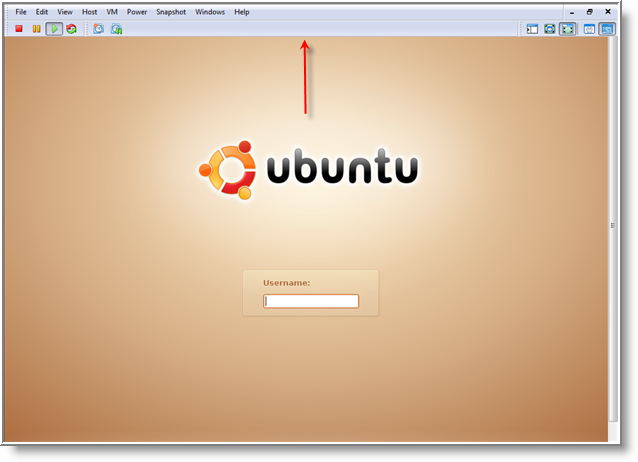
Once you move the mouse down past the toolbar, the tabs will re-appear. You can always press F11 to exit out of Quick Switch mode if needed.
While were at it, VMWare Server has several Keyboard shortcut keys. Below is a complete listing.
- Ctr-B - Power on.
- Ctrl-E - Power off.
- Ctrl-R - Reset the power.
- Ctrl-Z - Suspend.
- Ctrl-N - Create a new virtual machine.
- Ctrl-O - Open a virtual machine.
- Ctrl-F4 - Close the current virtual machine.
- Ctrl-D - Edit the virtual machine's configuration.
- Ctrl-G - Grab input from the keyboard and mouse.
- Ctrl-P - Edit preferences. See Setting User Preferences for the Vampire Server Host.
- Ctrl-Alt-Enter - Go to full screen mode.
- Ctrl-Alt - Return to normal (windowed) mode.
- Ctrl-Alt-Tab - Switch among open virtual machines while the mouse and keyboard input are grabbed.
- Ctrl-Tab - Switch among open virtual machines while the mouse and keyboard input are not grabbed. VMware Server must be the active application.
- Ctrl-Shift-Tab - Switch among open virtual machines while the mouse and keyboard input are not grabbed. VMware Server must be the active application.
- Ctrl-Alt-Fax - Switch among open virtual machines while using full screen mode. Fx is a function key corresponding to the virtual machine you want to use. The key combination to use for a virtual machine is shown in the VMware Server title bar when that virtual machine is active and in normal (windowed) mode.


Comments on VMWare Server Tip: Display Menus and Toolbars in Quick Switch Mode
Hi Folks!
Just wanted to share my new experience.
If your Windows XP fails to start due to an error related to missing HAL.DLL, invalid Boot.ini or any other important system boot files you can repair this by using the XP installation CD. Just boot from your XP Setup CD and enter the Recovery Console. Then run "attrib -H -R -S" on the C:\Boot.ini file and remove it. Run "Bootcfg /Rebuild" and then Fixboot
Regards,
Carl
pedroalbuquerque @ 6:49 pm
admin_papa, you're the man! thanks!
I've found http://www.watchingthenet.com by using Google
Hiiiiiiiiizzzz!!!!
Woof ^.^
Jim Farrell @ 4:03 pm
This was very helpful to me after (while trying to go to full screen) I accidentally clicked on "Enter Quick Switch Mode" — losing toolbar etc.
In my version, F11 doesn't get out of it but re-clicking the "Enter Quick Switch Mode" toggled back out. Thanx.