 Back in the good old days with Windows XP, things were a little easier with performing simple tasks. One that comes to mind is file types. With XP you can easily associate and unassociate file types to a program or application, from the Control Panel or by selecting: Tools \ Folder Options on the menu of a folder.
Back in the good old days with Windows XP, things were a little easier with performing simple tasks. One that comes to mind is file types. With XP you can easily associate and unassociate file types to a program or application, from the Control Panel or by selecting: Tools \ Folder Options on the menu of a folder.
With Vista, for some unknown reason, you can only associate file types, but you can not unassociate (delete) a file type completely. The only option allowed is to associate the file to another program or application. Until now…
First, let's look at two ways to find where File Type Associations lives in Vista. The easiest way is from the Start Menu, by clicking on Start \ Default Programs.
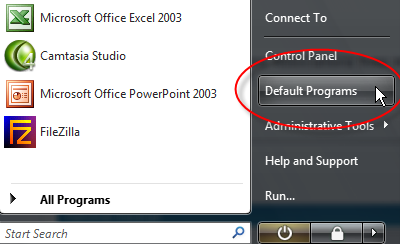
Then click on Associate a file type or protocol with a program.
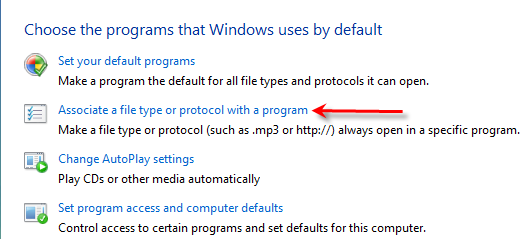
The second way is from the Control Panel by clicking on Start \ Control Panel \ Programs then clicking on Make a file type always open in a specific program (under Default Programs).
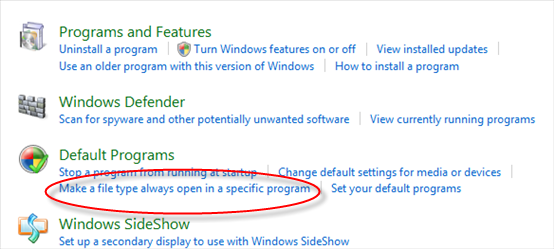
Once you have accessed the window for file type association, you can easily associate (add) or change (modify) an existing file type, by highlighting a file type, then clicking on the Change Program… button.
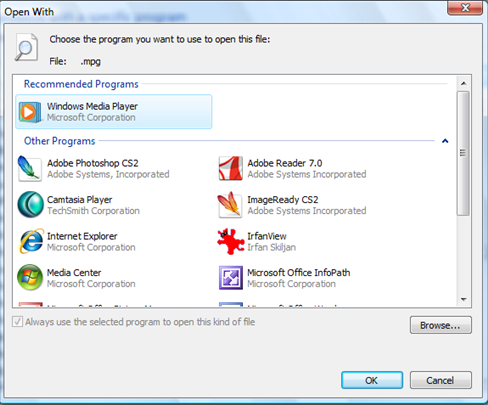
NOTE: You will need to click the small down arrow ![]() to see the list of Other Programs.
to see the list of Other Programs.
To remove (delete) a file type association, you can use a great utility found on winhelponline.com to unassociate file types.
Just download, unzipp and click on Unassoc.exe. No install is required.

To use, just find the file type you want to delete and click on the Remove file association button. The file type association will be deleted from the registry. Vista will then treat it as an unknown file type.
Now, the only functionality missing with File types in Vista, compared to XP, is the capability to change icons and create a new file type. If you come across how to do this, let us know!


Comments on Add Or Remove File Type Associations In Windows Vista
The problem: I want to open an MS Word file that is an attachment to an incoming message. If I first save it to the disk MS Word opens it (double click). But I cannot open it while it is still attached, its type .doc (or .DOC ) is not recognized from within Windows Mail.
What's wrong?
@Isaac Lef
Give this a try:
http://www.winhelponline.com/articles/232/1/
No, it didn't work for me. Word self-repair did not help either. :-(((
"Now, the only functionality missing with File types in Vista, compared to XP, is the capability to change icons and create a new file type. If you come across how to do this, let us know!"
With a (other) external program, this can be done easily.
Check FileTypeAssoc Editor: http://www.angelfire.com/biz/rhaminisys/fileasoc.html
FileTypeAssoc Editor + Unassoc = Complete filetype edition like in XP 🙂
PS : Unassoc.zip is now in version 1.3, so the link is broken… (check http://www.winhelponline.com/articles/231/1/ )
@Antwan
Thanks for catching that. I have updated the link for downloading the utility.
Annoying you have to use 3rdparty program to remove file associations. Was the Microsoft programmers in such hurry that they forgot to add an "remove" button? Or is there an new "Ultimate Pro" edition that has "now inkluded" file association removal funksjon!!?
Hi,
I have tried both methods several times, the small box at the lower left that says "check here to all ways use this program open to open the selected file type" is always grey and in-accessable, …. dead.
Yes, the program appears in the window, and I can select it and it will open the file, but, only this once, next time same procedure.
The file extension is "*.PPS", the program I want to associate with this is simpress.exe from Open Office Suite. (Open source code software from OpenOffice.org).
I am using Vista - home version. Please don't tell me I have to buy the an upgrade just to get a stupid button to function, …. next I'll be looking for Linux
Thanks for any comment or help
Bill
@Bill Geneau
I have yet to find a solution for the greyed out link also.
The only method I found to work is to delete the existing association using the following utility:
http://www.winhelponline.com/utils/unassoc_1_3.zip
then associate the extension to the program I want it to open. Not the best method but it works.
If you do make the move to Linux, make sure you check out our Ubuntu Guide for Windows Users series - http://www.watchingthenet.com/category/ubuntu-tips
My problem is so extensive I don't know where to begin. Everything I try to open will not open, instead a box comes up that says "This file does not have a program associated with it for performing this action. Create an association in the Set Associations control panel". I have found this "Associate a file type" in the control panel, with the extensions on the left side, but did not come across the .exe extension there (which, I believe is the extension i need to associate). I can get on the internet by clicking control/alt/delete, going to File and Start new task. That is the only way I can get Run to work. I can't get into my registry. I am running Vista Ultimate on a Toshiba laptop. Any suggestions at this pointwuld be appreciated
http://www.winhelponline.com/utils/unassoc_1_3.zip
this link die !
reup it please !
@LongBodie
Thanks for catching that dead link! I have updated the article.
To add a file type, start with right clicking the "unassociated" file you want to be opened, click open or open with and browse for the program you wish to be associated with the file type, tick the box that states "Always use the selected program to open this kind of file", click OK. The file type is now listed. All done.
As a follow up, I used this procedure to associate a .jnlp file type (not listed in the registry nor the "Set Associations" dialog box) with the Java Web Start Launcher, on Windows Vista Ultimate.
To remove a FIle assaciation just use the command line:
C:\Windows\system32>assoc /?
Displays or modifies file extension associations
ASSOC [.ext[=[fileType]]]
.ext Specifies the file extension to associate the file type with
fileType Specifies the file type to associate with the file extension
Type ASSOC without parameters to display the current file associations.
If ASSOC is invoked with just a file extension, it displays the current
file association for that file extension. Specify nothing for the file
type and the command will delete the association for the file extension.
_______________________ EXAMPLE _______________________
C:\Windows\system32>assoc .bin //shows the association for .bin extension
.bin=testapp.exe
C:\Windows\system32>assoc .bin= //removes the association for .bin extension
C:\Windows\system32>assoc .bin // shows association for .bin extension
File association not found for extension .bin
C:\Windows\system32>
Mike, to rebuild this will take a long time and many mistakes. Backup all your working files, documents etc., if you value your email and addresses, back them up too - you might have to read up how to do that.
Please refer to Microsoft website for details as to how to do each option.
1. First thing to do is to try a recovery install -
if this doesn't work, then a re-install is in order
2. Get the install CD's and reinstall windows on your computer - check that you have all the install media not just for windows, but also your application programs too.
If you are game, now is the time to install Linux - ubuntu is a great one to start with - get onto a working computer and download it from the net, burn the cd and follow the instructions. It comes with 20,000+ programs (some on the CD - others through a add/remove menu item.
Cheers, and good luck!
It worked!!! Thanks!!!
i have a .004 file type .and i want to change it to unknown application .but when i open the unassoc. thing, it indicate that the .004 file type didnt exist .but it can be seen in my control panel .help please .thanks .
Easy way, in Vista:
Start > Run > type 'cmd'.
type 'assoc .ext=' and the filetype is removed!
Example:
c:\assoc .doc=
Vista support old association mechanism as well as the new mechanism described in this page. The command "assoc" only support old one. If the an association exists in the new association mechanism, "assoc" can not do anything.
I believe JackieKu is correct. There seem to be, inexplicably, TWO association mechanisms, independent of one another.
Although the command line "solution", when executed, seems as though it will work… it does not.
The solution I have found is to associate the filetype with some program that you are willing/ready to uninstall.
1. Find some stupid program sitting on your computer. You know, one of those ones that you ask yourself, "Now, why did I choose to install this? It's poorly written and totally useless."
2. goto: Start > Default Programs > Associate a File Type or Protocol with a Program.
3. Choose the filetype for which you're trying to delete all associations. Associate that filetype with the crappy program you're willing to uninstall.
4. Uninstall the crappy program.
5. Voila! The filetype is now unassociated.
Hi I have trouble opening programs on my computer because I deleted registry files to get a virus off my pc. Everytime I try to open a program it says
"This file does not have a program associated with it for performing this action. Create an association in the Set Association control panel".
I tried to do as said above but it does not work. It will only let me change the file.
Any help would be appreciated.
Hi I have trouble opening programs on my computer because I deleted registry files to get a virus off my pc. Everytime I try to open a program it says
"This file does not have a program associated with it for performing this action. Create an association in the Set Association control panel".
I tried to do as said above but it does not work. It will only let me change the file.
Any help would be appreciated.
i just wanted to say that you can change icons in vista. all you do is right-click on a file and under one of the tabs you should find a button that says "change icon". click on it and then click browse and then find the .ico file you want and double-click on it. save the changes or whatever and you r done. to convert an image file to a .ico file, go to http://www.coolutils.com/Online/Image-Converter/ or get a free converter online. (i own like three) what is sad about this is that i have had cutom icons on my vista desktop since vista came out in 2007 and you guys didn't know that. i am simply correcting the article, no one else
The tip to add an association via browsing for the program you wish to be associated with the file type and ticking the box that states "Always use the selected program to open this kind of file", does not work for me, io's still unassociated. I also tried to sue the angelfire software but there I could not figure out how to associate (the unassociated .sql with ultraedit). Still looking for a solution if anyone has one!
another maddening microsoft circular dilemma. Soooooo tired of this shit.
This is fixed in Windows 7, you can now remove the association on the machine that the browser is running on by going to Start -> Default Program. Choose the extension and pick Internet Explorer as the default program
http isn't there, how to associate http with ie8????
@boardtc: U can associate an .exe file with the file type you like , but I did it by clreaing any thing in the REGISTER (but you need to know what you are doing) that used that file type (.sql) in your case. Clearly it is a bit more than that but it worked for me.
Thank you!! I accidentally set .lnk files (shortcuts) to open with notepad. Fixed the problem instantly 🙂
@Payne:
I had a similar problem where the program I wanted to associate with a file type would not show up in the dialogue box of options. I eventually tracked it down to an error in the path pointing to the program I wanted, located in the HKEY_USERS / Applications section of the registry. Once the path was corrected the program was available to select.
Please reattach the unassoc.zip utility. I need to unassoc a file type. Thank you.
@William
The file can only be downloaded from this -> link (scroll down to the bottom of the page and click on unassoc_1_4.zip to download and save onto your computer).
Using unassoc application I clicked the "file association (user)" on a particular file type I want to unassociate. Now the button is grayed out and the association is still not removed. Short of deleting the file type, I have no idea what to do next.
"remove file association" is greyed out no matter which file extension I click, including the one I was to disaccociate! Deleted the prog. Useless.
@Joseph:
I have the same issue of accidentally associating .lnk files with a specific program. Saw your reply about something working but had no way to see who you were thanking and what the solution was.
Please advise the nature of the fix that worked for you.