 When Microsoft re-designed Windows Explorer interface for Vista, 7 and later versions, much added functionality was included compared to previous versions of Windows.
When Microsoft re-designed Windows Explorer interface for Vista, 7 and later versions, much added functionality was included compared to previous versions of Windows.
While some of the functionality is easily notice, a lot of built-in hidden features are not easily found or realized.
To help find these features in Window Explorer, below list the 12 hidden tricks that are easy to find while others are not.
NOTE: All Screen shots are from Vista and will be similar in newer versions such as Windows 7.
Address Bar
- If you are not used to viewing the path as Breadcrumb Trails and want to view the full path (Windows XP style), left click anywhere to the right of the path in the Address bar which will display XP style full path.
To return to Breadcrumb Trails view, press the Esc key. (Clicking where circle is shown in Address Bar, will display XP style full path).
Â
- To quickly create a shortcut to the location you are viewing, right click anywhere to the right of the path in the Address Bar and select Copy Address.
This will put the text of the path in the clipboard allowing you to switch to your Desktop (for example) and right click and Paste Shortcut.
Since the path is stored in the clipboard, it can also be pasted in a document, email, and so on…
Â
- If you are in a deeply nested folder where the Address Bar does not have room to show the entire path, click on the double arrows to the left of the first item (in Address Bar).
Clicking this will show the parent folders that don't fit on the Address Bar.
Â
- Another feature found, to the right of the Back and Forward buttons (just before the Address Bar) is the Recent Items drop down button.
Items displayed in this list are recently visited locations that you can select and jump to the location with out needing to navigate using Explorer.
Â
- Clicking anywhere on the Address bar and typing a URL such as http://www.watchingthenet.com will launch your web browser and open the site you typed.
Details Pane
- To enable, select Organize (on Command Bar) / Layout / Details Pane.
When a document , spreadsheet, etc.. is highlighted, certain Category properties in the bottom details pane can be modified to add tags, subject, titles, etc.. by mousing over the field (which displays the box) next to the Category.
When finished, click the Save bottom to the right of the Details pane.
Â
Command Bar
- To choose different folder view options, repeating clicking on the word Views in the Command bar will rotate through the different view options such as Details, List, Small Icons, etc…
Â
Preview Pane
- To enable the Preview Pane select Organize (on Command Bar) / Layout / Preview Pane.
Once enabled, clicking on certain files (text, documents, spreadsheets) will display the contents of the file (read only view) without needing to open the file.
When selecting a media item, a miniature player is displayed.
Filtering Folder Content Views
- Moving your mouse over a Heading will display a drop-down arrow. Clicking on the down arrow will display a set of filtering options (check boxes) that can be set for viewing items in the column.
Â
- Notice after selecting filters, a check mark will appear to the right of the Header notifying you that filters are set for that column, and the values on which you have filtered (for example Date, File Type, Application Extensions, etc) will display in the Address Bar (clicking on the arrows before the values in the Address Bar will allow you to change the filter).
Â
- To clear a set of filtering criteria, click to the left of the criteria on the Address Bar. In the example screenshot above, clicking on Office11 returns the folder to it's unfiltered state. To quickly return to the filtered state, click the back button (circled in above screenshot, left of the Address Bar)
- Since filtering is tied to the search engine in Windows, if you did not find what you are looking for when filtering, click Search in Subfolders found at the bottom of the filtered folder to extend the search.
Â
I'm sure there are more hidden features that can be found in Windows Explorer. post a comment and let us know what you found!




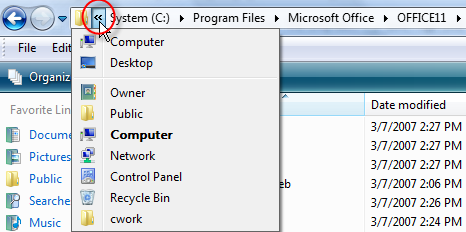

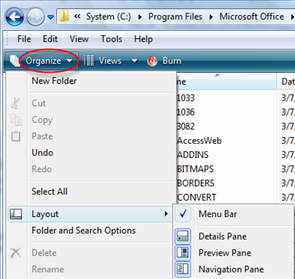


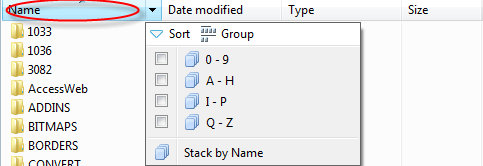
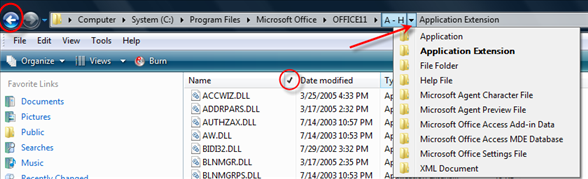
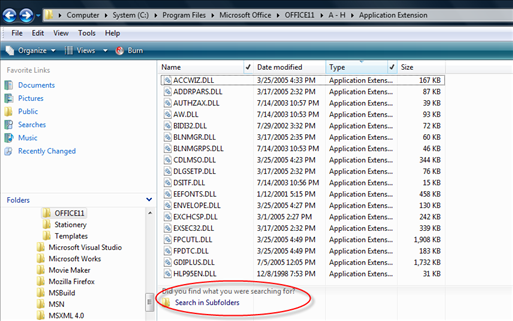
Comments on Windows Tip: 12 Hidden Windows Explorer Tricks
The one feature I miss most about Vista Explorer is the ability to expand folders within the Folders Pane with a single click, as could be done in XP. In Vista I am now required to either double click the folder to expand it, or single click on the little arrow beside the folder. Does this bother anyone else? Is there registry tweak to restore this functionality as it was in XP? I know it's a little thing, but it bugs me it.
Dave,
See if this helps:
Open Windows Explorer, click on Tools \ Folder Options and under "Click items as follows" section select the radio button next to "Single-click to open an item".
Thanks. I tried that but it doesn't have the effect I'm looking for. Enabling this feature allows only items in the right side pane to open with a single click, but I'm wanting the folders on the left side, in the Folders Pane, to expand/collapse with a single click. Similar to what double-clicking on a left-side folder now does. I'm specifically talking about the Folders Pane, at least that's what I think it's called (below the "Favorite Links" Pane).
Windows XP folders expand with a single click, but I don't think any previous Windows version did that. I always thought it was a pretty cool feature of XP and now it seems as though Vista has taken a step backwards. I'll bet there is a registry tweak to do this, but I couldn't find it.
Thanks,
Dave
P.S. I really enjoyed the above article and learned a lot.
Great article, thanks!
I was wondering if you new any good way to DISABLE the seemingly automatic "grouping" in Vista explorer.
I turn it off, then navigate to another folder and it comes back on.
Even if I use the Set all folders like this one, it seems to start grouping again eventually.
Any ideas?
@Darin
I know what you mean and I have not clearly figured out this behavior, but it may be possible the cause for this is that when you navigate to another folder, the view is really a different template.
Vista's Windows Explorer has multiple templates, All Items, Documents, Pictures and Videos, Music Details, Music Icons
Options settings can only be set across the same template type. If you wanted to set across all templates, you would need to select each template and save.
To view these templates, open a folder or Windows Explorer, right click on a blank space and choose Customize This Folder, then select the Customize tab.
Pull down the arrow under Use this folder type as a template
Nice article, I found this as I couldn't figure out how to turn off the "Grouping" filter. Now I know.
I'd second Dave's desire to be able to open a folder on the left side by single clicking on it. It was easier in XP, as you don't have to be so accurate to click on that small triangle.
I'll add a tip: Turn off "Tools / Folder Options… / View / Hide Extensions for known file types". It is really annoying that this option is on by default. It just makes it confusing to not be able to see your full filenames.
i could not agree with Dave ANY MORE. Having to double-click or click the arrow is HIGHLY obnoxious and rediculous to exclude with Vista. Although it may seem like a small irritation…it isn't. The object should be to click as little as possible making it easier for the user. Vista has indeed taken a step backwards in this. It is EXTREMELY frustrating.
Has anyone found a solution for this?
hi. good artlicle.
does anyone know if the cut, copy, paste, copy to, move to, buttons can be added to the bar as in xp?
Question: If I am in particular folder in Windows Explorer, is there a way to jump directly into that folder when I open the command window? Cutting and pasting the path into the cmd prompt and using change directory ("cd") is OK but seems to me unnecessarily lengthy.
Hi Musoke. Vista includes an "Open Command Window Here" feature that does what you want. To use it, just right click on the folder you want to open the command prompt in, while holding down the Shift key. Note that this only works in the right-hand side of Windows Explorer. XP can also have this feature, but you would need to download and install the Microsoft PowerToys for XP to get it.
Cool! Exactly what I needed. Thanks Dave!
Playing with Vista's explorer for weeks, it just doesn't have the ability to act the way a streamlined, intuitive file management program should. I would have never thought to use a third party explorer, but the first day I tried using Xplorer I never re-considered. It provides much more then I would ever need, and I have even started to use some features that has eliminated several mouse functions and key strokes to just one click!
http://zabkat.com/x2lite.htm
@TS, yes, they can, but Vista is incapable of providing anything comparable to the XP file operations.
To add the commands, go to this site and download the file for exactly that purpose. It is a safe site without spyware or adware.
http://www.howtogeek.com/howto/windows-vista/add-copy-to-move-to-on-windows-vista-right-click-menu/
That is the best you can do with Vista. But the Vista file system is very different from XP, so you'll never be able to handle file operations properly. My solution was to dump Vista and return to XP, very happily. I've never looked back.
Good luck.
@William
What TS is looking for are the buttons in the Standard tool bar, not from the right click context menu.
QTTabBar (http://qttabbar.wikidot.com/) is one solution but can be buggy for some users on Vista.
xplorer2 may be a better alternative but it's not free.
Actually this works from Left pane as well if you hold shift key and use File menu button you get open Command from here as well.
I do a lot of file maintenance so I spend a lot of time in Explorer. In every previous version of Windows, you could just cursor down through the tree in the navigation pane, and when you stopped on a folder, that became the current folder and all the subfolders and files would show in the detail pane. You could cursor right to open that folder in the navigation pane or cursor left to close it again. You can still open and close the folders, but to select the current folder, you either have to hit [Enter] or click on it. Is there a fix or hack for this?
Another function I found by accident is to type a folder name in the address bar, then press escape and enter. You will then be taken directly to the local folder.
These are some great explorer tricks for Vista
Hi. I would like to know. Is there a trick to completelly hide the toolbar (the thing with the back/fordward buttons) in the vista windows explorer? And also can I make it view each folder in a new window and hide the details pane and side pane (to sumarize I wanna make it look and act like the MacOS 9 finder or the Win95 explorer, or the gnome 2.6 nautilus did).
Has a solution been found to Dave's original issue of expanding folders with a single click in the Navigation Pane/Folder View without having to click the small triangle? I feel your pain; it bugs me it too.
I third or fourth the motion to single click open folders in tree view!
$1,000,000 Internet Dollars for whoever figures this out!
Am I the only one who misses the "parent directory" icon? �? You know, the map icon with a green upwards pointing arrow on it.
I used to be very speedy while browsing through my files in XP and now with the removal of that single important action I lost like 40% of my "speed"… Please be aware that I need to work as fast and efficient as possible.
Hi. IS IT EVEN LEGAL TO ASK ABOUT SPATIAL NAVIGATION UNDER VISTA?
Microsoft was such an anus for removing the "Up" button.
QTTabBar seems to be the best solution I've heard of as of yet - but I REEEEALLY don't want to be forced to download and install/run another piece of software just to be able to customize Windows Explorer!
Myself, I'm waiting for one of two things:
1) Help from Microsoft to actually give their users a chance to use Microsoft products the way they want to. *God dammit, should that be so much to ask!?*
2) Someone comes up with a registry tweak to customize Windows Explorer in Vista. (the things I, personally, am looking for is the opportunity to add/delete buttons from the new toolbar they added to Windows Explorer in Vista. Also, being able to remove it altogether would be nice).
#1 I can forget about happening anytime soon, but hopefully there will be some hacks coming out soon!
/Carl
P.S. Here's SOME tweaking you can do to the toolbar through altering your Windows theme:
http://www.askvg.com/how-to-make-folder-band-auto-hidden-in-windows-vista/
(not an OK solution for me, though)
Not to mention that vista's explorer just runs so, so poorly… MS, I run large 2003 farms, been around since NT, and it seems you just have to screw things up every once in a while… what is this… a marketing ploy to get people then to upgrade again (continuous revenue)… You better get your act straight… even I'm considering going to MAC…
not for a server farm you wouldn't. The OSX kernel is hopeless for server apps - something to do with how long the kernel takes to switch thread context or something.
I'd settle for Vista actually aknowledging my folder customisations for more than 10 mins. I want the folder on my desktop to open in tile view, and almost all others in details view without the tags, ratings, dimensions, artist, cheese nonsense, but with size and last modified date. They even tease me with a non-functional 'apply this view to all' button. Bastards. I want my recycle bin to always show the size and the full path, not the weird almost-the-full-path-but-with-the-top-directory-tacked-on-at-the-start uselessness.
I don't really miss the up button as the breadcrumb trail provides the functionality, but I would like some way of turning hot-key letter underlining on all the time.
The thing that I miss most about XP is the ability to make file system favorites. The current favorites again seem to see MS forcing users to use their folder schemes. This scheme is based on the idea that multiple users have access to the computer and that there is a need to keep their documents separated. I have 4 computers in front of me and I don't share anything from any of them with anyone.
Years ago for DOS there used to be menu systems that were simply a shell over a folder full of batch files. Each of the batch files was used to either open a program, open a folder in the menu system or open an O/S directory. The menu program itself was in the Environment Path. So, no matter where you were typing "Menu" at the DOS prompt took you back.
I love my IDE in Visual Studio and my application menus, but moving around the O/S just seems to have gotten a lot more complex to me. BTW: I measure complexity by how many times I have to click the mouse, the number of steps in a process, or if I have to think about it at all.
Thanks - Joe
Hello Guys,
A few days here something strange happened to my explorer, when I copy/move files or folders the progress bar is gone, now I do not know when it starts or when its finished.
Someone has already have with this problem or there are any option that I don’t now?
This is good advice and has always erked me as well! I don't know why they want to dumbify their users!
"I'll add a tip: Turn off "Tools / Folder Options… / View / Hide Extensions for known file types". It is really annoying that this option is on by default. It just makes it confusing to not be able to see your full filenames."
Dave's Question: PLEASE find a fix for this issue, SOMEONE!
Ditto on losing the "UP" button. Instead of a left/back button, they should have added something like a command key function. Anything less is not an improvement, status quo would be just fine.
How about making Vista's Windows Explorer NOT act like a bloody web browser?
Often times I want to naviate to the current directory's parent directory. What's the fastest way? Smack BACKSPACE, which is what I've been doing for 15 years. But now when I do this in Vista, Windows Explorer instead navigates to the previously viewed directory, and it takes me a disoriented moment to figure out why the hell I'm NOWHERE near where I wanted to be.
Navigating directories with the keyboard instead of the mouse is faster for me. If I'm in one directory, and I want to go to the next directory, I hit SHIFT-TAB to change focus from the file pane to the folder pane, then the DOWN key to select the next directory, then TAB again to go back to the file pane. A split second later, the contents of the newly selected directory are displayed in the file pane. At least that's how it was, again, for the last 15 years. But when I do this in Vista, I wait and wait, but NOTHING happens! I have to SHIFT-TAB back to the folder pane and smack the SPACE bar, or point the mouse and click-like a web browser!
If I wanted a "web browser experience" while exploring the files on my computer, I would use a f***ing web browser!
Great post!
Any of you tried all new Win7 beta and its explorer?
MS seems consistent on their attampts to make it as unusable as possible….
I hoped that the Up button will be back - no.
Thought they will change the way it desides on what view to use when presenting folder content - they made it worse (yes they managed!) - the "Remember each folder's view settings" option is gone. Now every time you open a folder it will use the view (and the set of columns) it think is best…
Back to XP again I guess.
So, in Vista, what/where/how do I make the Explorer as close as possible to the XP Explorer?
I want it not to hang. I don't want any "Favourites Links". I want the UP button. I want to customize my view (mostly back to the standard details view, with nothing hidden.)
Isn't there an XP explorer that's usable on Vista?
I just want one thing in windows 7, a great big button on the desktop that sets everything back to classic mode and dumps all the useless 'new features' in the recycle bin. Make all the changes you want under the hood but leave the user interface alone. Stop making me learn how to set everything back manually on every new version of windows that comes out just so I can use the computer. For the people that like the eye candy and endless changes just delete the button and fight it out mano a mano
Hy, I'm from Holland so excuse me for possible writing errors.
It seems there's no solution for Dave's (and everyones) irritation. Vista has suchs a crappy interface. I just bought a new PC with Vista but defenitely the last microcrap that I spent some bucks on.
Oh wait, there is one improvement, thats when you want to change filenames in explorer. First it does not automatically select the extension and second it is easy to use in a mass filename change (just select all and the new filenames get an extra number.
And maybe a small tip. Everytime I opened explorer I got a small screen wich I always had to maximize by double click the toolbar or the max. button. But when you max the window and close (properly) by using file==>close in stead of the X button, windows remembers. At least that was new to me, so maybe new for someone else.
(by the way, nice discussions ;-p )
How do I turn on the videos in an adult site? My security is set on high and I understand it cannot be changed. I have IE 7. I could yesterday, but since upgrade , I cannot.
Is there any way to remove the "Green Ribbon of Death" completely? (Progress bar in Vista Explorer) I have read about changing it's colour, and how to AVOID getting it, but not how to remove it altogether.
Thanks.
What i miss when using vista explorer is possibility to explore subfolders with just arrow keys. Now it needs to hit enter to open subfolder.
I have searched reg keys to edit that behaviour with no success. �?
To address several comments: ONCE YOU OPEN WINDOWS EXPLORER in VISTA, YOU CAN NAVIGATE UP, DOWN, BACK, FWD BY simply holding ALT + the ARROS Keys. You can quickly move up/down/back/fwd through the folder heirarchy. This works ANYTIME you see a windows explorer "save as" dialouge box open…makes it much faster…the "UP Button" in XP is slower than doing ALT + the UP ARROS. Hope that helps
TYPO: IN case you didn't figure it out, the word: "ARROS" in MY PREVIOUS post 051419 should be "ARROW".
HOT SUGGESTION: An awesome FREE Utility for WINDOWS EXPLORER (XP & VISTA) is: FileBOX Extender, found at: http://www.hyperionics.com/ It has allot of Time Saving Functionality every serious Windows Explorer User will appreciate…
You perhaps misunderstood me or answered to some other.
I know that with using ALT+Arrow keys it is possible move back and forward, it's not the question.
The way i want it to work is that it would be possible to go down in folder hierarchy with arrow keys ONLY -like it is possible in XP.
And beside that -going down in folder hierarchy was not possible with ALT or without ALT key.
Someone informed that SPACE opens subfolder, and yes it does. But its still doubles keypresses that is needed -and makes it uncomfortable if using many versions of WIN at the same time.
How it SHOULD work is that if classic theme is chosen, also this behaviour should imitate XP.
I dont wanna use alternative 3rd party choises because i am studying to pass more MS certifications and that's why i have to keep strictly in MS software.. like IE and Outlook etc.
But anyhow it is usefull to know certain tricks which makes life easier and faster.
Like old XP ALT-TAB behaviour with no thumbnails. I've always thought that it is faster to recognize those oldschool icons than Vista thumbnails.
Had to look those thumbnail pictures for a while until got which was which and for me it made using OS much slower.
There is also parameters to make those thumbnails bigger which might do the trick for some.
Windows Registry Editor Version 5.00
[HKEY_CURRENT_USER\Software\Microsoft\Windows\CurrentVersion\Explorer]
"AltTabSettings"=dword:00000001
—
ShowDriveLettersFirst & AutoAdminLogon were nice ones too.
—
[HKEY_LOCAL_MACHINE\SOFTWARE\Microsoft\Windows NT\CurrentVersion\Winlogon]
"DefaultDomainName"="DOMAIN NAME"
"AutoAdminLogon"="1"
"DefaultPassword"="PASSWORD"
"DefaultUserName"="USERNAME"
—
[HKEY_CURRENT_USER\Software\Microsoft\Windows\CurrentVersion\Explorer]
"ShowDriveLettersFirst"=dword:00000004
Vista's Explorer has been a nightmare for me. It has a mind of it's own. As with many others, the view changing by Vista is sporadic and many times has no reason behind it. I set a folder to details view, it has nothing but text files in it, but the next time I visit within the same open session of Explorer, it changes the view to medium icon view.
I went to setup a template folder as noted above, I set it as I wanted, selected all items, and as soon as I hit the "apply this to all sub folders", Vista immediately changed the view to Medium Icon.
And there is just no rhyme or reason to Vista's selection of views. When you'd expect a thumbnail view, it gives you something else. When there are nothing but text or data type files in a folder, Vista gives you thumbnail view.
I've checked into so many third party explorers that I'm burned out on them now. Not one could just give me the simplicity of say the explorer in Windows 98/ME and XP. They all try to be something more and usually end up being a bit bloated and sluggish. Some of them came close, but usually lacked in some feature that made using them a bit difficult.
I even tried dragging over the explorer from XP, which obviously didn't work… But I was so desperate that I didn't even think about it enough to realize that was a futile move on my part.
Anyway…. you're not alone with your frustrations over the explorer in Vista. I even went so far as to start making my own file explorer. I still have a ways to go before it's usable. I'm not even sure I can get all the functionality needed, but I'm aiming to make something between the 98/ME explorer and the XP explorer.
If anyone comes across a file manager that fits within those lines, I'd be greatly appreciative if you dropped me a note about it. 🙂
Thanks.
I completely agree with you. EVERY damn day I have to reset the explorer to disply items in plain order. And every time I open explorer it is not in details view, it is not "all items" -0 it changes it o whatever it wants. Currently, the other joy is that Explorer and Explorer under Office 2007 do not cordinate at all and in Office 2007 there is no organize functionality. So what? Well, every time Iw ant to open or search for a document the Explorer window opens in image layout… why the hell should I give a damn when a picture was taken in Word when I'm trying to open or dave a docx? Incredible stupidity!
I was also wondering if I could (in Explorer) copy files to another driver, but JUSt copy the files, not the directory structure, I am a DJ and I have like 50,000 mp3's in the directories that the ripper I used, put them in when I ripped them (the LP and Artists names), so out of 50k in files, I have well over 4000 directories, I want the files to go from 4000 directories into 6.. Explorer will do this one directory at a time, I just opened a DOS box and used XCopy to do it.. But I was wondering if Explorer has that capability.
Thx
Dave, and all of you who are as angry as me for the inability to expand a folder the XP way, please speak up to Microsoft! I have commented on their "Connect" site and was given a negative response, but I'vee got an official reply. Please spread the word and make your comment there, even if the bug is old and closed! Let them know WE CARE!
You'll probably need a live id, but after you sign in you can comment:
https://connect.microsoft.com/WindowsServerFeedback/feedback/ViewFeedback.aspx?FeedbackID=313066
The Vista explorer to me is a total nuisance.
It is a reason to look for a replacement with some third party tool.
Maybe that the novice user has a better experience with it, as a power user I work mostly on shared directories and not in a my documents area.
Thus I hate the overly focused home directory with all the "my this" and "my that" stuff.
It seems to me that microsoft still sees the PC as a PERSONAL COMPUTER despite that they make the most money with companies.
I try to use an explorer shortcut which starts %windir%\explorer.exe /e,/root,desktop like I use it with XP but it not really satisfies my needs.
"And there is just no rhyme or reason to Vista's selection of views. When you'd expect a thumbnail view, it gives you something else. When there are nothing but text or data type files in a folder, Vista gives you thumbnail view."
Agghh!! No matter how many times I try to "tell" explorer what view I want it to display in, it ALWAYS comes up with something that I don't want… the big issue for me is that by default I THINK mostly it will display Small Icons, which reads across rows … whereas I am used to viewing by List, which reads down the columns…
But then, often it will try to display one of my main Documents folders in Extra Large Icons, and takes forever to load!!!
Way too frustrating… �?
In some attempt to stabilize the view in explorer I've now got error/info messages (like the yellow ones in IE). "Seaches might be slow in non-indexed locations…." and "there are more results than will fit in this view. Narrow your results…."
How in God's green earth do I get rid of that. How do I get rid of the Grouping, I don't like it, I don't want it.
I get totally get angry over this crap.
Uncle Bill wants to eliminate Hurricanes. How about making explorer functional, easy to use instead?
I'd like to see a study on the mortality rates between MS OS users and Apple OS users. My guess is that the increased anger that MS users experiences shortens people lives.
I get frustrated, too, Stephen! I googled that error and found that you just click on it. That forces more than 5,000 hits to come up in Vista.
Hey - You guys are right on. The cure though is likely to be a better OS!
Why on earth did MS decimate the search feature in Vista?! It is inaccurate and unreliable rendering it useless. Plus, Google DT doesnt work in Vista64 version.
For more frustration with microsoft, you can get a downgrade if you want - but XP will not work on my 64 bit Laptop!
Hmmm where's Linux again?
In MS Word, when I use the File, Open command, the file detail categories are shown as Album, Artist, etc. instead of document categories such as File Type, Modified, etc. Why? (I've made sure the folder properties are set to Documents in My Computer.) It seems to do this randomly…and it drives me crazy!
Shit! It don't replace the up directory button.
If you think these are hidden commands then you guys Don't have eyes ….Plan a visit to a nearby doctar
I guess I know all of them.
perhaps this short article will be of benefit to some.
http://www.pcmag.com/article2/0,2817,2332394,00.asp
There must have been something wrong with my VISTA, because every time I open a folder, and tries to open a subfolder or subfolders, it would open as many new windows as there are subfolders being opened, instead of having only one window for the main folder and its subfolders. As such, the Back- and Forward-Arrow buttons on the uppermost left corner of the window were disabled, as there would be no other folder/s to go back/forward to within the same window. I suspect that this must have been inadvertently caused by somebody in the office, while I was out. Please help… Thanks!
@Ibod Catooga: agree completely! a totally stupid amputation. is there a way to get it back?
@Ibod Catooga:
amen to that! I really want it back too
Vista and netork connections - document within many folders. I try to open a document and an Explorer.EXE pop up appears and states file name too long. What is this? I did not have issue prior to Vista. How do I make it go away?
Windows explorer gives me a problem here it says window explorer has stop working restart window it does that all day is there any way i can fix this.
Tools -> Folder Options -> open each folder in same window. This is a very easy setting to change.
can anyone tell how to set and forget how explorer shows it views…. I would like to have files shown as a list, and sorted by file type, all of the time. This used to be easy… but I have not found the way to do it in Vista… It is driving me mad!
Thanks
Kip-
Worry not folks. Classic Shell is here and it fixes most of Windows Explorer's problems in Vista and 7. Download the free open source great tool from http://classicshell.sourceforge.net/
how to hide the windwos vista explore bar
@Noname: I miss that so much, too!
@PC Tech: Thank you!
@anonymous: Thank you, thank you, thank you!!! +997 more.
saya pengguna windows 7 tapi saat saya explore untuk meampilkan hanya gambar atau musik, seperti win xp, tidak bisa mohon kalau ada yang tau, soalnya saya setiap hari hanya perlu memanggil hanya gambar dengan berbagai extensi
RAGAZZI SCUSATE IL CAPS MA SONO IN CRISI L ALTRO GIORNO HO VOLUTO ELIMINARE I FILE RECENT MA ANDANDO TROPPO VELOCE NON SO COS ALTRO HO ELIMINATO PERCHE RIANDANDO SU INIZIA RICERCA SCRIVENDO RECENT MI HA DATO "ACCESSO NEGATO" POTETE AIUTARMI A FARLO RICOMPARIRE LA? VI PREGO VI SCONGIURO
@Aufbeschissener Kunde: As far as I can tell it is a web browser.
I am using classic shell explorer extensions but still I get hate flashes every time I need to use the explorer.
I also tried some freeware clones but none really satisfies.
The breadcrumb stuff may seem nice on first glance but the benefit is rather small if you use the folder bar.
I use detailed view for everything and the little arrows which appear in the properties bar are a nuisance if you quickly want to arrange the columns.
Also the library stuff is of little use to me. I would rather have a good favorites bar.
Before W7 I was using IdosWin free a lot. This is a little known explorer clone as it was only available in German but it had some very useful and unique features without being overloaded.
Unfortunately the developer has stopped working on it.
Here is a brief list of some of its rarerly found performance boosters:
1. Folder Size Option (updated in the background) allows deleting of obsolete (empty) folders without looking into them to check if they are empty (saves many unnecessary clicks)
2. 1-click "New Folder here" and "CMD prompt here"
3. "Always Move" or "Always copy" option without any magic which only confuses the unexperienced user. (I work in support and I know my users)
4. Option to delete without confirmation if the object is deleted to the recycle bin BUT always ask for confirmation if the object gets really deleted. This way I am only asked if necessary. Thus I know, that if a box pops up I really need to be careful. (Accidental file deletion on shares is a main reason for restore requests I am getting)
5. Grid view and automatic column adjustment option. (Saves a lot of "mousing")
6. 3 pane window which allows very quick and easy file and folder manipulation.
7. Easy configurable favorites list.
8. Fully context menu compliant with the regular explorer
I asked a question and got miles of horseshit instead of even the slightest attempt to answer the queery. What the fuck is the point to your existence?
Thank you for helping me. We need people like yourself in the world, always willing to share information… I hope something happens good for you and I will pray that it does. I thought that I had lost over 10 yrs of files. I cried over it! For over 4 months I was in limbo. Your tips helped me recover these "lost files". Thank you, Thank you, and Thank you again.
@dave w: It certainly has helped me.
Can you help please. I have windows 7 home premium. Auto windows updates since 22 feb keep changing the presentation of Internet Explorer. How can I stop this? At the moment I'm using system restore to get my screen back the way it was
@up button lover:
Yes, there is a way to get the Up button back. Remove Vista and install XP. Narf! So yes, I want the answer to this question also. I totally despise the browser style back and forward buttons. I'm looking all over and can't find any way to change this. Probably have to download some shareware program.
I use classic shell and classic explorer (just download it from sourceforge) and it fixes many nuisances.
It's a shame though that M$ ignores the needs of so many users and dictates the way of working.
You can fix all of these problem if you load Linux. You can configure the UP button to be there or not, breadcrumbs or not, menus or not, never have to reboot, don't have to purchase virusscan software, don't have to purchase an upgrade to get disabled functions to work, don't have to purchase expensive office products to read documents that come with the OS, don't have to purchase anything… ever. Life is so much better now that I've lost the training wheels (microsoft) and started using an OS that has power, isn't crippled, looks way better, has more functionality, is easier, doesn't die when you click on the wrong website, doesn't die when you don't pay your microsoft bill, and doesn't transfer all of your personal data to microsoft without your knowledge.
LoL, it always amazes me how you people put up with that microsoft trash. Please delete everything microsoft and install linux. Its long been at the point where you can open all your microsoft files in free and opensource programs that are efficient, intuitive and just useful overall. I deleted everything microsoft years ago, and only sometimes have to dig deep for a client and work on their ms system for them. i promise you, microsoft has done for the internet what cristianity did for theology. it's trash from the dark ages. lets evolve now…