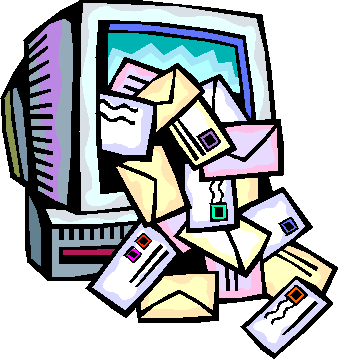 Who hasn't experienced frustration trying to organizing their inbox!? I receive close to 400 e-mail each day due to the variety of activities and contacts I have online. Some I am truly interested in their content - most I am not.
Who hasn't experienced frustration trying to organizing their inbox!? I receive close to 400 e-mail each day due to the variety of activities and contacts I have online. Some I am truly interested in their content - most I am not.
A big part of keeping your inbox and your e-mail organized is discipline. Yep, good ole' fashioned discipline! You need to have a system that you consistently put into practice! Upon checking your e-mail there are several tasks you can put into place to keep ahead of the increased traffic of bits and bytes finding their way to your inbox.
What are we to do? Let's get organized!
1. Put your DELETE button to work! If you do not recognize the sender, look at the SUBJECT: field. Are there funny characters, alpha-numeric gibberish or it just doesn't make sense? Delete! Don't fall for tricky SUBJECT: fields that say any number of enticing comments only someone you know would or do business with would say.
None of these e-mails are from friends or folks you know or even companies you are doing business with. They are from spammers - the worst kind too - the ones who underestimate your intelligence by thinking these e-mail will be something you would take seriously. If you don't know the sender and the SUBJECT: field looks off, send them on their way to the trash!
2. Once you go through all your new e-mail and follow step #1 above, you are now ready to determine what to do with the e-mails that are left. Do you have several e-mail from the same person? Do you have e-mail from companies who e-mail you quite regularly? Do you have some e-mail that is personal business and others that are more serious and therefore, you probably need to keep a copy on hand?
This is where filters come into play. Filters, or Rules as they are called in Outlook, are what allow you to organize your e-mail on the download (and Send too). Yes, as you download your e-mail it can go into e-mail folders setup for specific topics or contacts! Right off the bat you are more organized!
You can have a "Mom" filter that sends all e-mail from dear old Mom right into your Mom folder. Set up filters to have e-mail from some of your banking sites, go directly into their own folder. Your favorite site can have it's own folder. You can even have information from your financial institutions automatically end up in a folder specifically divided into further folders - Annuity, CDs, Stock, Bonds. The sky is the limit!
The benefit of filters is that if you organize your e-mail to go into their own folders on the download - your inbox has less e-mail that you requested or were expecting leaving only the questionable e-mail for you to review. Filters only need be setup once and they are in place until you delete them.
3. Another use for your filters? As if filters are not already sounding like the best thing since sliced bread, you can use them to send certain e-mail right to the trash bypassing your inbox all together! You know, the e-mails for certain enhancement products and adult sites - right to trash. Filters can be configured to find certain adult or offensive terms when listed in the SUBJECT: or BODY of an e-mail message and send them right to trash on the download!
4. Back to your inbox… We now have filters in place that organize your e-mail on the download so all the e-mail you requested and or are expecting, is in their appropriate folders for you to read at your convenience. Now your inbox should only have the orphan e-mail with nowhere to go. After following the suggestions in #1 above, begin to review your e-mail.
If you run into an e-mail that is from a new mailing list you've subscribed to and plan on getting regular e-mail from, stop right there and make a folder and filter to accommodate these future e-mail. Set up a filter to look for something specific to that e-mail (usually e-mail address works best) and moving forward, on the download, those e-mails will go right into their own folder. Do this for any e-mail topic or contact you plan to receive e-mail from on a regular basis.
5. Read and delete. Read your e-mail as time permits and then delete any e-mail that doesn't have content worth keeping for future reference. Then, empty your trash daily. Loads of e-mail files use a ton of your system's resources. Not keeping copies of e-mail you really will never need in the future helps remove the clutter and drain on system resources.
6. When reading your e-mail you can prioritize when you want to address them. Many e-mail programs allow you to label e-mail by color when viewing a particular folder. For example you could have labels that at a glance tell you how you have prioritized your tasks. Say, red for urgent, blue for later, yellow for maybe. By opening that specific e-mail box you know, at a glance, which e-mail you have set to address right away and which you can get to as time permits.
7. Empty your trash daily but before emptying your trash, you want to be sure to take a quick look-see just in case any of your filters inadvertently picked up on some terms that were included in e-mail that you possibly didn't want to trash. This happens all the time! A quick once-over before deleting your trash will ensure legitimate e-mail you do want to read didn't get lost in the shuffle.
8. Create a folder called Follow-Up, Interesting or To Do. This is where you will file some of the e-mail from your inbox that peaked your interest that you would like to review in more detail but just don't have the time. Then, when time permits you can go to that folder and check into the e-mails worth keeping. Once you review them, though, either send them to another folder for keeps or send them to trash.
9. To avoid e-mail backup, be sure your inbox is cleared each day. Move e-mail to trash, a specific folder or your "To Do" folder, and then empty the trash. If e-mail is older than 90 days in your "To Do" folder - send them off to trash as most likely the information or offer is no longer current. By doing so each day, you keep your inbox clear and your e-mail much more organized.
10. What about all these folders? Have as many folders as you need to be organized and call them whatever will intuitively work for you with a glance. This system is different and unique to each and every user - make sure you use terms and a system that works for you.
The above 10 tips when practiced daily will make the world of difference in keeping your inbox organized and clutter free. Just a bit of discipline is all it takes to be on the road to less time spent dealing with e-mail which frees you up to do other important things… like responding to e-mail.
Author - Judith Kallos is an authoritative and good-humored Technology Muse who has played @ TheIStudio.com for over a decade. Check out her Business E-mail Etiquette Blog and join in the conversation @: BusinessEmailEtiquette.com


Comments on 10 Tips For Organizing Your Email And Taking Control Of Your Inbox
That really helps me !!!