 Nothing is worse when you have a lot of mail spread out in your Yahoo Mail folders or inbox. No matter how well organized you keep your mailbox, email messages seem to pile up like rabbits. When you really need to find something in a rush, you end up never finding the message until it's too late. But with some shortcut search tips, you can easily find any message, attachments, words or names and get the results fast.
Nothing is worse when you have a lot of mail spread out in your Yahoo Mail folders or inbox. No matter how well organized you keep your mailbox, email messages seem to pile up like rabbits. When you really need to find something in a rush, you end up never finding the message until it's too late. But with some shortcut search tips, you can easily find any message, attachments, words or names and get the results fast.
If you have not switched over from Yahoo's original mail to the new mail interface, you can easily switch by clicking on your inbox and look for the link "Switch To The Yahoo Mail Beta" then click on "Try It Now". All contents of your mail will be migrated over to the new interface.
After you have become familiar with the interface, it's time to learn some shortcut tricks. To start a search look for the search box located in the upper left corner under Check Mail and Compose?
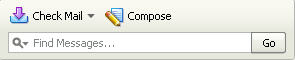
After you enter a search text, a new tab opens and lists all messages containing what you’re looking for including results found within attachments. You will also notice your search text is highlighted in green within the surrounding words.
That's not bad, but you can maximize your search results to return exactly what your looking for, with less results returned in the search by using the following shortcuts:
Finding Phrases
To find an exact match, put the phrase in quotes. “what's for dinner” or “watching the net”. Mail searches for those words should be together in the phrase order you are looking for with-in quotes.
To reduce the number of messages returned, use the minus (“-”) modifier, wich allows you to remove specific messages from your search results. For example, to search for messages that mention John, minus any that are from John. Using the format :
name(space)(hyphen)from:name
john -from:john
You can also combine shortcuts to really pinpoint your searches:
Example: Search for jpeg attachments minus any from Cindy. (Stop the madness, Cindy!) Type:
attachmenttype:jpg -from:cindy
attachmenttype:(file type)(space)(hyphen)from:person
To find Header Search Shortcuts
| Shortcut | Description | Examples |
| To: | The to: shortcut can be used to search your folders for a specific recipient. You can use a name, a fragment of a name, or a full name in quotes (if the mail was sent with the full name in the to: field). No space after the colon. | to:mary to:m to:“Mary Poppins” |
| From: | The from: shortcut can be used to search for a specific sender. You can use a name, a fragment of a name, or a full name in quotes (if the mail was sent with the full name in the from: field). No space after the colon – and use quotes for full names. | from:dolores from:do from:“Dolores Kirkenheimer” |
| Subject: | The subject: shortcut can be used to search for messages containing certain words in the subject. No space after the colon. Multiple-word subjects should be placed inside of quotes. | subject:fonzi subject:“favorite route” |
Attachment Search Shortcuts
| Shortcut | Description | Examples |
| attachment: | The attachment: shortcut can be used to search for words inside any attachment. It only works with text attachments (it won’t search through an image, for instance). Put multiple words in quotes. No space after the colon. | attachment:reservation attachment:“great year” |
| attachmentname: | The attachmentname: shortcut can be used to search for messages containing attachments with a certain word in the filename. Put multiple words in quotes. No space after the colon. | attachmentname:reservation attachmentname:resume attachmentname:“final results” |
| attachmentcount: | The attachmentcount: shortcut can be used to search for messages with an exact number of attachments, or to find messages with more or less than a certain number of attachments. For that, use greater-than or less-than to indicate what you’re looking for. No spaces, and don’t forget the colon! | attachmentcount:1 attachmentcount:>0 attachmentcount:<5 |
| attachmenttype: | The attachmenttype: shortcut can be used to search for messages containing a certain type of attachment (PDFs, for example). No space after the colon. | attachmenttype:pdf attachmenttype:msword attachmenttype:excel attachmenttype:text attachmenttype:image attachmenttype:jpeg |
| attachmentlanguages: | Search for attachments in a specific language. | attachmentlanguages:it * it = italian Chinese: cn French: fr German: de Indian: in Japanese: jp Korean: kr Spanish: es |


Leave a Comment