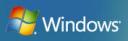 Microsoft Vista has many bells and whistles that either get in the way or make Computing much easier. One feature that falls into the easier category is the ability to start applications or programs from the keyboard. After your frequently used applications or programs are set up, you can quickly launch up to ten items without the need to create shortcuts that clutter up your desktop.
Microsoft Vista has many bells and whistles that either get in the way or make Computing much easier. One feature that falls into the easier category is the ability to start applications or programs from the keyboard. After your frequently used applications or programs are set up, you can quickly launch up to ten items without the need to create shortcuts that clutter up your desktop.
To launch programs or applications from the keyboard, the first step is to add shortcuts to the Quick Launch Bar which can be found next to the Start button. If you can't see the bar, un-hide it by right-clicking any empty space on the Taskbar, choose Toolbars, and click Quick Launch.
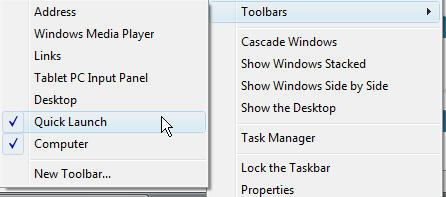
Next, select which programs or applications you use the most (ten items is the maximum that can be used with the keyboard shortcut), than add them to the Quick Launch Bar (next to Start button). You can add by dragging the icon to the Quick Launch Bar or right click and select Add to Quick Launch.
Each of the first ten shortcuts on the Quick Launch bar has its own custom keyboard shortcut. Press the Windows key and the number 1 to launch or switch to the first item on the Quick Launch Bar. Press Windows key+2 for the second, and so on. For the 10th shortcut, use Windows key+0.
If you want to change the order of shortcuts, unlock the Quick Launch Bar by right-clicking any empty space on the Taskbar, and un-check Lock the Taskbar. If all shortcuts are not visible, you can expand the Quick Launch Bar by grabbing the bar with your mouse (left click and hold) and move to the right.

Then left click/hold and drag the shortcut to the order you want to start the program or application. When finished, don't forget to the lock the Taskbar.


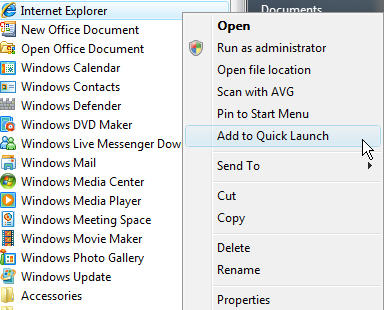
Leave a Comment