 It never fails. You just clicked to shutdown Windows and at that very instant, you realize you forgot to copy a file or send an important email.
It never fails. You just clicked to shutdown Windows and at that very instant, you realize you forgot to copy a file or send an important email.
You think of every way to stop Windows from shutting down, but away it goes….time to restart again.
Fortunately there is an easy way to abort a shutdown (or restart) in Windows using a built-in command and a keyboard shortcut.
First, we'll need to create two shortcuts, one for shutdown and another for abort.
To create the first shortcut, we'll use the shutdown.exe command that is available in XP and Vista. Then we'll create a keyboard shortcut key that will be used to abort shutting down Windows.
- Create the first shortcut, for shutdown, by right clicking on the Desktop (shortcut must be created on your Desktop), and select New \ Shortcut.
- Then in the 'Type the location of the item text' field enter:
%SystemRoot%\System32\shutdown.exe -s -t 30
NOTE: The %SystemRoot% is a System variable for the location of Windows folder.
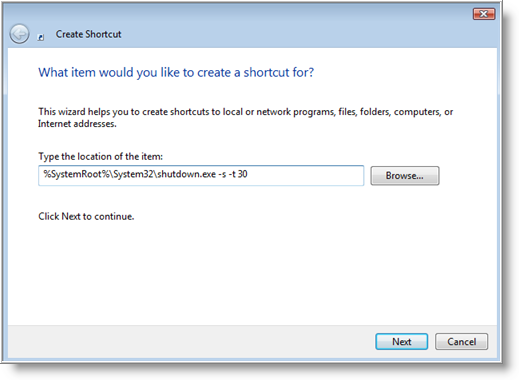
- Click Next to continue and name the shortcut Shutdown and click Finish.
- Create a second shortcut (as shown above), except copy the following command in the 'In the Type the location of the item' text field:
%SystemRoot%\System32\shutdown.exe -a
- Then save the shortcut name as Abort.
- Now, right click on the Abort shortcut icon, select Properties, and in the Shortcut tab, click in the Shortcut key box (where it says None) and press 'A' on the keyboard. Notice that it automatically enters 'CTRL + ALT + A'.
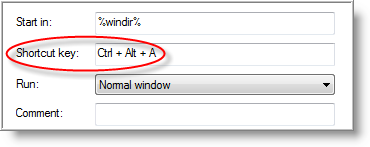
Now, to abort a shutdown, make sure you double click on the Shutdown shortcut when you want to shutdown your Computer. A window will pop up, similar to the screen shot below (from Vista). During this time, if you need to abort, press CTRL+ALT+A on your keyboard.
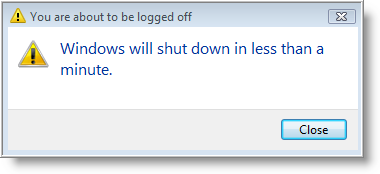
That's it!
This will only work when clicking on the Shutdown shortcut. If you shutdown Windows any other way (using the Start menu, CTRL+ALT+DEL, etc…) you cannot abort it using this method.
You can also use other options with the shutdown.exe command, such as restart, logoff, standby and hibernate as well as change the time delay. To see all the options, just open a command prompt and type:
shutdown /?.


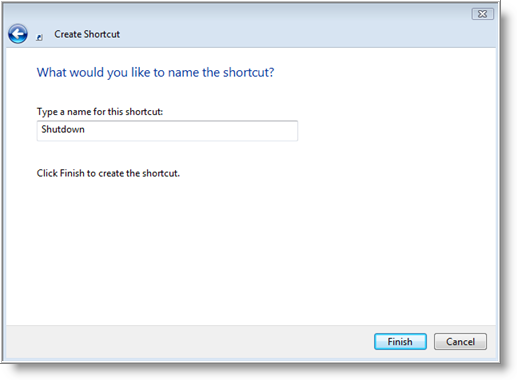
Comments on Create Keyboard Shortcut To Abort Shutting Down Windows
Thanks for the tip.. I have tested it and it seems to work well.. I will have to now get in the habit of clicking on the shortcut when I close down my machine.. Cheers..
tharma @ 3:56 am
thanks 4 ur tips but i failed to use it.after i create shutdown shortcut on destop(the shortcuts icon different from normal ones),when i double click the shortcuts suddenly the dos black box appeared and disappeared in onesecond.then windows run normally.y this is hapen.are im have to some setting in windows me to run this shutdown tips