 The trash can in Windows can be a life saver for recovering deleted files or folders, if you did not hold the Shift key and permanently deleted the items. But what if you did a permanent delete, and realize you either made a mistake or just need to get the file or folder back?
The trash can in Windows can be a life saver for recovering deleted files or folders, if you did not hold the Shift key and permanently deleted the items. But what if you did a permanent delete, and realize you either made a mistake or just need to get the file or folder back?
Chances are good for recovery of the items, using a simple utility called Free Undelete.
To maximize Free Undelete capability to recover your files or folders, it's recommended to install the utility on a small partition, or external USB Drives![]() . Not on the primary partition or hard drive where files and folders will be deleted frequently.
. Not on the primary partition or hard drive where files and folders will be deleted frequently.
Why? Because, when you delete a file or folder, the operating System does not permanently delete the data from disk. Instead, as more disk activity occurs, disk sectors (where data resides on disk) are overwritten causing any data that was located in the sectors to be written with new data.
As time goes by, and more disk activity occurs, chances of recovering delete files become less successful.
To install, download Freeundelete and run freeundelete.exe. Follow the install instructions and decide the best location to install the program. Before launching, make sure all other applications and programs have been closed. After installation has completed, Free Undelete will launch.
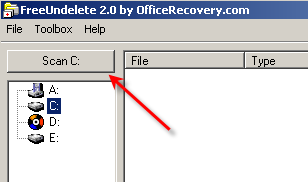
Select the drive you want to scan and click the Scan button. When scanning has completed, you will see a list of items found:
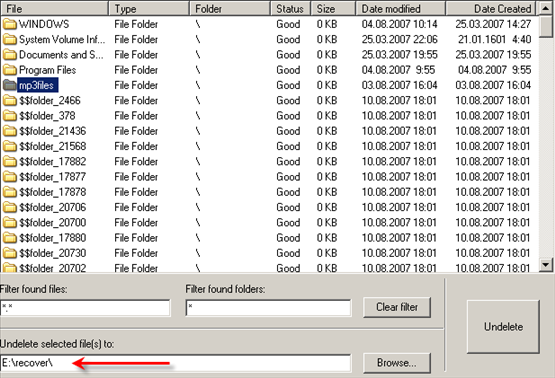
The list will show all the folders and files that have been deleted that can be recovered. Take notice in the Status column. Ir will show you the condition of the file or folder. Good means that you will be able to recover with out any issues. If you see Poor as the status, chances are not good the data is intact and can be recovered successfully.
For recovery, you can undelete one item or multiple items by using the Ctrl key to multi-select. If you are looking for files, you can navigate down into folders by double clicking.
Once you find an item to be undeleted, first select the location where Free Undelete will restore the item (shown by arrow) and click on the Undelete button.
After recovery has completed, you can view your files in the undelete folder you selected.
For best results to recover deleted items, minimize or stop any activity on the disk you are going to undelete files from. When trying to undelete files or folders, writing to that disk can damage the contents of the deleted files. Examples of activites that can prevent recovery includes: copying files to the disk, installing programs or running programs that use the disk as their swap media.
Free Undelete Supports FAT16, FAT32 and NTFS file systems, running on Windows NT/2000/XP/2003 Server. Although there is no mention of Vista, I have been able to successfully recovery deleted items on my Vista computer.


Comments on Recover Deleted Files And Folders In Windows with Free Undelete Utility
Thank you for the link to this awsome tool! It was an absolute lifesaver!
I operate Windows Vista Home Premium, and the tool works perfect on this operating system!
All my regards
@Werner
Glad to help out!
Awsome tool….really appreciated…it recovers my all deleted folder
It found all my deleted files but is now saving them as temp files.
How do i get them back to being say for example a jpeg.
Thanks very very much. I was lost as I years of data and was udner the impression that my files can never go the wrong way.
Excellent tool and a real life saver. I deleted a folder with all my pics since 1998, i felt like a i lost so many memories with one click. Got them all back (most at least). Thank so much!!!
Thanks!! You save my life 🙂 I have by mistake deleted my important source code. Thank you so much .. Got them back only because of this tool 🙂
hey this is jus great stuff, I managed to recover 12 gig worth of date in less that 2 hours. Smooth!!!
Great Tool,Great thinking, It works great even though it looks simple. Kudos for Good Work
Is there any restriction on dates like i am able to recover past one month only.
Pls advice
Regards
Santhosh Shetty
@Santhosh Shetty
You can only recover files/folders as long as the system did not write over the location of the deleted file/folder on the hard drive. It has nothing to do with restrictions on dates.
hmm..doesn't seem to see my stuff at all
I have to give it a 0 out of 10.
if you want a progam that actually works try "restoration" a google search will show it.
it found 3500 files I deleted…the one on this site found 0
A Lifesaver, easy to install and very sleek. Does its job and does not confuse or compel the user with too many choices. Great work !
Hello,
Thanks a lot for providing such great way to recover the deleted content.
SS
Sorry guys, this did not work for me. I had 3 specific folders that had been accidentally deleted from an external HDD and it could not find them or anything else.
I tried it on the main drive, just to see what occurs, it found six folders that were in turn empty. This is depite me just deleting a "Test" folder immediately before use which it could not find.
I'm glad it was free, if I had paid I'd be pissed!
thank u very much…………..
u save me…………….
For windows folders files like videos , photos, auido files I used Stellar Photo Recovery software which help me to recover deleted files from Windows 10. Thanks!