 By default Windows enables the OS to automatically restart when a system failure or blue screen of death occurs during the boot process. This can be a real pain when you're trying to write down the error code that is displayed before it restarts, so you can troubleshoot the problem.
By default Windows enables the OS to automatically restart when a system failure or blue screen of death occurs during the boot process. This can be a real pain when you're trying to write down the error code that is displayed before it restarts, so you can troubleshoot the problem.
To prevent restarts, you can easily disable Windows from automatically restarting during system crashes, and force Windows to display the error code with rebooting.
But what if you have not disabled the setting, and a system failure occurs? How can you force Windows to stop, when the error code is displayed after crashing?
Here's how…
Boot up Windows normally. After the BIOS process has completed (POST process), press and hold "F8" to access the Advanced Options Menu (before Windows displays the loading screen) as shown from XP below. Vista loading screen will look similar).
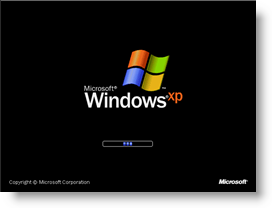
Note: With some computers if you press and hold a key as the computer is booting you will get a stuck key message beep. If this occurs, just tap the "F8 key" continuously until you get the startup menu.
At the next screen, several menu items will appear. Using the down arrow key, scroll down and highlight "Disable automatic restart on system failure"
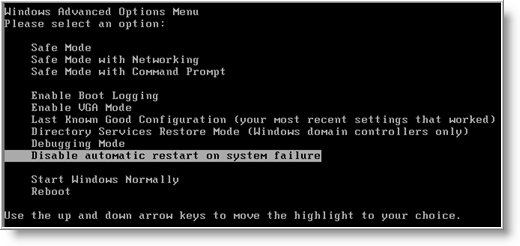
Press the Enter key. At the next screen, you will see the selection that automatic restart on system failure will be disabled at the bottom of the screen.
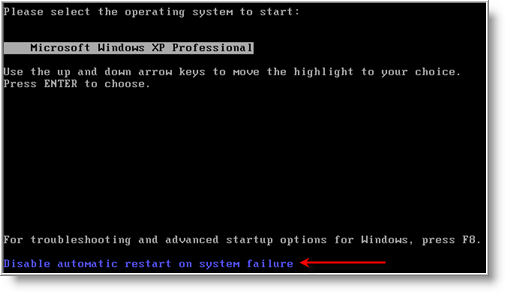
Just select the Operating System to start up and press Enter.
Next time a BSOD happens, Windows will stop at the error message and allow you to view the error code.
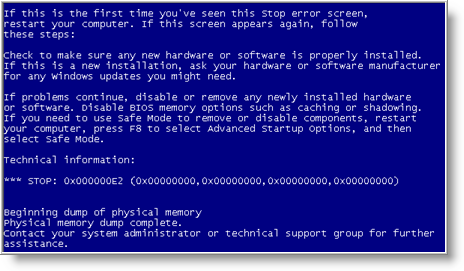
If you have trouble getting to the Advanced Options Menu, try turning off your computer. When the computer is turned on the next time Windows should notice that the computer did not successfully boot and give you the Safe Mode screen.


Comments on Prevent Automatic Reboots In Windows After System Crash Has Occurred
joel @ 1:17 am
thank you so much for these tutorials it will help a lot for person like me who is still a novice in your field and want to understand more. i am doing this for my deaf daughter. thanks again.