 As important as Windows Explorer is for navigating around the file system, the Control Panel is the central point of Windows Operating Systems for configuring various system and program options.
As important as Windows Explorer is for navigating around the file system, the Control Panel is the central point of Windows Operating Systems for configuring various system and program options.
But to access the Control Panel, you need to navigate through the Start menu or create a shortcut on your desktop.
Just like executable or programs, Control panel applets can easily be launch from the run command. While there is no difference with opening items from the Control Panel, it can save you several steps from needing to navigate through the Start menu.
For example, to launch Add or Remove Programs applet, just type appwiz.cpl in the run command field and click OK.
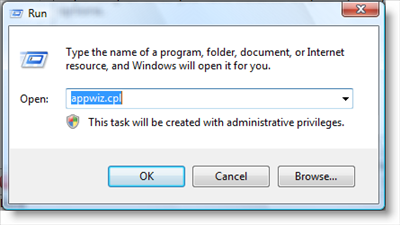
If you access an applet in the Control Panel frequently, you can also create shortcuts on your desktop or add it to the quick launch on the taskbar.
To locate all the applets, just open Windows Explorer and navigate to %System%\System32 folder. Then sort by file type and scroll down to all files with Control Panel Item (or you can search in the %System%\System32 for *.cpl).
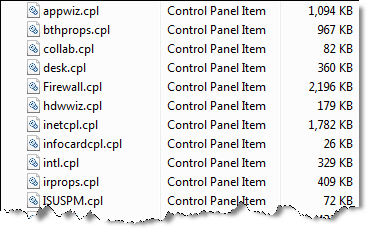
Below is a list of the most typical applets you will find in the Control Panel. Depending on what you have installed on your system and if you are running XP or Vista, your list may be different.
access.cpl - Accessibility Options
appwiz.cpl - Add or Remove Programs
desk.cpl - Display Properties
firewall.cpl - Firewall
hdwwiz.cpl - Add Hardware Wizard
inetcpl.cpl - Internet Explorer Properties
intl.cpl - Regional and Language Options
irprops.cpl - Wireless Link (Ifrared)
joy.cpl - Game Controllers
jpicpl32.cpl - Java Control Panel
main.cpl - Mouse Properties
mmsys.cpl - Sounds and Audio Devices Pro Properties
ncpa.cpl - Network Connections
netsetup.cpl - Network Setup Wizard
nusrmgr.cpl - User Accounts
odbccp32.cpl - ODBC Data Source Administrator
PLUGIN~2.CPL - Java Plug-in Control Panel
powercfg.cpl - Power Options Properties
sysdm.cpl - System Properties
telephon.cpl - Phone and Modem Options
timedate.cpl - Date and Time Properties
wscui.cpl - Windows Security Ceter
wuaucpl.cpl - Automatic Updates
Now, instead of navigating through the Start menu, you can easily access individual Control Panel items easily from the Run command…and save yourself a few mouse clicks.


Comments on Launch Windows Control Panel Applets From The Run Command
Please help, i have xp. I cant access the windows control panel or other things like firewalls, clock, etc and I keep getting the same message," this request denied etc etc contact you systems administrator. I am the only user so dont understand why im getting this message. I tried the obvious solutions to no avail, like reboot, restore to earlier date, even got on line with gateway and after two hours, they said it was a windows problem. Please help.
good article, you can also open the whole control panel by just typing contol from the run command , great if your explorer is corrupt.
Mike - How should one launch Java control panel in windows?
Thanks
@ocpjp
Give jpicpl32.cpl a try.
I am trying to launch java control panel on windows. I tried jpicpl32.cpl but didn't work. has anyone made it work?
@Murrah
I'm running version 6 and they moved (and renamed) the control panel applet to
C:\Program Files\Java\jre6\bin\javacpl.exe
So to launch it from the Run command, you need to enter the entire path (shown above)…but check your version of Java first.
I have been trying to launch the java console and searching around. The post and the previous comments really helped to solve it. Thanks to Mike and other readers.
Waw told To open control panel type in or turn on Outlook so i can create g-mail acct