 One thing that can be frustrating for Windows users is when not enough information is given after a problem occurs.
One thing that can be frustrating for Windows users is when not enough information is given after a problem occurs.
For example, when an error occurs and one of those mysterious error dialog box (window) appears with a cryptic message, along with no text in the title bar (that normally would identify the program that caused the error message).
As usual, you are left wondering what happen. How am I going to find out what application or program caused the error so I can fix it and get on with my life?
First….don't panic. There's a quick solution for identifying what program or application caused that unknown error message window to appear.
To solve this problem, we'll need to use Microsoft Sysinternals awesome tool - Process Explorer which has a nifty feature built-in called Find Windows Process.
NOTE: The tool is free to use and runs on many versions of Windows including XP, Vista and Windows 7. Best of all, Process Explorer does not need to be installed.
Download Process Explorer
To get started, download Process Explorer from Microsoft Windows Sysinternals site by clicking on the Download Process Explorer link found on the right side of the page.
NOTE: You can also run the tool directly from the Windows Sysinternals site by clicking the Run Process Explorer link.
After downloading is completed, go ahead and unzip the file -Â ProcessExplorer.zip to your desktop (or to a folder on your hard drive).
Identify Unknown Error Message Windows
Say you are minding your own business when an error occurs. As expected an error message window appears. When this occurs, DO NOT click OK or do anything to close the window.
- Go to your desktop or the folder where Process Explorer was unzipped, and just double click on procexp.exe to run it. If needed, position Process Explorer (or resize smaller) next to the error dialog window (make sure it's not on top of the error window).
- In Process Explorer toolbar area, click and hold the target-like icon, called Find Windows Process…
- …and drag and drop it on top of the error message window.
Process Explorer will highlight the process name that generated the error message.
NOTE: If Process Explorer does not identify the process when using Windows 7 or Vista, restart Process Explorer using elevated priviliges by right clicking and select 'Run as administrator".
From here, you can mouse over the process to see the path of the process or right click and select properties to view more details about the process that generated the error message.
If needed, you can go online and search for solutions to fix the problem (see How To Identify Unknown Process In Windows for more information).
As you can see in my example above, the mysterious error message window was caused by the process cscript.exe which I was running from a command prompt that had a problem and caused the error message to appear.
Needless to say, Process Explorer is a powerful tool to have around.
If you are running Windows 7 you may want to pin Process Explorer to the taskbar, so it's always within reach when a problem occurs. This way, you can quickly get on with more important things…like Watching The Net!
Oh….one more thing. If you don't have Windows 7 yet (you really should by now), check out this deal here.


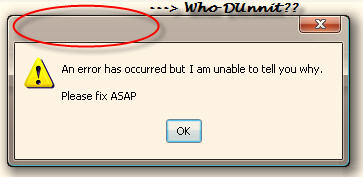



Comments on How To Identify What Program Caused An Unknown Error Message In Windows
where is error type