I just upgraded my Computer to Windows Vista and notice that disk space usage is increasing daily. I tracked it down to Vista's System Restore but do not know how to stop it from taking up disk space. Is there a way to reduce the disk space that System Restore uses?
This has become one of the biggest problems with users who made the switch to Windows Vista and have limited disk space. Unlike System Restore in Windows XP, you could adjust the amount of disk usage from XP's Ststem Restore utility.
Vista's System Restore keeps two types of restore points, one for shadow copies of files used to restore previous versions of a file that you want to recover due to corruption or deleting of files, and the typical restoring of a previoius saved system state. System Restore uses up to 15% of each NTFS drive on the system that is at least 1 GB.
To determine how much disk space System Restore is using, the following command can be used:
vssadmin list shadowstorage
For the above command to run you must use elevated privileges:
1 – Click on the Start menu then click All Programs / Accessories.
2 – Right Click on the Command Prompt option and from the drop down menu click on the Run as Administrator option.
3 – At the command prompt type:
vssadmin list shadowstorage
and press Enter
(NOTE: if the command does not run change directories to c:\windows\system32).
After the vssadmin has executed you will see results similar to the following:
Used Shadow Copy Storage space: 237.419 MB
Allocated Shadow Copy Storage space: 400 MB
Maximum Shadow Copy Storage space: 2.092 GB
The output above shows space used on the C:\ drive by System Restore is 237.419 MB.
The maximum space allocated for System restore is 2.092 GB
To view the number of restore points you currently have on your Computer run the following command
vssadmin list shadows
Next, to reduce the allocated space used by Vista's System Restore, use the following command:
vssadmin resize shadowstorage /on=[OnVolumeSpec:] /for=[ForVolumeSpec:] /maxsize=[MaxSizeSpec]
Where:
- OnVolumeSpec: is the drive letter, for examaple C
- ForVolumeSpec: is the drive letter, for example C
- MaxSizeSpec: is the maximum size you want System Restore to use, example 1GB
Example: vssadmin resize shadowstorage /On=C: /For=C: /Maxsize=1GB
When decreasing the space allocated to System Restore, you will loose the earlier system restore points. The advantage is gaining extra free space. If you are concerned with losing the previous restore points, wait until you do not need them anymore before reducing the allocated space.
If you plan on upgrading to Windows Vista or running a clean install and will need extra space, consider reducing the space after installation has completed.
It is not recommended to disable System Restore. The capability to restore to a previous point in time or having the new Shadow Copy feature available can be a time saver if something goes wrong or if you delete a file.


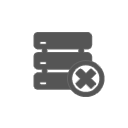
Leave a Reply Cancel reply