![]() One major difference users will notice when making the switch from Microsoft Office 2003 to Office 2007 is the new interface. Gone is the old style look we all have become familiar with and HELLO to a new look and feel. The new menu and toolbar interface features a dynamic ribbon that changes options when a new command is referenced. While, the new look will take sometime to get used to, finding your favorite menu and toolbar commands in Word, Excel, Outlook or PowerPoint can be a little frustrating.
One major difference users will notice when making the switch from Microsoft Office 2003 to Office 2007 is the new interface. Gone is the old style look we all have become familiar with and HELLO to a new look and feel. The new menu and toolbar interface features a dynamic ribbon that changes options when a new command is referenced. While, the new look will take sometime to get used to, finding your favorite menu and toolbar commands in Word, Excel, Outlook or PowerPoint can be a little frustrating.
To help, Microsoft has provided an excellent interactive command reference guide that maps all menu toolbar commands from Word, Excel, Outlook and PowerPoint 2003 to the exact locations in 2007.
To run the Office 2003 to 2007 command reference interactive tutorial, visit Microsoft Office Online site and scroll half way down the page. Look for the Interactive guides section for Word, Excel, Outlook, PowerPoint, and Access.
You have the option of running the guides online or download for each Office 2007 application.
In this guide, we'll look at the Word 2007 Interactive guide. After clicking on the link (Word 2007), the Word 2003 to Word 2007 command reference guide page will display. Scroll down half way and click the Start the guide link, then on the following page click Start.
The guide starts out with Word 2003 interface.
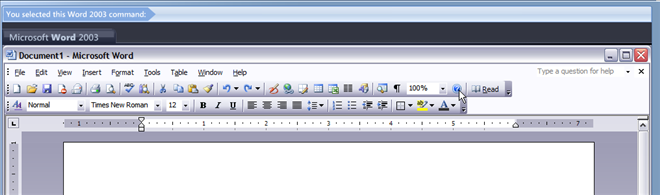
Just rest your mouse over a command on the toolbar and a balloon pop up will describe the location of the same command in Word 2007. Also notice at the very top next to You selected this Word 2003 command will describe what is selected in Word 2003.
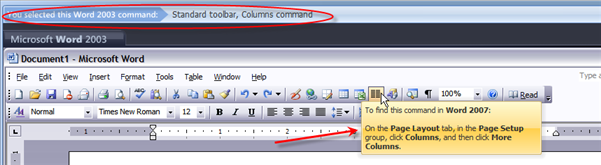
In the above screenshot, I have selected the Columns command on the toolbar. Notice the pop up telling me where to find it on Word 2007 (arrow) and what I selected in Word 2003 (circled). Say, I went to Word 2007 and could not find the Columns command on the toolbar or in the menu, I can go back to the guide and click Columns and Word 2007 interface will appear and the exact location will be highlighted.
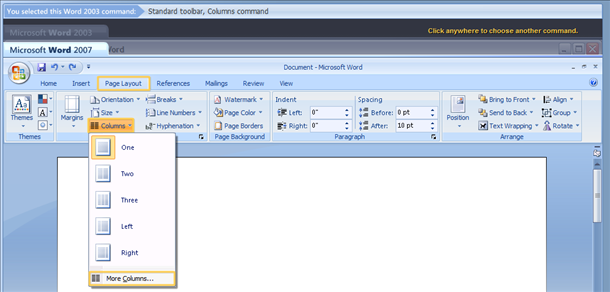
When finished, just click anywhere on the page and the guide will return back to Word 2003. Nice! You can also select any item from the menus
As you continue to work with Word 2007, you can leave the interactive guide running by minimizing your browser and reference it when needed. The guides for Excel, Outlook and PowerPoint function in the same manner.
Microsoft Office 2003 to 2007 command reference interative tutorial is a great start to help users transition to Office 2007 and includes the most popular commands. Best of all, the guide is free. Only requirements is Adobe Flash Player 7.0 or later.


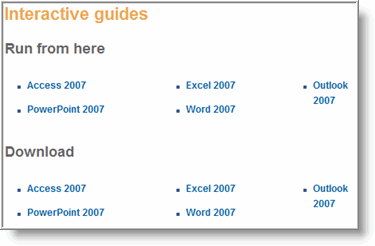
Leave a Comment