 I recently visited a site that required me to logon. After receiving my account information, I went back to the site and enter my account and password, I was not paying attention and answered no when Internet Explorer asked if I wanted save my password. I looked around in Internet Explorer Options but could not find a way to save the password without deleting all saved passwords. How can make IE save the password?
I recently visited a site that required me to logon. After receiving my account information, I went back to the site and enter my account and password, I was not paying attention and answered no when Internet Explorer asked if I wanted save my password. I looked around in Internet Explorer Options but could not find a way to save the password without deleting all saved passwords. How can make IE save the password?
Internet Explorer 7 uses a feature called AutoComplete to store passwords and other information that you type into web form fields when it is enabled. With AutoComplete for user names and passwords, IE 7 will prompt you before saving the account information.
If you select No, Windows will record the site information in the registry, so Internet Explorer 7 will not prompt you again the next time you visit the site. Since IE does not provide any way to easily edit account/password information, the fix involves making an easy registry hack to modify the site that you answered No for saving the password, while keeping all other information the same.
NOTE: Follow the below steps exactly as specified and do not make any changes other than specified while in the Registry. Always create a System Restore point or backup of you Computer when making configuration changes.
1. Close Internet Explorer
2. Click on Start / Run… and in the run field type regedit (you will need to have administrator rights to edit the registry)
3. Navigate to HKEY_CURRENT_USER\Software\Microsoft\Internet Explorer\IntelliForms\Storage2
4. In the left window pane, select the Storage2 key, then from the menu, select File / Export and save the key to your Desktop with the File Name: oldstorage.reg
5. In the right window pane select all values (except for Default) then press Delete and select Yes to confirm value delete. Minimize Regedit.
6. Open Internet Explorer and visit the web site whose password you want to save. When Internet Explorer asks if it should remember your password, answer Yes
7. Logout of site and close Internet Explorer
8. Return to Regedit and press F5 to refresh the list. Now, select the Storage2 key, then from the menu, select File / Export and save the key to your Desktop with the File Name: newstorage.reg
9. Select the Storage2 key again, then from the menu, select File / Import and select the oldstorage.reg file (from the Desktop), and click Open to merge the data back into the registry. Click OK to acknowledge merge was successful.
10. Select the Storage2 key again, then from the menu, select File / Import and select the newstorage.reg file (from the Desktop), and click Open to merge the data back into the registry. Click OK to acknowledge merge was successful.
11. Close regedit.
Now all your previously saved passwords will be preserved without wiping out the site you just created.


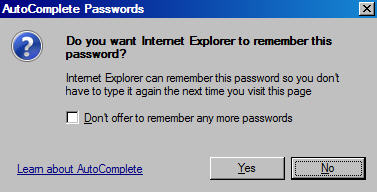
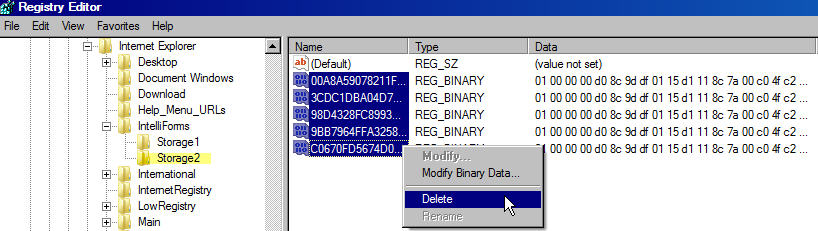
Comments on How To Force Internet Explorer 7 To Save Web Site Password After Answering No
Not sure why, but this is a VERY long way of fixing this issue… if you accidentally click NO and want IE to start prompting you again to save passwords, this is how it's done:
In IE click on Tools > Internet Options and click on the Content tab. In there just click on the Settings button under Autocomplete and check the box for "Prompt me to save passwords". Click OK and you're done. That's a lot easier and safer than messing with Regedit.
Dan
Dan,
What you are referring to is when you also select the "Don't offer to remember any more passwords" check box and then select No. Doing that, will un-check the box for "Prompt me to save passwords" causing IE to NOT prompt you to save passwords anymore (previous saved passwords will still exists).
By just selecting No will not un-check "Don't offer to remember any more passwords"
The tip is for when you just select No (without checking "Don't offer to remember any more passwords" ) for a Website. Then later, if you decide you DO want to save the password for that Website, it will allow you to save it without losing the existing passwords that have been saved.
Of course you could just delete all passwords and start over again for every site. This tip saves you from all that trouble.
Hope that helps!
Interesting.. Last time I did that, it simply re-prompted me the next time I visited the site and entered a username and password. Did that change with Vista and/or IE 7?
hello,
i tried the above method. but it did not work..
i use xp pro
and IE 7
pls help
yeah.. vista ultimate ie7.. didn't work.. i deleted the selected reg entries after exporting to the desktop.. then opened IE and went to yahoo.. it didn't prompt me for the password. :(.. any other suggestions?
ok i just did all that coz my pc won't save any passwords and i did exactly as jackson did, i went to yahoo and it didnt prompt me to save….any other suggestions…
Worked great for me, IE7 and XP Pro. You guys must not have done it correctly.
I had the exact same problem:
In IE click on Tools > Internet Options and click on the General tab. In there just click the Delete button on Browsing history and another dialog box will pop up click the Delete button on the passwords section or the delete all button if you choose the Delete all button it helps protect your information also. It will delete all your saved passwords from other websites you have saved before on IE7, but it will definitely help you add the one you made the mistake on. It worked for me!
You can also use Roboform (google it up) next time. So, you won't have to rely on IE7 to remember passwords for you.
Ican't get IE7 to even prompt me to save any passwords. I've done everything i can think of> Help
@pheeno
SAving passwords is probably disabled. You can enable it by following the steps in this article:
http://www.watchingthenet.com/enable-internet-explorer-prompting-to-save-passwords.html
I have question. Is there any way to force internet explorer, or any downloadable browser for that matter, to automatically save usernames and passwords without prompting? A third party software other than autocomplete perhaps?
Dan you are the man, i tried yoru method because i didnt wana fuk with regeddit, and it was so simple and worked,… thanks
Whooooo! Thankyou. I followed the directions to the T. It all makes very much sense, but not something I could have figured out …ever on my own. I accidently said no to the prompt for my ebay account. I tried a few things and after a while I thought maybe ebay just simply doesnt let you save passwords. Today, went to log in under my mother's Ebay to pay for something she'd bid on and it allowed me to save her password. I was just upset that I couldnt save my own since I visit it so much. Thank you Thank you Bunches.
Okay I went back to Ebay.com and it wasnt working BUT because I actually did understand what I did I found the flaw in the directions. Between step 7 and 8 there needs to be a 7a step. You have to click "view/ refresh" or simply press F5 for the new password code to be on the list, or else it is not saved when Importing.
When you refresh you will see it apear on the list as a "REG_BINARY"…
@Ivy
Good work. Thanks for catching that. I have updated step 8 to hit F5 and refresh.
Thank you so much. Excellent guide that make good sense. Works perfectly using IE7 and Vista SP1. Some of the other commenters must be confused about what this article is for, or are not following the directions carefully enough.
I am not confused, and have followed the directions carefully. It just does not work…
I followed all the steps above accurately. At step 6, it simply does not ask to remember password. Even deleting all passwords and starting over does not help.
Further info: "Prompt me to save passwords" is checked in internet options; I verified this in register. Have tried with and without Protected Storage running.
any ideas?
Ray
Vista Home Premium, IE 7
Perhaps not pertaining to very many situations here, but I found that the Favourite itself was at issue.
I my case, I had a link to our internal WSUS server as a Favourite: http://wsus.company.local
Following all ideas and instructions above, clicking this Favourite would every time request credentials.
I found that by changing the link to simply http://wsus (yes our DNS is working well :D) my credentials are now stored.
Great, Problem solved!! Thank You
I followed all ur steps. I have XP Home SP3 and IE7 when I open the registry there is no Storage1 and Storage2 subfolders! Please advise
[IMG]http://i163.photobucket.com/albums/t310/yeshnavale/iereg.jpg[/IMG]
@Vidy
Have you saved any passwords yet? Also I see you have upgraded to XP SP3, I have note tested this yet on SP3 (but would not expect it to cause your problem).
IE7 may not be saving passwords from websites with certificate errors.
Hi…..I'm having problems with saving my passwords with IE7. I went to the site you mentioned and cannot go to storage2. I'm stuck at that point. Is there any way to again save my password in IE7. Thanks for your help
Please people help, what Can I do?
I use XP PRO SP3, IE7 7.0.5730.13, I followed all your instructions, first I tried with "Registry - method", but without success!
And after I tried with enabling "propt me to save passwords", but no success even with that method :((( ???
I saw that after "registry method", I don't have now STORAGE2 folder in registry at this key
Navigate to HKEY_CURRENT_USER\Software\Microsoft\Internet Explorer\IntelliForms\Storage2
what is possible solution, and why this happen to me?
Tnx in ADVANCE to all!
Big greetz
Maybe somebody will help this
http://windowsxp.mvps.org/ProtectedStorage.htm
or this
http://pubs.logicalexpressions.com/Pub0009/LPMArticle.asp?ID=348
i didn't have felicity 🙁
If somebody knows resolving of my problem, please write that
tnx
greetz
Hey, I know a MUCH easier way of doing this on ANY version of IE.
Go to:
Tools >
Internet Properties >
'Content' tab >
AutoComplete, click 'Settings' >
Tick 'Prompt me to save passwords' >
Ok >
It really is AS EASY AS THAT! No having to go through the computer's files.
I just tried this on Windows XP SP3 with IE 8.0 Beta 2 and it seems to work almost as advertised. It doesn't seem to preserve other passwords I have saved for that particular site. For example if I have two eBay accounts, and click yes to save one, and no to save the other. Using this method allows me to save the second one, but now the first one isn't remembered any more.
However, I'd still suggest this method to anyone who accidentally clicks "No" when prompted to remember a password when they actually meant to click "Yes". At least this method allows you to retain the previously saved usernames and passwords for other sites, whereas Microsoft's answer (of clearing all saved passwords) will delete all passwords from all sites and allow prompt you again to save them.
hburger, your suggestion is for a different problem than this article is talking about.
how the hell can i save as webpages on internet explorer 7.0, itried everything
It isn't possible hburger, same result again, and again, motha fuck ie!
tnx anyway 🙁 i know for "your" way before, but nothing happened 🙁
File -> SAVE PAGE AS
Great tip! Greatly appreciated!
you are welcome V 😉
I was going to try the method listed at the top of the page… I have Vista Home Basic and IE 7… but I only have Storage1 listed, not Storage2…
What now?
For those who tried everything!!! this MAYwork!!!
I had the same problem, i tried all solutions mentions in this post, but it didnt work. I tried the registry thing, also tried to check the box for "Prompt me to save passwords". BUT it just didnt pop up! and doesnt save my password.
i know some of you had a joy, but some not.
this step solved my problem, hope it MAY help some of yours.
I typed the correct username, then ON PURPOSE i typed the WRONG password, then it poped up dialog box ask me if i want to save, then i clicked Save. of course the login failed.
Back to the login screen, i type the username again, then this time type the CORRECT password, because it's different from last time, it popped up again the box, then i selected to save.
and it DID save it. the password will be automaticaly filled in when you type the username.
I think IE actually remembers your password, but just doesnt pop up, other wise how it recognise it when you type the wrong one.
This solution doesn't work.
How do I get saved IE passwords from backup disk? Can't boot new laptop with backup hdd. Windows Vista is different from old Windows os. If I change my laptop to new, I can't simply the old hdd in ->> blue screen of death. Yes I have tried recovery option from Vista installation CD, F8 safe mode…
I finally broke down and got RoboForm (free download from http://www.roboform.com). It has solved my problem once and for all. Now I only have to remember one master password and Roboform remembers and fills in all my other passwords. I highly recommend it!
I fixed it by going to the tools menu then clicked on internet options then under browsing history click settings. you will see the statement
"Check for newer versions of stored pages:"
check Every time I visit the webpage. (the first option)
go back to the site and you will be prompted to save your password.
i hate going on notepad and writing in user names and passwords how do u join
how i join
this is wat its ment to be
Do you mean "how do you join Roboform?" Go to http://www.roboform.com and sign up for free trial version of Roboform, which limits you to 6 or 10 passwords (can't remember), or pay for the full version (Roboform Pro) which will store unlimited passwords. You select one new master password and Roboform saves all of your other usernames and passwords and inputs them for you each time you want to log in. It will even generate passwords for you, in case you're tired of coming up with new ones. Great program!
Worked perfectly using the above described method. Thanks to the OP for a dtailed step by step process that actually worked.
I need do a site and someone login there remeber his password and id and send to me. Ho can help me messenger id:[email protected]
Hi Watching the NET!
The trick of regedit worked for my gmail site. But do tell me why YAHOO mail site never prompts for storing pwd in IE?
Thanks
Good howto - thanks.
@shantanu, it may be that Yahoo has disabled storing of passwords for their site. This is to stop people accidentally storing their password if they use their email in an Internet Café, for example. I know Ebuyer does this too.
I figured out how to do it..well at least it fixed it for me.
Go to Tools/Internet Options/Security/Custom Level/scroll down to User Authentication and click automatic logon with current user name and passwords/click ok and ok.
It worked for me! 🙂
i cant save myspace passwords and its pissing me off
i mean i cant save mayspaces user name or passwords anymore
Lots of websites block password storing. PayPal is another one as are many big company financial websites.
Great post. It worked perfectly for me! Thanks a lot!
Can somebody please tell me ASAP how restore or find my IE saved password after a IE collapse?
It doesnt show up anymore and I cant remember what it was!
Any help is really appreciated!
How do I find the list of my user IDs and passwords and the sites they are connected to? I have a user name that pops up when I start typing my ID for other sites and I have no idea what site its for!
thanks yaar …………………………..
wow that's a long way of doing it!!
here's a shortcut…10 seconds max 😉 and you are not messing with the registry!
http://pubs.logicalexpressions.com/Pub0009/LPMArticle.asp?ID=348
check it out!
I'm using Vista with IE7. With some sites it remembers my password but with most I have to type it in. I've checked the obvious things and everything seems to be set right. Any ideas?
Thank you SOOOO much for this very quick way of getting back a save password prompt!! I've been trying to get mine to show up for months and your instructions fixed it in about 2 minutes, thanks!! 🙂
I went to HKEY_CUREENT_USER\Software\Microsoft\Internet Explorer\Privacy
Double click on 'CleanPassword' and changed it to 0 (zero).
Then it started working again.
Thank you very much for your solution. I had this problem for a while and I did not figured how to force the password to be saved again. Also note that I chose "No" to save a password with IE7, then I upgrade to IE8, the issue was still there, and I just applied your solution, so it works for IE8.
i forgot a password of a website tha i have visited 2 months before. how can i recover the password again using internet explorer?
thanks a lot it worked
I just wanted to point out that there is an easier way to force IE to ask to save your login info if you have previously said "No" to that prompt.
Download "IE PassView" from Nirsoft.net, and it will let you view all of your saved passwords. (Note that a lot of antivirus/spyware software will flag this as bad, that is just because it lets you view stored passwords and is thus considered a security "risk", but there is NOTHING wrong with or dangerous about this, or any other nirsoft utilities)
When you select "Don't remember", IE actually stores the username with a blank password for that site. So open "IE Pass View" and just look for the site in question with your username and a blank password, and then delete that one entry. The next time you go to the site and log in, IE will ask again if you want to save the login.
Works great even in IE8 under Windows 7 x64 for both "Password-Protected Web Site / Credentials File" and "AutoComplete/Registry" credential storage.
@thanatos2k
Great find! I am including the link to the utility here —>
http://www.nirsoft.net/utils/internet_explorer_password.html
Currently it supports IE version 4.0 to 8.0
Great Tip! Very clever! Worked for me!
Was able to keep all my previous saved Passwords, so I didn't have to start all over again.
This had been bugging me every since I started using Windows Vista.
Microsoft is always changing Internet Option functions everytime they roll-out a new OS.
Atleast I didn't have to contact Microsoft again where I get Brad from India telling me to shutdown and restart computer and problem will be fixed. 😐
Do you know what Storage1 for?
Thanks again!
Rabbie
ps: some of the other reply tips on here are helpful too. all information is good information if you know how to use it 😉
THANK YOU!!!! I'd tried all the conventional ways for force a replacement of this one userid/password…but they either didn't work or jeopardized deleting all my saved information. This was right on target for fixing ONE userid/password issue. THANK YOU!!!
Thank You!!! It worked! Thank you so very much!
@sj: Thanks very much for simple solution!!
@Watching The Net: Wow! I can't believe between the author and the 50 people that commented on this nobody realizes you can simply delete autocomplete entries with the delete key. Registry hack is seriously unnecessary here. Start typing your username, select your username with the down arrow key, press the delete key and you can create a new entry. IE will offer to remember the password again.
Alternatively you could probably add a hash to the address and IE would see this as a different page and would prompt you again.
so instead of http://www.mysite.com try http://www.mysite.com#anything
Worked for me 🙂 THanks Dan
@Kye: Wow, I'm glad I scrolled all the way to the bottom of this page before trying the registry edit approach. Thanks, Kye!
@Dan: Thanks man! This is the way to go!!
Kye….you are absolutely correct. Your way is by far the easiest and works just great. So simple. Highlight the user name from your drop down list and hit delete. Go to the username box and type the user name back in the box and then the password in the password box and IE will ask you if you want it remembered. Thanks so much!!
Awesome Kye, I totally forgot about that… and it works on IE9 too.
use Mozilla Firefox and you won't have these problems. :))
This an awesome way to correct this situation. I just had one user id log in to ebay that was mispelled (typo on my part) that I always had to change one letter, autocomplete had it stored wrong and I did't want to delete all saved user id's and passwords. This solution worked perfectly and I have Vista and IE 9
Thank You!
@ttt: It's not a problem, just hit the delete key, all the steps mentioned in this article are completely unnecessary.
I have Windows 7 Home Premium and it suddenly lost my login details for a website, then yesterday it lost another one, maybe the website changed the login slightly. I tried the fix above and it did not work…..I tried most of the other suggestions but nothing has worked…..I got into autocomplete and deleted the history but it still remembers the ones I had no problem with and still does not give me the option box to remember the two it lost when I enter them……
What can I do ??????? Proper stuck
@Steve: Scroll up to my original comment, it's like 10th from the bottom. That should enable you to delete any entries you don't want. As far as remembering new ones, I wouldn't do that anyways as it's extremely insecure. I recommend a password manager like Roboform or S10, you can find others by searching on download.com. If you're committed to using autocomplete, just set all the autocomplete settings to default, restore IE settings or reinstall IE. Also be sure to use IE 9 and fully automatic Windows Updates.
Kye, I understand your reluctance for people to edit the registry. Your way is by far the safest and easiest way to resolve this autocomplete issue and I commend you for helping the people on this thread. Maybe you have never experienced this issue, but once in a while for some reason unkown to me, your typical easy fix just will not work. I have probably as you, worked resolving windows issues for many years day in and day out and was well aware of your way of resolving this issue. I agree that it should be tried first and will work more often than not, but there is that 5% or 10% of the time that it does not. It was a miracle to me to find this site as the registry fix is the last resort to resolve this issue when all else fails. I am not sure why some people here are having mixed results with the registry edit fix, but if followed to the tee, always works for me now when needed.
@Warren: The more I learn about autocomplete (and it's peers in other browsers) the more I just feel it shouldn't be used at all. They have very poor security and if reliability and convenience are issues as well I don't see the upside.
Nice work. BTW I got to here from http://superuser.com/questions/83279/changed-my-mind-i-want-ie-to-remember-my-password
Hi Kye
Already tried your suggestion before…..I start typing my user name…..it does not bring anything up…..I press the down arrow but still nothing…..I press delete and then type in my user name and password and it opens the site immediately without asking me if I want it to remember it.
IE9 Windows 7 Home Version. I accidently clicked NO now I cannot get on my Yahoo page. Wanted to try the method first mentioned but I do not have a storage 2. What do I do? and how can I fix this? Help Please..
Chris
@chris: I don't know what you mean "I can't get on my yahoo page" are you saying the PW isn't autocompleted or you can't log in at all? If you get a username suggestion, delete it with the delete key, as explained in my first comment, then sign in and you will be asked if you want the PW remembered again if you have the default/correct settings in internet options.
I don't get a user name at all I have to type it in each time. It is only the yahoo page. I acceidently clicked no on save password. It asks if I want to save password but won't let me. Soon as I close explorer and reopen I have to sign in agian. When I sign in it does not take me to my custom home page. But I can sign in. Does not recall the password or my personal yahoo.@Kye:
Also I can go on another computer and log right into the account. No problem. I tried another yahoo account to see if it would save but it would not save that one either. All other pages no problem.
@Kye:
Tried everything, all the suggestions, nothing works in fact it wiped the lot and now I have to put them all in each time, it asks me every time if I want it to remember, I press yes but It never works and I have to re-enter user name and password each time……….
@Steve: @chris: Just use an actual password manager like Roboform or S10. Autocomplete is incredibly insecure anyways. Alternatively reset all your IE settings to default, MS has instructions/utilities for this. I had that problem for a very long time, I think what finally fixed it was resetting some hidden component/setting of IE with HijackThis. But once I started using autocomplete I realized how crappy and insecure it is and got a new app.
@Watching The Net
Thank you so much! Registry hack works great. All the alternative "simple methods" are just garbage. People who proposed them don't understand what problem is discussed here. Read the title of this post carefully guys.
Milo,
I am glad that this hack worked for you. It was and is the only solution when all else fails. I still do share Kye's caution on rookies making changes to their registry, but I personally feel that Autocomplete is a wonderful thing.
Warren,
reg hack is not the solution for misspelled user name/password or a way to change username/password that's already stored. It's the only way however to force Internet Explorer to save web site password AFTER ANSWERING NO in the dialog box: "Do you want Internet Explorer to remember this password?". If you answered "no", nothing is stored and nothing shows when you press the down arrow key or start typing. However the browser remembers that you don't want it to store the password for this particular site and doesn't prompt you about it anymore. So in order to store the password you have to do reg hack. Kye's solution works for different kind of problem, one that is not the subject of the original post.
Brilliant! As those who get it know… the registry hack is the only way to do this. So simple once you see what you are doing.
I'd wondered if IEPV.exe from nirsoft.com would be useful, but it want's to delete too much.
Thanks for taking the touble to help us out!
found very useful, thanks
Thank you! This worked brilliantly for me and save me the hassle of trying to get into a site whilst on the phone after I had said no to the password remember!
@Dan:
thank you.. the information above is wrong for people.. i tryed your way and its the best!! thank you.. you are a blessing!! thank you again…
I followed the steps with one exception. It does NOT merge. So before I imported the old storage, I copied the name and data of the binary into a new key real quick. imported the old storage… As I had guessed, it was the same name but different data. So i copied the data of the one where i clicked Yes instead of no. pasted it over the data of the old storage (MAKE SURE YOU ARE ON THE CORRECT NAME). went back to my website and bam it displayed my login information after pressing the first letter 🙂
I logged into my gmail account.,and logged out after some time…..Next time it doesnt even ask my password…This is gonna be a problem to me, as my computer is used by my other colleagues too….
Please help me resolve this..
@Arun: If you are really signed out, Gmail shouldn't load without the sign in page opening first. If the sign in page is appearing with your password already filled in, follow the steps that I outlined in my previous comment above.
@hburger: thanks h yours was easiest and I also have xp and windows 7 answer worked on both easier than 1 2 3
I switched to using mozilla firefox. No more problems. The fix for Internet explorer is ridiculously complicated! I tried everything except reg edit.
Man, you are a life saver, I was looking all around for this solution, but yours was BY FAR the easiest, and most complete. I guess that's the difference between someone who knows what their doing, and someone that doesn't :o)
Also, for all the people, above, claiming this is 2 hard, switched browsers because it was to complicated, or this just blows your mind, (STOP BLAMING THE ARTICLE WRITER, AND DEAL WITH THE FACT THAT IT IS ALL YOU, AND ONLY YOU)!!
I think the best thing for you guys/gals is 2 pick-up your computer, and return it, or if you can't return it just throw it in the trash, because obviously a computer is waaaaayyyyyyy beyond your comprehension, (and, by playing around, you'll probably end up starting a house fire, or something :o)
@Dan:
For some reason under the autocomplete there is no ask to save pass words - the web site that won't save or ask to save passwords is just not asking. Everything is checked off under my content autocomplete info. I have IE 9.0.8112.16421
thanks for your advice work like a charm……
@hburger:
Yeah - if the field is not greyed out (which is usually the issue).
HEY UPDATE FOR THOSE WITH ISSUES..
Easier and will work when it is not for you otherwise.
Export your Storage2 Hive then delete all storage keys as mentioned.
After visiting the Site and Storing the new key, select only that newly created key for the site in your right pane - Export it to the Desktop as NewSite.reg for example.
After closing the browser and importing your original Hive, close the registry and all sites storage is restored.
Now double-click NewSite.reg from the Desktop and the single site in this example is merged with the full Storage2 Hive as desired.
In this case you’re adding in the desired key vs. replacing the entire hive as you would expect.. it should provide the desired outcome %100 of the time.
jc
1. Enter the password incorrectly.
2. Save the incorrect password when IE aasks.
3. Logout. Go back to the login page.
4. Begin typing the username, and autocomplete lists the name (may list others)
5. Use arrow key to place marker on this name. Make sure the dropdown stays and login is highlighted. Don't use mouse and click.
6. Use delete key.
7. Type in the login name.
8. Type password.
9. You will be prompted to save.
Program called Free History Eraser can help. This program clear Index.dat file in IE.
Thanks a lot! Great post. It worked perfectly for me!
I have IE9 and Windows 7, the regedit fix worked beautifully as explained. Thank you!!!
All you need to do is go into internet options, select the content tab, select the autocomplete settings and make sure the 'ask me before saving passwords' box is checked. Then go back to the website you want, enter your username and password and the dialoge box asking you if you want internet to remember your password will appear.
@Dan:
thank you veryyyyy muchhhhh
@Dan: This does not work for sites where the user has previously selected "never remember". So there.
@Watching The Net:
Thanks for simplifying the murky world of Microsoft…!
I've visited at least 30 websites until I found yours which worked like a charm!
No one addressed this simple query: how do I tell IE to remember password once I clicked 'No'…?
Thanks again for the great instructions!
@joseph:
I considered going through the registry but that was too scary. I read your post and tried it, it worked. Thanks