![]() If you are a long time Googler, you are well aware that Google changed the name of the Personalized Homepage to iGoogle. For those of you who are not familiar, check out iGoogle and create a Homepage! iGoogle lets you personalize and organize content on your page by creating tabs, rearrange sections and add RSS feeds and gadgets.
If you are a long time Googler, you are well aware that Google changed the name of the Personalized Homepage to iGoogle. For those of you who are not familiar, check out iGoogle and create a Homepage! iGoogle lets you personalize and organize content on your page by creating tabs, rearrange sections and add RSS feeds and gadgets.
By far, the best feature with iGoogle is the capability to create your own gadgets and share them with your friends, family, or everyone in the directory.
To get started, go to your iGoogle home page and click on the Add stuff link located on the far top right below the Sign out link.

On the next page, click on the Create your own gadget link located in the top center of the page.
     ![]()
iGoogle gives you seven types of gadgets to create, Framed Photo, GoogleGram, Daily Me, Free Form, YouTube Channel, Personal List, and Countdown. For this guide, we'll create a Free Form gadget.
Next, click on the Get started link under Free Form. In the Free Form window, you can mix text and an image to create an all purpose gadget. Start by adding an Title. If you have a website or blog, click on Add link and enter your URL (this will turn the Title into a link to your site).
     
In the Image and Text section, you can add an image and include a description in the Title box. To add an image, you can use an online file sharing service such as Photobucket or your own website to store the image. Copy the image URL location and paste it in the image field.
     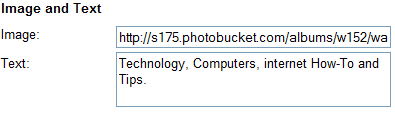
In the Settings section, you can change the Image layout using the pull down arrow and select one of the options to position the image, and add the background color.
     
Click on Preview changes to view your gadget. It should look similar to the gadget we made in this guide:
     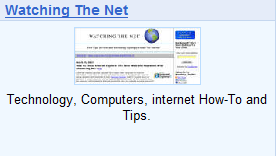
If needed, make any changes to your gadget. When finished, click on the Create Gadget button at the bottom. On the next screen, you can invite people to view your gadget or skip this step.
In the Publishing Options page, select Publish my gadget to the directory to share your gadget with everyone (it will take ten days to appear in the directory). complete the remaining fields and click Save.
Congratulations! Your iGoogle gadget will now appear on your homepage.
      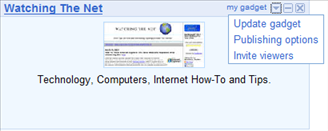
Changes can be made to the gadget by clicking on the pull down arrow next to my gadget and selecting: Update gadget, Publishing options or Invite viewers.
Creating any one of the seven types of gadgets is easy and similar to the Free form gadget created in this guide. Once you get the hang of creating gadgets, you can personalize your home page and invite family and friends to visit any time.


Comments on How To Create and Share Your Own iGoogle Gadgets
Great. Seems like a very good marketing channel to me. How easy / hard is it get into the iGoogle directory?
I have seen already gadgets / feeds that present latest flight, hotel offers etc. Once iGoogle is gaining popularity, this is should be a great way to promote your business.
It's great that they've added these easy to make gadget tools, but this as flooded the igoogle gadgets directory with loads of rubbish!
I'm saying that because I'm an hardcore gadget coder of course 🙂
Gadget Badger's blog…
thank for the information. It's great that they've added these easy to make gadget tools.
thanks, its a very good idea for an marketing channel.
Is there a way to format the text in the "text" box? It always comes up as a paragraph and I cannot figure out how to format the text (html?).
Thanks.
This tool has been invaluable in bringing traffic to my site. I reccomend it highly.
thanks, its a very good idea for an marketing channel.
hey man can u help me ?? i'm developping an igoogle gadget and i'm finding trouble with combining the gadget with the rss feed . please help me with that. thx
Is there a way to link to your igoogle page, similar to how you can link to facebook or twitter?
That is very nice info , it is very easy to create i google gadgets
I created a gadget for my school library and added it to the directory a month ago. When I search for gadgets to add it is not listed. It is called McShain Library. I used the Free Form type of gadget. What am I doing wrong?
Sonia
Google have change the way that I can add gadget in IGoogle, the new way of gadget creation looks very complicated. Any idea on how to create an gadget like the old way. I missed the flexibility…..
I can't seem to find the "create new gadget button" when I click "add stuff".
Where is it?
HOLA ME LLAMO MARIA Muñoz CANO