Like everything else with computers, if you do not have a backup when your PC crashes, you will  lose everything. For everyday applications such as browsers, backing up your bookmarks does not require a complete hard drive backup to keep them from being completely wiped out.
lose everything. For everyday applications such as browsers, backing up your bookmarks does not require a complete hard drive backup to keep them from being completely wiped out.
By default Firefox backups your bookmarks automatically when it is closed to C:\Documents and Settings\[your username]\Application Data\Mozilla\Firefox\Profiles\[profile name]\bookmarks.bak. To restore, just rename to bookmarks.html.
Firefox will also archive, by default, the last five saves to the bookmarkbackups folder at the same location. The number of times it archives, can be modified by typing in the address field: about:config and changing the value for browser.bookmarks.max_backups.
You can also export your bookmarks with Bookmarks Manager.
To access Bookmark Manager in Firefox, click Bookmarks from the menu, then Organize Bookmarks. Once Bookmark Manager opens, select File/Export from the menu and select a destination to save the bookmarks.htm file.
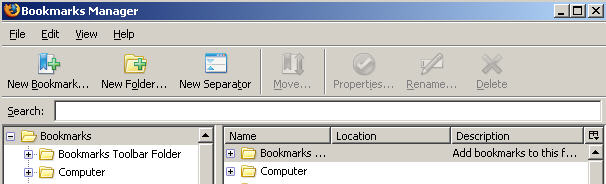
For safe keeping, you should copy bookmarks.htm to CD or USB Drives![]() . To restore, just select File/Import and browse to the location of the bookmarks.htm.
. To restore, just select File/Import and browse to the location of the bookmarks.htm.
If your seeking an automatic solution, checkout Foxmarks Bookmark Synchronizer at https://addons.mozilla.org/firefox/2410/. Foxmark is an Firefox add-on that works silently in the background to keep your bookmarks synchronized between two or more computers.
Foxmarks Bookmark Synchronizer add-on will need to be installed on all computers in order to synchronize.
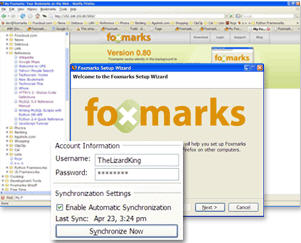
For mobile access from any computer, you can create an account at Foxmart and log on to access your bookmarks.
Another solution is Google Browser Sync, which is an extension that continuously synchronizes your browser settings – including bookmarks, history, persistent cookies, and saved passwords – across your computers. It also allows you to restore open tabs and windows across different machines and browser sessions. (a Google account is needed to run Google Browser Sync).
If your like me and just want a simple way to backup your bookmarks, use the first method above to save the bookmarks.html by creating a batch file on your desktop. Follow the steps below:
Microsoft Windows
- Create a file on your desktop and give it a name with .bat extension such as ffbookmarks.bat and copy the script into it.
- Change destination at SET FFBMBKUP=destination to the destination path of where you will save your bookmarks.
- Change xxxxx to the random string of 8 characters with the .default extension. To find this, search for bookmarks.html and look at the path. You should see something similar to: basuo6hm.default
- Save batch file
- Run batch file by double clicking on the file
REM #################################################
REMÂ Â Â Firefox bookmark backup script from www.watchingthenet.com
REM #################################################
@echo off
SET FFBMBKUP=destination
SET PROFILE=xxxxx
COPY /Y "%APPDATA%\Mozilla\Firefox\Profiles\%PROFILE%\bookmarks.html" %FFBMBKUP%
EXIT
Linux
- Modify the variables xxxx to your profile name path and FFBMBKUP to the destination path of where you will save your bookmarks.
#!/bin/sh
# - - - - - - - - - - - - - - - - - - - - - - - - - - - - - - - - - - - - - -
#Â Â Â Firefox bookmark backup script from www.watchingthenet.com
# - - - - - - - - - - - - - - - - - - - - - - - - - - - - - - - - - - - - - -
xxxx=profile folder
FFBMBKUP=destination
cp ~/.mozilla/firefox/%xxxx%/ %FFBMBKUP
exit 0


Comments on How To Backup Your FireFox Bookmarks
Nice Guide
Hello WTN,
thanks for the info above. I feel like though, for those who are not that familiar with computer stuff (like me) and are wondering the following:
how do I even create a .bat file?
What is a script?
Where do I find these writing "SET FFBMBKUP=destination"?
that this link might help: http://www.computerhope.com/batch.htm#windows
I have managed to make this batch file and have followed the instructions but am still wondering: do I have to keep the words "SET FFBMBKUP=", "SET PROFILE=" and "COPY /Y " before the other words that I have changed according to your instructions (and my personal data)? I guess they should stay as instructions to the computer but no matter whether I keep them or not, the batch file does not seem to copy the bookmarks in the requested folder.
What is wrong?
thanks,
Free
@Free
Do you get an error message when running the batch file? Also what version of Windows do you have (XP, Vista)?
Also, yes you need to keep the variables ("SET FFBMBKUP=", "SET PROFILE=" and "COPY /Y) as they are shown above in the batch file.
Very detailed post, wonderful information. I'm going to have to try this and report back. A step by step guide for backing up Firefox bookmarks in Vista, with images, is here: http://www.theclayto.com/backup-export-firefox-bookmarks/
I'm going to surf around this site a little more, great info so far.
-Clayto
Different tools to automatically Backup Browser Bookmarks – Firefox, Chrome, IE, Safari and more..
http://www.globinch.com/2010/11/08/backup-browser-bookmarks-firefox-chrome-ie-safari-opera/
i might try to find more information about this btw do you have a facebook page ? bookmarked your site
"Xmarks, formerly Foxmarks, is a defunct bookmark synchronization add-on for web browsers.The add-on was developed by San Francisco-based company Foxmarks (later renamed Xmarks) which was founded in 2006 by Mitch Kapor and was acquired by LastPass in December 2010.. LastPass announced on March 30, 2018, that the Xmarks service would be shut down on May 1, 2018."
Any other ideas, particularly for mobile?