 For many Windows power users, their typical desktop can be a busy display of multiple open applications with cascading window sizes that leaves no desktop real estate untouched. Fortunately finding and bringing applications to the front is easy using the ALT + Tab keyboard shortcut. But sometimes finding the mouse pointer is not so easy. Instead of moving the mouse around as fast as you can to find the pointer, a simple configuration setting will allow you to use the CTRL key to find the pointer.
For many Windows power users, their typical desktop can be a busy display of multiple open applications with cascading window sizes that leaves no desktop real estate untouched. Fortunately finding and bringing applications to the front is easy using the ALT + Tab keyboard shortcut. But sometimes finding the mouse pointer is not so easy. Instead of moving the mouse around as fast as you can to find the pointer, a simple configuration setting will allow you to use the CTRL key to find the pointer.
To configure using the CTRL key, on any version of Windows (98, ME, XP, Vista and Windows server versions), open
Control Panel \ Mouse.
In the Mouse Properties window, select the Pointer Options tab, and in the Visibility section, check the box next to Show location of pointer when I press the CTRL key.
Next time you have lost focus on the mouse pointer, just press the CTRL key on your keyboard and the pointer will be outlined in a decreasing wave of circles around the mouse pointer.
This setting becomes very useful while editing documents or forms if you also checked the Hide pointer while typing option in the Pointer Options tab of the Mouse Properties.


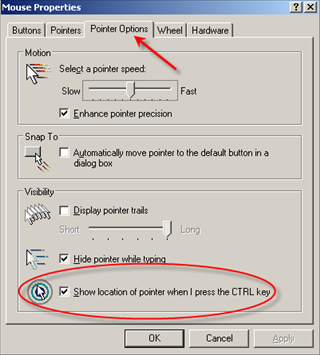
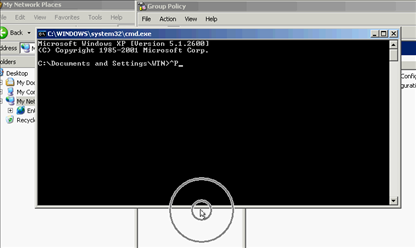
Comments on Find Location Of Mouse Pointer Using CTRL Key In Windows
As I pointed out elsewhere, this DOE NOT WORK [for me]! Perhaps it may for some others but when it doesn't work for everyone, it's not a universal solution.
I get the circles appearing where the mouse pointer should be but what's the point when the mouse pointer still does not appear and when moving the mouse the circles stay in the same location!
didn't work for me. i can see the circles but no mouse pointer still.
same for me…see cirlcles but there is no mouse/cursor there. The cirlces move around. What to try next?
If anyone figures this out please reply because I am about to bang my head against walls. What a glitch in the system!
here it is 2021 and it didn't work for me either