Do you know how many cache locations Firefox uses to store web pages and images?
It turns out there are three locations, known as device's that makes up the cache used by Firefox. They are Memory cache device, Disk cache device and Offline cache device.
In case you are unfamiliar with the "cache", it is a location that Firefox uses to store web pages, images, etc, that's used to speed up loading and displaying web pages. So instead of downloading a page from a web site server, if the page has not changed, Firefox will check it's cache and load the page if it exist.
Now, you may not care much about what's in the cache, but if you are having problems and need to check the content of the cache, Firefox provides a command that will display all locations.
All you need to do is type the following command in the location bar (address bar) and press enter.
about:cache
You will then see the following page with information about the three cache locations and how much space is in use.
What's useful about this information is that it shows you how much is in use and the maximum allowed storage, in addition to listed the directory location of the each cache (except for the Memory cache device). You will notice Firefox reports the size as KiB which stands for Kilobytes.
To view the contents of a cache, click on the List Cache Entries link.
To see more information about a link, click on it's URL. (To view the link actual webpage or image click on the link on the second page.)
You will notice for the Memory cache, that images and your profile images (chrome) are stored, while the Disk cache is a mixed of pages, images, etc.
You can separately clear the Disk and Offline caches by pressing CTRL+SHIFT+DEL and selected which items you want to delete.
But you can't clear the Memory cache. To do that you need to close Firefox and re-open it.
Instead of doing that, if you are troubleshooting a problem you can force Firefox to bypass the cache and reload the page by pressing CTRL and F5 or press the SHIFT key and click on the Reload button on the navigation toolbar.
While Fireox's cache is not glamourous, knowing how to view it's information can sometimes resolve strange problems with displaying web pages and keep you surfing the Net trouble free.


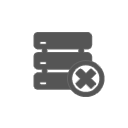
Leave a Reply Cancel reply