 I was working in Windows explorer accessing files when it froze up. I did the usual ctr-alt-delete and ended explorer, but was left with a blank screen with no icons or task bar. It appears that XP was still running but with out a desktop. The only thing I could do was to hit ctr-alt-delete again and bring up task manager so I could reboot. Is there a way to bring back the desktop without restarting XP?
I was working in Windows explorer accessing files when it froze up. I did the usual ctr-alt-delete and ended explorer, but was left with a blank screen with no icons or task bar. It appears that XP was still running but with out a desktop. The only thing I could do was to hit ctr-alt-delete again and bring up task manager so I could reboot. Is there a way to bring back the desktop without restarting XP?
  Â
While Windows, overtime with XP and Vista have become more stable with not crashing, every now and then it tends to remind us of the past. One particular reminder, is freezing and becoming unresponsive while using Windows Explorer or some Desktop function.
The usual remedy is to reboot, sometimes losing data before you had a chance to save and close an application. In reality, when you end task Windows Explorer, only the process for Windows Explorer shell is terminated, leaving any applications not effected and still running.
Instead of restarting Windows, either on XP or Vista, you may be able to recover by restarting Windows Explorer Shell from Task Manager following the below steps.
When Explorer's shell freezes, just hit Ctrl + Alt + Del to bring up Task Manager.
After Task Manager opens, sort the processes by clicking on the Image Name column (arrow) then look for the explorer.exe process.
(NOTE: screenshots are from Vista, but the follow steps also apply to XP)
Right click on explorer.exe and click on End Process.
Then click Yes in the Task Manager Warning window to end the process. This will cause the desktop to disappear. It's possible that any open application(s) will still be visible, while applications that were minimized will not be shown.
At this point Task Manager will remain open. Click on File \ New Task (Run…). In the Create New Task window, type explorer.exe. Click OK.
Windows Explorer Shell will restart, displaying the desktop and all applications that were open before it froze. At this point, it's best to save any data and continue working.


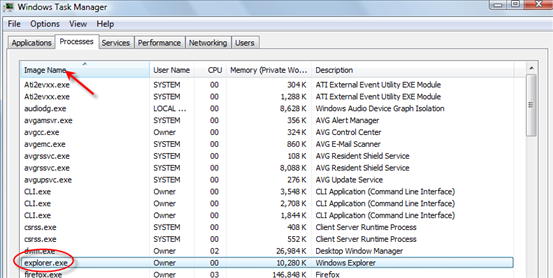
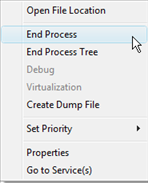
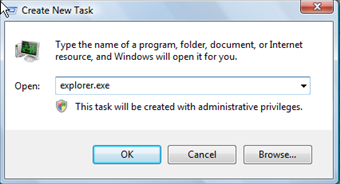
Comments on How To Restart Windows Explorer Shell Without Rebooting Windows
I got a brand new laptop with vista about a month ago and my windows explorer kept spazzing out. Sometimes vista detected this and prompted me to restart the application and this resolved the issue. otherwise i always had to turn off the computer which is a great annoyance (and unhealthy). it still happens at least 2 or 3 times a day but this neat little trick means it doesn't make me rip my hair out anymore. thanks a lot 🙂
Thanks for this, it saves a lot of hassle. I knew there must be a way of doing this, I just couldn't think what to type in the run window. 🙂
thanks,u made life a bit simple.
perfect mate!! helped me a lot
Sometimes you may have more than one Explorer.exe process running - be sure to kill all of them, otherwise the new explorer process will not take over the task bar. Only the first Explorer.exe process in the system will show the task bar etc.
Also - download Microsoft's ProcessExplorer - it's a much better version of Task Manager that gives you more control (e.g. pause a CPU-heavy process without killing it) and more useful information (e.g. see the I/O-heavy processes, see the process hierarchy).
thank you…i really needed it
Mate, that helped me a LOT!
Thanks man!
what do i do when my task manager is not working
get pskill from sysinternals and run it from cmd
Fred! sorry, but it's kinda like exclusive Ibiza party where drugs are given only to those who know manager…- more words please!
and, ..here is the task- my netbook has this shitty habbit- it doesn't hib, goes to sleep or sw off..- it just freeses on blue screen and puck all.it's XP, and i was working on some text for some mooooovie you might soon admire…battery with no excuse or reminder just put well tuned PC into bastard with very imortant info with no way to switch it back…not loosing text…really …really …no, bloody really BAD!Now, tell me how to recover text in Mozzila on translation page? Anyone TOUGH NOW?
P.S. i wish i had some kind of keylog spy prog, at least i could crack it open and get my text back…:)))
And yeah, be glad that you r not brit!- we have slowest, buggiest and most expencive broadband in the world! even Moldova is on 11-th place, - us..- 40-th! I pay 120 pounds for 3 month for 8 Mbs and i get 0,92 Dwnld and 0.30 upld…pucking BT!!!!!!
Awesome tip. Thanks. I get so fed up with having to reboot windows. This will save me an enormous amount of hassle.
Thank you so much for this! When it happened to me (after staring at a blank screen for about 5 mins) I remembered ctrl+alt+del and opened task manager and recalled something about starting a new task. Got FF started, searched Google found this excellent tut and now here I am doing something I seldomly do.
great!!! just what i needed! thx a bunch.
This is a great tip, and pskill looks very promising - I'll have to check that out.
Thanks,
Andy Prough
Kyle, TX
Great workaround to restart
thanks, makes life a bit easier, especially when you want to do stuff and there is a download that is almost done that took 3 hours that you dont want to lose 😀
This really helps me by mistake I stopped explorer process so was left with a blank screen with no icons or task bar. I followed the above steps and it works. Thanks
Perfect instructions. THANKS