 I use keyboard shortcuts a lot and find them very useful when I have a lot of programs open and need to navigate around quickly. I have two programs I use often, while I am working and it would be useful if keyboard shortcuts can be assigned to the programs. I also have the same need for folders. How can I create keyboard shortcuts in Windows for these programs and folders?
I use keyboard shortcuts a lot and find them very useful when I have a lot of programs open and need to navigate around quickly. I have two programs I use often, while I am working and it would be useful if keyboard shortcuts can be assigned to the programs. I also have the same need for folders. How can I create keyboard shortcuts in Windows for these programs and folders?
Creating your own keyboard shortcuts to open any program or folder in Windows is possible but there are some limitations with the key combination you can use. All shortcuts will start with Ctrl + Alt then any alpha, number or some special characters you want to assign to the shortcut. Also, any keyboard shortcuts create, must reside on the desktop.
In the below examples, we'll create a keyboard shortcut to open Notepad and another to open a folder (applies to Windows XP and Vista).
1. Click on Start, All Programs, Accessories, and then click Windows Explorer.
2. Navigate to C:\Windows\System32 and scroll down until you find notepad.exe.
3. Right-click on notepad.exe, click Send To, and then click Desktop (create shortcut)
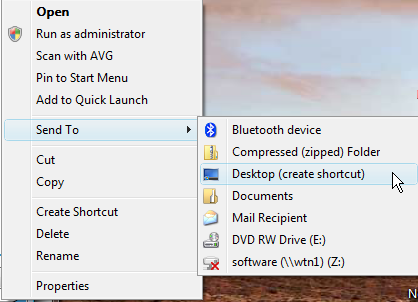
4. Minimize Windows Explorer, then on your desktop, right-click the new shortcut, and then click Properties.
5. In the Shortcut tab, click in the Shortcut key box (where it says None). Now press the letter on your keyboard that you want to use to open the folder. In this example I will use the letter N
6. Test the keyboard shortcut key to open Notepad by holding down Ctrl + Alt and pressing N (Ctrl + Alt + N)
To create a keyboard shortcut for any folder, follow the same steps above but in Step 2 navigate to the folder you want use and in Step 3 right click on it.
In addition to using letters for assigning the shortcut key combination, numbers, up, down, left, right arrows can also be used.


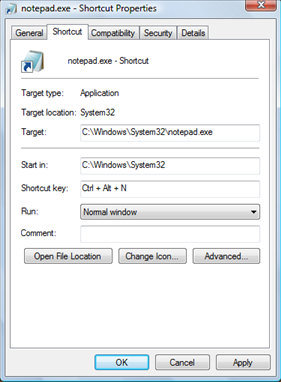
Comments on How To Create Keyboard Shortcuts To Open Any Program Or Folder In Windows
hey i am assigning some key combination to open a folder via a shortcut as per ur method but whenever i am restarting my computer the key combination is not working any more…..i have to reassign the key combination to make it work……pls suggest
Thanks a lot for your useful tip. I am like very much keyboard shortcuts and your tip was useful and inspiring. I used way a little bit different than yours to achieve the same result and I would like to shear it with you.
To create a keyboard shortcut for any program installed on your PC:
Go to the Start, All programs, Right click on any program icon you want to add a shortcut and select “Propertiesâ€, Click the mouse in “Shortcut key†textbox, then press for any keyboard combination you like.
Test the new shortcut, by clicking on the Desktop then press your new keyboard shortcut.
Note:
I received "WP-Hashcash Check Failed" error when I tried to post the comment from Firefox.
Best regards
Thabet
@jayanta
Make sure you are not using a key combination that is already in use by the System.
@Thabet Al Assadi
Good tip….also thanks for the heads up with Hashcash. It should be fixed now.
.
hey,
it was a useful piece of information but it cannot explain hw i can create a keyboard shortcut for a folder. can anybody give an answer to it??
@job
Honestly…..your kidding right?
From the article:
"To create a keyboard shortcut for any folder, follow the same steps above but in Step 2 navigate to the folder you want use and in Step 3 right click on it."
Yes, but the properties option does not look the same under a folder and there is no short cut field…. so he is right, I can't figure it out either.
I have been using this method to create keyboard shortcuts since last 3-4 years; but there is an issue with it - it takes atleast 4-5 seconds delay each time. Sometimes even longer. I dont know why but, I dont like this delay. I am trying to find a better approach. Do you have any other options that does not wait long before launching the program?
I too have found the delay to be way too long to make the windows shortcuts of any use. Does anyone know of a solution?
When I exit/shutdown two photo sharing programs by right-clicking on the icons in the taskbar notification area, a.k.a. system tray, in the lower right corner of the screen, the shortcut key delay is eliminated.
Try putting your shortcuts in "Quick Launch" Toolbar instead of a shortcut on desktop. This will speed up launch time. Looks like XP searches a lot of places for shortcut keys.
For folder shortcuts, you could alternatively use this target:
explorer.exe "C:\some\folder"
How do you delete or change a shortcut key? I use ctl-alt-w to bring up winword.exe. I just installed Office 2010 and the shortcut no longer works.
For Folder shortcuts and everything else ( The simple way )
Right Click on the chosen Folder or Software Icon or even File. And select "Create Shortcut"
Now this is the important bit ……Right Click "The Shortcut" you just made……Repeat….."The Shortcut" you just made……..
Then you go to Properties >> Shortcut Tab >>> Shortcut Key,>>>>> Place cursor inside box where it says None.
Don-t worry about deleting the word None……Just press Ctrl + Alt >>>And your chosen letter ……..Job Done.
To delete A PREVIOUS combo type None into the box, OR just backspace your cursor and it should revert to the word None by default. To change A PREVIOUS combo just type a different combo letter into the box.
Off topic this is where you go to ALWAYS open the software or App in min, max or normal window see the "Run" option below the shortcut key option.
I hope this is useful for all past, present and future readers…..
Yours Thomas J.
My scanner program starts with ctrl+shft+space. I had to change the shortcut it word for the nonbreaking space to something else, but I want to remove the scanner and ctrl+shft+space. I have right clicked on the shortcut on my desktop, the many portions of the software that appear in my start menu (scan snap organizer, scansnap manager, neither of which are what opens when I use the shortcut key) nowhere is there s hortcut specified under properties, they all say "none".
So annoying, any suggestions on how to resolve this?
Sorry, let me clarify, "ScanSnap Manager" opens with ctrl+shift+space, can't find anything on my computer (did a PC-wide search for "scansnap") that shows a shortcut under properties.
hi,
I have used this method before for programs but never folders.
i can get it to work but only if i leave the shortcut icon on the desktop.
if it is in a folder of its own it wont open.
any advice?
sorry me again,
Just figured that you can change the shortcut on the desktop to hidden. if you turn of view hidden folders the keyboard shortcut will still work but the folder shortcuts wont be cluttering up the screen.