I recently lost a large document created in Microsoft Word 2003 when I accidentally saved the file using the same file name. I was using the previous saved version as a template for the new document, and should have first saved it as a different file name. Anyway, that's water under the bridge. What is the easiest way to make backup copies of documents when using Microsoft Word?
Microsoft Office Word 2003 does have an option to create automatic backup copies of a document that you are working on. As a matter of fact, this option is available at least back to Office XP.
To set this option, open Word and from the menu, select Tools \ Options
In the Options dialog box, select the Save tab and check the box next to Always create backup copy under Save options. Click OK to save the setting.
Word will now create and save a backup copy of the document each time you save the document. Each backup copy replaces the previous backup copy. Word applies the .wbk filename extension to all backup copies, and it saves them in the same folder as your original document. When you select this option, Word disables the Allow fast saves check box, because Word can create backup copies only when it performs a full save.


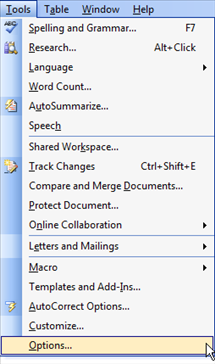
Comments on How To Create Automatic Backup Document Copies In Microsoft Word
beylo @ 9:22 am
thanx for the information!!
Sarah @ 6:12 pm
Ok I have enabled automatic backups but now I have a billion backups listed in my files, is there a way to hide the backups?
Thank you
@Sara
I would think you are better off deleting what you don't need instead of hiding them (which is not an option in Word).
Mike @ 6:40 pm
You can also create multiple backups or versions of your document while you work and you dont have to save at all. Check this out http://www.freeofficerecovery.com
d @ 9:33 pm
All my word documents are opening in notepad with a bunch of letters and numbers that make no sense. Do you know how I can fix this?
Emilie @ 10:18 am
@Sarah: Was there an answer to the billions of backups? I would like to hide them as well?
Michael @ 12:56 am
Does word save a .WBK file for new documents that you have not yet saved? If so, where would they be located?
Allan Barsky @ 9:04 am
How do you Create Automatic Backup Document Copies In Microsoft Word - 2010? (I can't find a Tools function, and under File/Options/Save, it doesn't allow for automatic backups). Thanks.
Bryan Sykes @ 3:30 pm
@Allan Barsky:
File Tab -> Options -> Advanced -> Scroll down to "Save" Heading (3/4 down) -> Check "Always create backup copy" -> Click OK
Vivian Takashima @ 9:17 pm
I want to store the backup copy I am creating on ANOTHER drive but MS Word won't let me do that. Is there a way I can do that?
Mark Searle @ 2:18 am
The backup resonse is clear and helpful, but like the original question, I would like my backup to be to an external drive. Is this possible?
Tamara Robbins @ 10:22 am
I am having the same problem with "Always create a back-up copy" in Word 2010. I have depended on this for a long time to same me from my mistakes in very large documents. Even though I have checked: "Always create a back-u copy" it only saves autorecover information in some ridiculously hidden folder in my roaming profile. I need it to be saved on an external drive in the same folder where the documents I'm working on is saved. Help!!
Asif @ 11:01 am
Thanks for info sharing
vicky @ 11:39 am
anyone suggest plz a backup software that can be use in office there are 20 persons working i want that the the software automatically connects and do the back of the files of the computers which are modified
Leona @ 4:42 pm
Has anyone figured out how to save a auto backup to an external drive?
Thanks