 With multiple versions of Microsoft DotNet available, finding which version is installed, can be confusing for users to identify. And to make it more difficult, installing applications that require a specific version of DotNet, sometimes don't provide a method of checking and reporting if DotNet is installed on your Computer.
With multiple versions of Microsoft DotNet available, finding which version is installed, can be confusing for users to identify. And to make it more difficult, installing applications that require a specific version of DotNet, sometimes don't provide a method of checking and reporting if DotNet is installed on your Computer.
Fortunately, there are two easy ways to check which version is installed or if DotNet is installed in the first place.
Both of these methods apply to either Windows XP or Vista. All screen shots shown in this guide are from XP, but will be similar in Vista.
Using the manual method to determine which version(s) of the .NET Framework is installed on your Computer:
- Open My Computer and navigate to C:\Windows\Microsoft.NET\Framework folder (If the folder cannot be found, you do not have any version of DotNet installed)
- If you have more than one version of DotNet installed you will see multiple directories similar to the below screenshot.
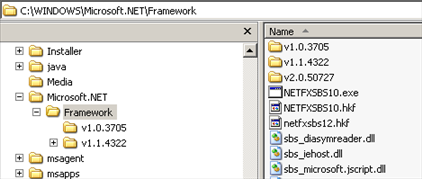
- Open any of the folders under Framework, then locate the Mscorlib.dll file.
- Right click on the file and select Properties.
- Click the Version tab, and then note the file version.
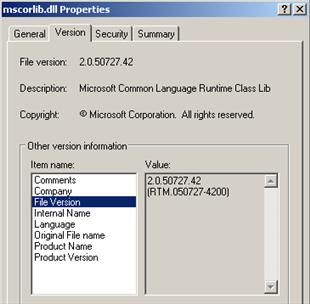
You can cross reference the service pack versions using the below chart::
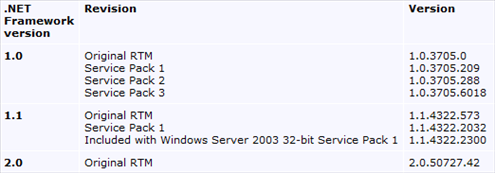
NOTE: not shown in the above list is DotNet version 3, which is installed by default on Vista.
Multiple versions of DotNet can be installed and should not be un-installed. Any application that requires DotNet, will be able to determine if the needed version is installed on your Computer. Un-installing any version of DotNet, will cause applications to not run anymore.
While it is important that you understand where and how to check if DotNet is installed on your Computer, if you do not want the hassle of checking the version manually, a free tool is available for download from TMG Development LTD called DotNet Version Checker.
After downloading the DotNet Version Checker tool, unzip the file versioncheck.zip. Then click on VersionCheck.exe to run the tool and display the version(s) of DotNet on your Computer.
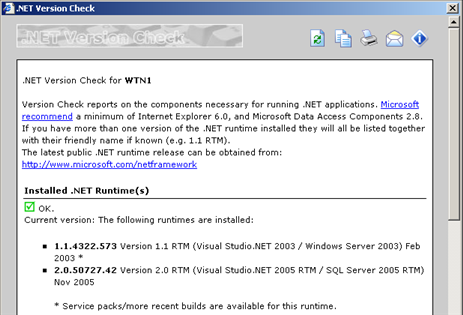
As you can see, the tool reports the same version that we found using the manual method. With this information, you can use the above chart to cross reference the DotNet service pack version installed on your Computer.
The tool will also display the version of Internet Explorer at the bottom of the display.


Comments on How To Check Which Version Of DotNet Is Installed In Windows
Hello,
If more than one verion of frame work installed on my system,then how to check which version of frame work is being used my application
I have Vista Home Basic with latest updates.
Using your method to check the .NET version I find different versions of mscorlib.dll in different .NET folders and no mscorlib.dll in the others. The folders were like this:
Microsoft.NET
authman
framework
folder name mscorlib.dll version
v1.O.3705 (no dll)
v1.1.4322 1.1.4322.2407
v2.O.50727 2.O.50727.3074
v3.O (no dll)
v3.5 (no dll)
Running the DotNet Version Checker tool I get no results and this error:
"Internet Explorer Script Error
An error has occurred in the script on this page
Line: 21
Char 2
Error Object doesn’t support this property or method: 'oSrv.MachineName'
Code: 0
URL: res://C:\Users\jim\Documents\versioncheck[1]\versionCheck.exel/main.html
Do you want to continue running scripts on this page?"
I'm not sure if this is typical for Vista or if there is a problem. If it is due to a problem, what do you suggest I do to remedy it?
Thanks,
Ed Every
Right-click VersionCheck.exe, then select "Run as Administrator". That should do the trick. 🙂
i am unable to install dotnet fx.exe in windows 7 home basic since it is 64 bit what should i do . pl advise
@hari modi
Make sure you are installing the 64 bit version of DotNet (since you are running 64 bit version of Windows).
wher can i find 64 bit version of dotnet . pl help
@hari modi
At Microsoft's site which lists all available versions of DotNet.
hello! I want to know the current version of dotnet….
thanks for this info.. saves me time a lot!
A powerful share, I just given this onto a colleague who was doing a bit of evaluation on this.
And he in
reality purchased me breakfast because I
found it for him.. smile. So let me reword that: Thnx
for the treat! But yeah Thnkx for
spending the time to debate this, I feel strongly about it
and love reading more on this topic. If attainable, as you grow
to be expertise, would you mind updating your weblog
with extra
details? It is highly helpful for me. Huge thumb up for this
blog post!
Thanks for finally talking about >How To Check Which Version Of DotNet Is Installed In Windows <Liked it!
Randa Petru @ 11:38 pm
What's Happening i'm new to this, I stumbled upon this I have found It positively helpful and it has helped me out loads. I am hoping to contribute & help different users like its aided me. Great job.|