 One of the more popular features included in Tweak UI for Windows XP was the addition of opening a command prompt from the context menu. Windows Vista now includes the feature by default, but with a catch. You must hold down the shift key and right click on the folder for it to become active.
One of the more popular features included in Tweak UI for Windows XP was the addition of opening a command prompt from the context menu. Windows Vista now includes the feature by default, but with a catch. You must hold down the shift key and right click on the folder for it to become active.
While this seems like an inconvenience, there is an easy registry fix to always display the Open Command Window Here option in the context menu.
To display Open Command Window Here by default, open the registry by clicking on the Start button and typing regedit in the run field.
Before Proceeding - the next step includes exporting the registry key to use as a backup if needed. DO NOT SKIP THIS STEP. As a safe guard, you may want to create a System Restore point when making configuration changes to your System.
Navigate to:
HKEY_CLASSES_ROOT \ Directory \ shell \ cmd
Right click on cmd and select Export to back up the Key to a location on your Computer (you may also want to copy to a CD or USB drive that can be accessed if needed).
Back in the registry, click on the cmd key and in the right window pane, right click on Extended and select Delete.
Now when you are in Windows Explorer the Open Command Window Here option will always display when you right-click on a folder, with out the need to hold down the SHIFT.
Also notice, that Open Command Window Here will appear either in the left (tree view) or right (list view) window panes in Windows Explorer. Before making the registry change, the option would only appear in the right window pane.
To return functionality back to using the shift key, just import the registry that you saved, by double clicking on it, and click on Yes when prompted.


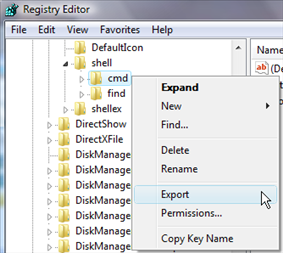
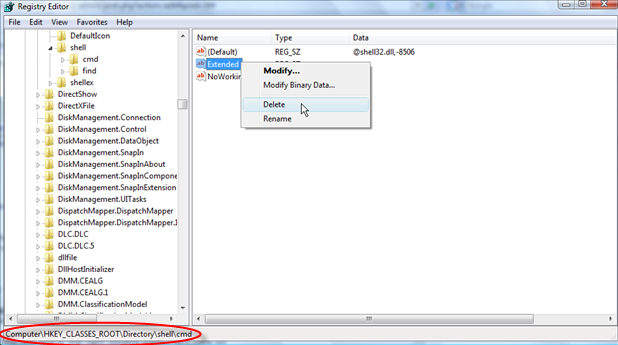
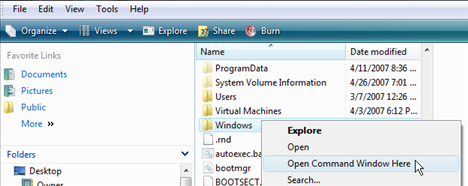
Comments on How To Always Display Open Command Window Here Context Menu In Windows Vista
Darcy Willow @ 3:46 pm
Thank you so much! Every web page on this topic tells you the Shift key workaround. But this is what I wanted.
Bernd @ 8:04 am
Thank you! With my installation the menu item hadn't even been there when pressing the Shift key. Now it works perfectly.
Anon @ 9:28 pm
Thankyou!