 Firefox along with many add-ons, provides the additional capability to add keywords to your bookmarks. Instead of finding the book mark, you can just type the keyword in the address field and the site will open in Firefox. Another great feature is the ability to create custom smart keyword searches. Custom keyword searches allow you to search a site by typing the keyword then a word or phrase in the address bar, which will search the site and display the search results.
Firefox along with many add-ons, provides the additional capability to add keywords to your bookmarks. Instead of finding the book mark, you can just type the keyword in the address field and the site will open in Firefox. Another great feature is the ability to create custom smart keyword searches. Custom keyword searches allow you to search a site by typing the keyword then a word or phrase in the address bar, which will search the site and display the search results.
Searches are created by visiting a site that has a search field, and creating a keyword bookmark. An example would be creating a keyword search for the image hosting site, Flickr, then typing in the address bar (location bar), the keyword and the word or phrase to search:
flickr <search term>
We'll use flickr.com as an example:
- On the home page of Flickr, find the search box labeled Find a photo of…
- Right click in the search box and select Add a Keyword for this Search…
- In the Add Bookmark pop up box, enter a Name: for the bookmark, the Keyword: you want to use, and Create in: the folder you want save the keyword bookmark (I created the Keyword Bookmark folder to organize all my keyword quick search bookmarks).
Now when you want to search for an image on Flickr, just type flickr cars (or what-ever word/phrase you want to search) in the address bar of any open tab in Firefox:
And your search results will be displayed without needing to first visit the site and searching.


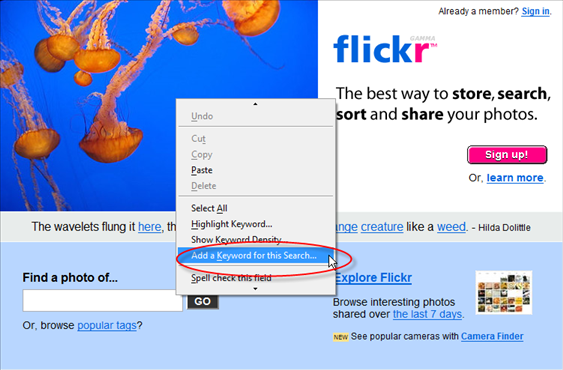
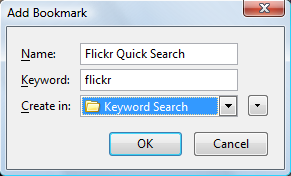

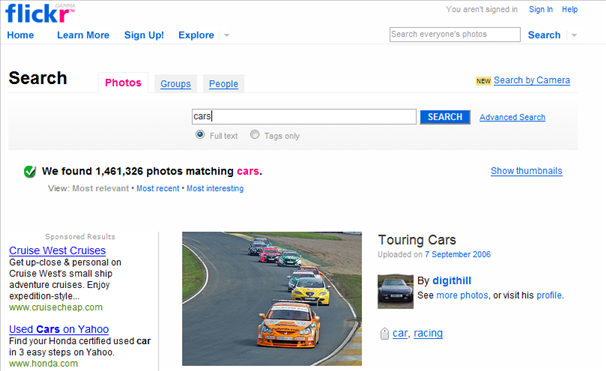
Leave a Comment