 Creating shortcuts to folders is a fast and easy way to access files or folders on your Computer when running any version of Windows. But how many shortcuts do you really want cluttering up your desktop? I usually create folder shortcuts to my most accessed folders, which helps keeps my desktop organized. But sometimes, you still end of with a bunch of shortcuts. Instead, you can browse and open folders using the run command.
Creating shortcuts to folders is a fast and easy way to access files or folders on your Computer when running any version of Windows. But how many shortcuts do you really want cluttering up your desktop? I usually create folder shortcuts to my most accessed folders, which helps keeps my desktop organized. But sometimes, you still end of with a bunch of shortcuts. Instead, you can browse and open folders using the run command.
Start by clicking on Start \ Run… to bring up the run dialog box. Next type c:\ (or whatever drive letter of the folder you are looking for).
NOTE: screen shots are from Windows XP, but will be similar in Vista.
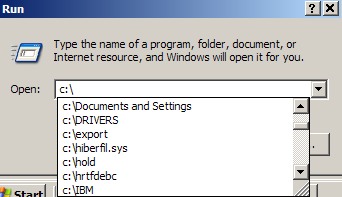
As soon as you start typing, Windows will display the folders of the path you have typed in the run field. To navigate, either use the scroll bar or the Up / Down arrow keys.
You can also type the first few letters of a folder your are looking for, or just type one letter to display all folders that begin with that letter. For example, after browsing to c:\program files then typing the letter i , all folders starting with i will be displayed.
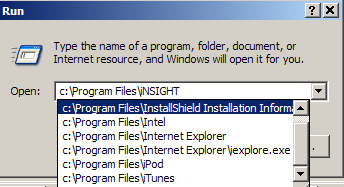
When you find the folder you are looking for, scroll down or use the Up \ Down arrow keys, highlight it, and press enter to open a new window. Or, type a backslash \ to continue browsing into the folder.
You are not limited to just browsing and opening folders, you can also browse to files and open them using the same steps as above, or you can access and browse network shares from the run command.


Comments on Browse Folders From The Run Command In Windows
Whats even better is to add the address bar to your taskbar and do the same thing, saving an extra step
Hi,
I lost (forgot) a registry change that would have me do the following:
When clicking 'Browse' in the windows run command box, it always opens with 'program' as default search extension. However…I wanted it to open with 'All files' as the default.
You remember the registry change I have to made?
Kindly,
Geir