![]() Long ago in the not to distant past…receiving email messages from your friends or co-workers was cool. Unfortunately, these days, it has become a chore. With spam, newsletters subscriptions or even setting up alerts, you inbox can become a big mess.
Long ago in the not to distant past…receiving email messages from your friends or co-workers was cool. Unfortunately, these days, it has become a chore. With spam, newsletters subscriptions or even setting up alerts, you inbox can become a big mess.
One way to help manage the mess is to setup filters for new messages that arrive in your Windows Live mailbox. By doing so, you can automate organizing messages into different folders and delete messages from that annoying friend we all seem to have!
To get started, logon to your Windows Live Hotmail account. Once your mailbox is displayed, take a look at your inbox and get an idea of the type of messages you receive on a frequent basis. Try to categorize the messages.
Next create the folders (based on how you want them categorized) by clicking on New (just below Windows Live icon) then selecting Folder…
Once you have created the folders, go to the upper-right corner of the Windows Live Hotmail home page, click the Options button, then click More Options….

On the Options page, Under Customize your mail, click Automatically sort e-mail into folders.
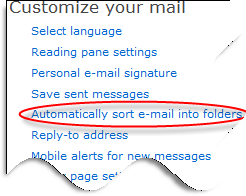
Click New filter button, then view the following video tutorial for creating filters that will sort new messages into the folders you had created
Remember, any existing messages that are in your inbox will not be moved after you created the filters. You will need to manually select and move them to the appropriate folders.


Comments on Automatically Sort New Email Messages In Windows Live Hotmail With Filters
Mohmmed @ 3:19 am
Have smily faces